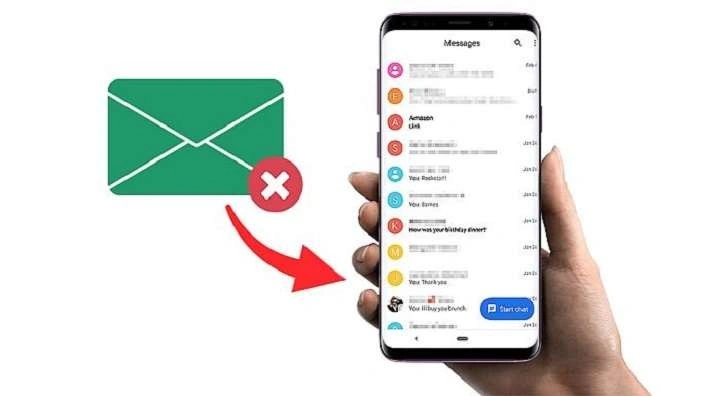Why Do Messages Get Deleted on Android?
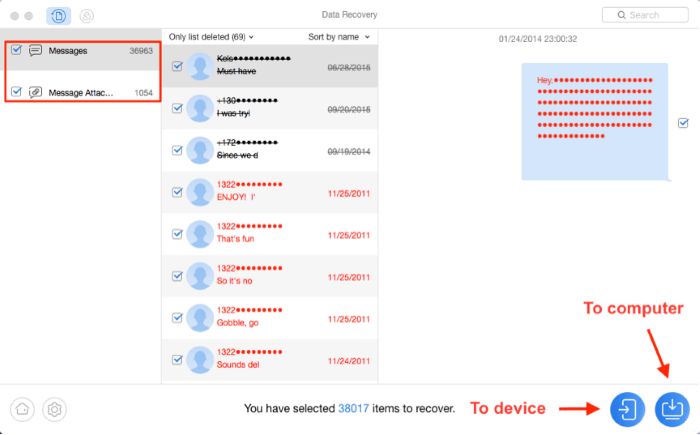
Before diving into the recovery methods, it’s essential to understand why messages might get deleted on Android. There are various reasons for this, including:
- Accidental Deletion: This is the most common reason. A simple tap in the wrong place can lead to message loss.
- Factory Reset: Resetting your phone to its factory settings without backing up can result in losing all your data, including messages.
- System Updates: Sometimes, during a system update, messages may be erased or lost.
- Malware or Viruses: If your device is infected with malware or a virus, it can potentially lead to data loss, including messages.
Knowing why messages get deleted can help you avoid such situations in the future, but if you’ve already lost them, let’s get into how you can recover them.
Are Deleted Messages Really Gone?
It’s crucial to understand that when a message is deleted from your Android device, it’s not necessarily gone forever. The system marks the space where the deleted message was stored as available for new data. However, until new data overwrites that space, the deleted message still exists on your device, albeit in an invisible state.
That’s why acting quickly is important if you’ve accidentally deleted a message. The more you use your phone, the more likely that the data will be overwritten, making recovery more challenging.
Methods to Recover Deleted Messages on Android
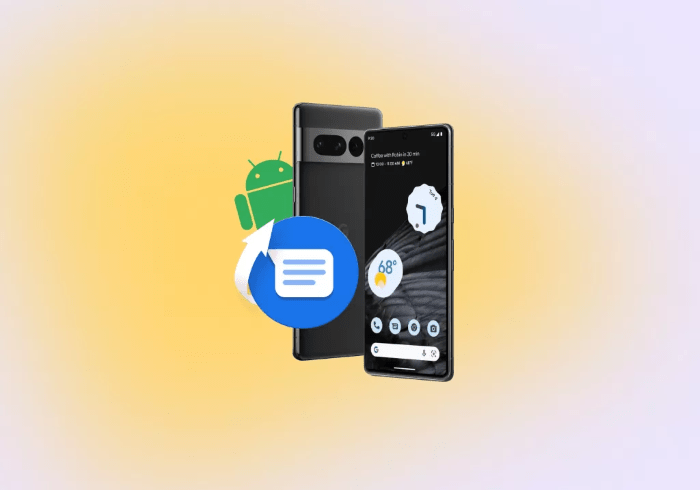
There are several ways to recover deleted messages on Android. The success of these methods largely depends on whether you’ve backed up your data or have used a third-party app for recovery. Below, we’ll go over the most effective methods.
Recovering Deleted Messages from Google Backup
One of the easiest ways to recover deleted messages is through Google Backup, provided you’ve enabled it before the deletion occurred.
Steps to Restore Messages from Google Backup:
- Check If Your Messages Are Backed Up: Go to Settings > Google > Backup. Here, you can see if your text messages are backed up.
- Factory Reset Your Device: If your messages are backed up, you’ll need to perform a factory reset. Go to Settings > System > Reset > Factory Data Reset. This will erase all data on your phone, so make sure to back up everything.
- Restore from Backup: After the reset, log into your Google account. During the setup process, you’ll be given the option to restore your data from the most recent backup, which should include your messages.
Keep in mind that restoring from a backup will only recover messages that were backed up before they were deleted.
Recovering Deleted Messages with Third-Party Apps
If you didn’t have Google Backup enabled, third-party recovery tools can help you recover your deleted messages. These apps work by scanning your phone’s storage for remnants of deleted messages that haven’t yet been overwritten. Here are some of the most popular and reliable apps:
Dr.Fone – Data Recovery (Android)
Dr.Fone is one of the most widely used data recovery apps for Android devices. It offers an easy-to-use interface and high recovery success rates.
Steps to Use Dr.Fone for Message Recovery:
- Download and install Dr.Fone on your computer.
- Connect your Android device to your computer using a USB cable.
- Open the Dr.Fone software and select “Recover.”
- Follow the on-screen instructions to enable USB debugging on your device.
- Dr.Fone will scan your device for deleted messages.
- Once the scan is complete, you can preview and select the messages you want to recover.
DiskDigger
DiskDigger is another great tool for recovering deleted messages on Android. It’s particularly useful if your messages were deleted recently.
How to Use DiskDigger to Recover Messages:
- Download and install DiskDigger from the Google Play Store.
- Open the app and run a scan on your device.
- Once the scan is finished, DiskDigger will show you a list of recoverable data, including messages.
- Select the messages you want to recover and save them.
While DiskDigger is effective, it may not recover all of your deleted messages, especially if they’ve been overwritten by new data.
Recovering Messages via Your Phone’s Manufacturer
Some Android phone manufacturers, like Samsung and Huawei, offer built-in data recovery options. If you own a phone from one of these brands, you may be able to recover deleted messages through their backup services.
Samsung Cloud
Samsung users can recover deleted messages through Samsung Cloud if they’ve been backing up their data.
Steps to Restore Messages from Samsung Cloud:
- Open the Settings app on your Samsung device.
- Scroll down and select Accounts and Backup.
- Tap Backup and Restore, then choose Restore Data.
- Select Messages from the list of backed-up data.
- Tap Restore to recover your deleted messages.
Huawei Backup
Similarly, Huawei users can recover messages through Huawei’s Backup feature.
Steps to Use Huawei Backup:
- Open the Settings app on your Huawei device.
- Select System & Updates, then tap Backup & Restore.
- Choose Restore Data and select Messages from the backup.
- Tap Restore to recover your deleted messages.
Recovering Messages Using SMS Backup & Restore
If you regularly back up your messages using an app like SMS Backup & Restore, recovering deleted messages is easy. SMS Backup & Restore is a free app that allows users to back up and restore their SMS and MMS messages.
Steps to Recover Messages Using SMS Backup & Restore:
- Open the SMS Backup & Restore app.
- Tap Restore and select the backup file that contains the deleted messages.
- Confirm that you want to restore the messages.
- Wait for the process to complete, and your deleted messages will be restored to your phone.
This method works well if you’ve been proactive in backing up your messages regularly. However, if you haven’t created a backup before the messages were deleted, this method won’t help.
Can You Recover Deleted Messages Without a Backup?
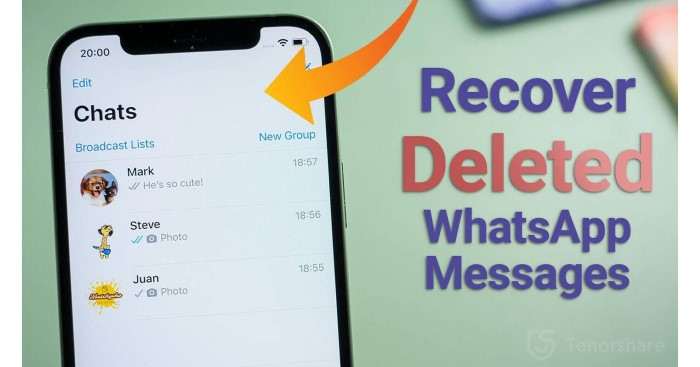
It’s possible to recover deleted messages without a backup, but the chances of success depend on how quickly you act and whether new data has overwritten the deleted messages. The methods mentioned above, such as using third-party recovery apps like Dr.Fone or DiskDigger, offer the best chances of recovering messages without a backup.
Tips to Prevent Message Loss in the Future
While there are multiple ways to recover deleted messages, prevention is always better than cure. Here are some tips to avoid losing important messages in the future:
Enable Google Backup
Ensure that you have Google Backup enabled, as it automatically backs up your messages, contacts, apps, and other important data.
How to Enable Google Backup:
- Go to Settings > Google > Backup.
- Turn on Back up to Google Drive.
- Make sure SMS Text Messages is selected under what gets backed up.
Use Third-Party Backup Apps
Apps like SMS Backup & Restore provide a simple and efficient way to create regular backups of your messages. Schedule automatic backups to ensure you always have a recent copy of your messages.
Save Important Conversations
For particularly important conversations, consider manually saving them by taking screenshots or copying the text into a note-taking app. This way, even if your messages get deleted, you’ll still have a record of the critical information.
Avoid Unnecessary Resets
Unless absolutely necessary, avoid performing factory resets or system updates without ensuring that all your data, including messages, is properly backed up.
Related Post:
How to Take a Screenshot on an Android Phone: A Complete Guide
How to Update Apps on Android: A Complete Guide for Smooth Performance
Accidentally deleting messages on your Android device can be an unfortunate experience, but it doesn’t mean they are lost forever. By using tools like Google Backup, third-party recovery apps, or built-in manufacturer recovery options, you can recover deleted messages in many cases. The key is to act quickly before the deleted data is overwritten.
To minimize the risk of future message loss, always back up your important data and messages regularly. Whether you rely on Google’s automatic backup system or third-party apps, having a plan in place will ensure that you never lose important conversations again.