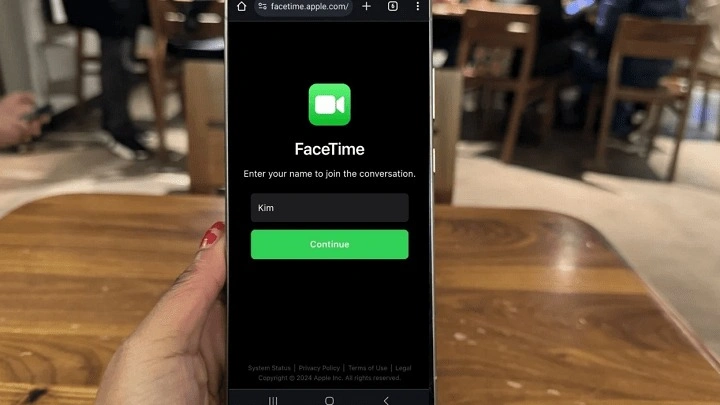Understanding FaceTime and Its Limitations
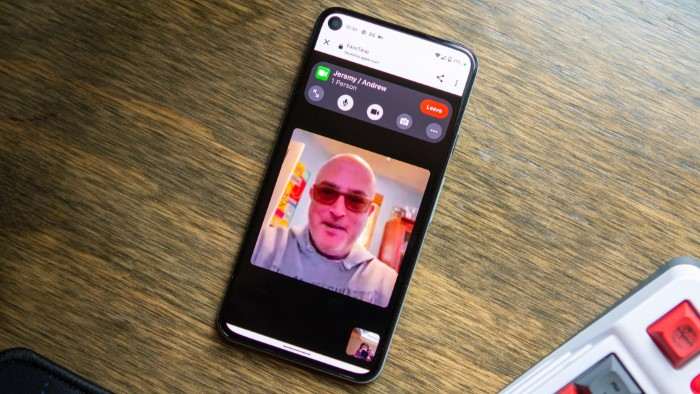
FaceTime is a popular video calling application exclusive to Apple’s ecosystem. It allows iOS, iPadOS, and macOS users to make high-quality video and audio calls over the internet. However, its limitation lies in its exclusivity—FaceTime is not natively available on Android devices. This restriction poses a challenge for users who want to connect with their friends or family members using Android smartphones or tablets.
Alternatives to FaceTime on Android
Before diving into how you can work around FaceTime’s exclusivity, it’s important to explore alternatives. Several other video calling apps are compatible with both Android and iOS devices, making cross-platform communication easier. Here are some of the best alternatives to FaceTime:
Zoom: The Versatile Video Conferencing Tool
Zoom has gained immense popularity due to its versatility and ease of use. It supports video calls, meetings, and webinars and is available on both Android and iOS. You can create a Zoom meeting and share the link with anyone, regardless of their device, to join the call.
Google Meet: Seamless Integration with Google Services
Google Meet is another excellent alternative that integrates well with Google’s ecosystem. It’s accessible through web browsers and has dedicated apps for Android and iOS. Google Meet allows you to schedule and join video calls with ease.
Microsoft Teams: Ideal for Professional and Personal Use
Microsoft Teams is widely used for professional meetings but also supports personal video calls. It’s available on Android, iOS, and desktop platforms. You can invite contacts to your team or create a meeting link to share with anyone.
WhatsApp: Simple and Widely Used
WhatsApp offers video calling features and is available on both Android and iOS. It’s a widely used messaging app that supports one-on-one and group video calls, making it a convenient choice for many users.
How to Use FaceTime with Android Devices
While FaceTime is not available on Android, there are a few creative solutions to connect with someone using FaceTime from an Android device. Here’s how you can make it work:
Using FaceTime with a Web-Based Workaround
In late 2021, Apple introduced a feature that allows FaceTime calls to be initiated via a web link. This means that users with an Android device can join a FaceTime call using a web browser. Here’s how you can use this feature:
Setting Up a FaceTime Call on an Apple Device
- Open FaceTime: On your iPhone, iPad, or Mac, open the FaceTime app.
- Create a Link: Tap on “Create Link” to generate a FaceTime call link.
- Share the Link: Send the link via email, text, or any messaging platform to the person on the Android device.
Joining a FaceTime Call from an Android Device
- Receive the Link: Click on the FaceTime link received from the Apple device user.
- Open in Browser: The link will open in a web browser, where you will be prompted to enter your name.
- Join the Call: Click “Join” to enter the FaceTime call.
This method allows Android users to join FaceTime calls but does not provide the full FaceTime experience. It’s a useful workaround for occasional video calls.
Using Third-Party Applications for FaceTime Calls
Several third-party applications claim to facilitate FaceTime-like functionality between iOS and Android devices. However, their reliability and quality can vary. Here’s a brief overview of how these apps work:
Apps Claiming Cross-Platform FaceTime Capability
- Install the App: Both participants need to install the third-party app on their devices.
- Create an Account: Sign up and create an account within the app.
- Connect with Contacts: Add each other as contacts within the app.
- Initiate a Call: Start a video call through the app, which may offer FaceTime-like features.
Be cautious when using third-party apps, as they may not provide the same level of security or performance as official applications.
Tips for a Smooth Video Calling Experience
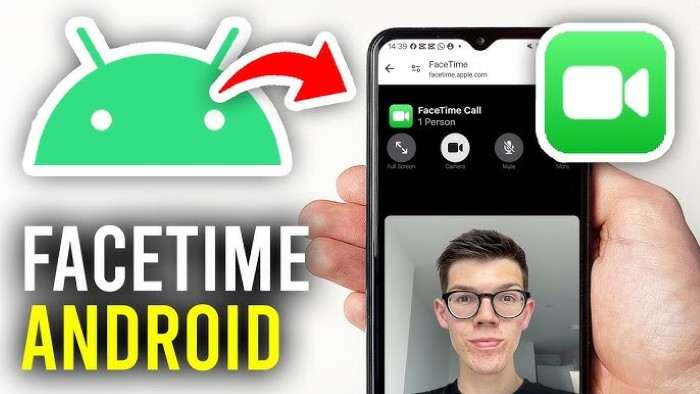
Whether you’re using FaceTime or an alternative video calling app, certain tips can help enhance your video calling experience:
Ensure a Stable Internet Connection
A stable and high-speed internet connection is crucial for smooth video calls. Use Wi-Fi whenever possible and avoid using mobile data if the connection is weak.
Use a Quality Camera and Microphone
For the best video and audio quality, use a device with a good camera and microphone. If necessary, consider using external accessories like webcams or microphones.
Choose a Well-Lit Location
Proper lighting can significantly impact the quality of your video call. Ensure you are in a well-lit area and avoid having bright lights directly behind you.
Test Your Setup Before the Call
Before starting an important call, test your video and audio setup. Check your internet connection, camera, and microphone to avoid any issues during the call.
Troubleshooting Common Issues
Even with the best setup, you might encounter issues during video calls. Here are some common problems and their solutions:
Poor Video or Audio Quality
- Check Internet Speed: A slow internet connection can lead to poor video and audio quality. Run a speed test and consider switching to a different network if needed.
- Close Background Apps: Background apps can consume bandwidth and processing power. Close unnecessary applications before making a call.
Difficulty Joining a Call
- Verify the Link: Ensure that the FaceTime link you received is correct and hasn’t expired.
- Update Your Browser: Make sure your web browser is up-to-date for compatibility with FaceTime links.
App Crashes or Freezes
- Restart the App: Close and reopen the app to resolve minor glitches.
- Reboot Your Device: Sometimes, restarting your device can fix persistent issues.
Future Prospects for Cross-Platform Video Calling
As technology evolves, the gap between different platforms continues to narrow. While FaceTime remains exclusive to Apple devices, other solutions are emerging to facilitate cross-platform communication. Future updates from Apple or new applications may offer more seamless integration between iOS and Android devices.
Related Post:
Where Is the Clipboard on Android? A Complete Guide to Accessing and Using It
How to Watch Apple TV on Android: A Complete Guide
Mastering Android: How to Take Screenshots Effortlessly
Connecting with loved ones across different platforms can be a challenge, but with the right tools and knowledge, it’s entirely possible. While FaceTime remains an exclusive feature for Apple users, creative solutions like using web-based links or alternative video calling apps can bridge the gap. By exploring these options and following best practices for video calls, you can ensure a smooth and enjoyable communication experience, regardless of the devices you and your contacts are using.