Understanding FaceTime on Android: Is It Possible?
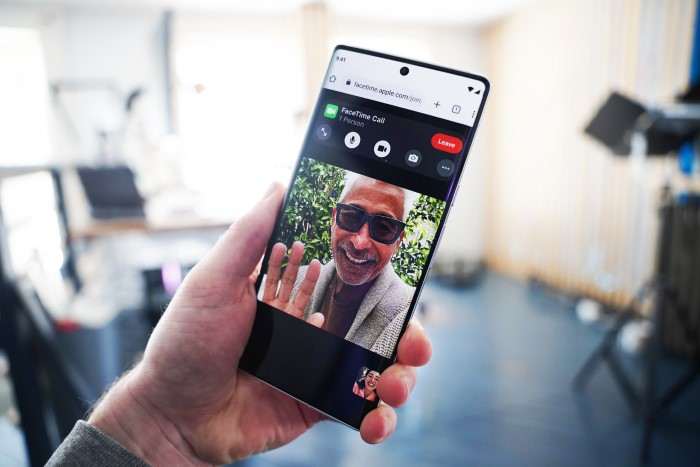
The first thing to address is whether or not FaceTime can work on Android. Historically, FaceTime was exclusive to Apple’s iOS and macOS devices, but with the introduction of iOS 15, Apple has allowed non-Apple devices, including Android, to join FaceTime calls via a web browser. However, it’s essential to note that Android users cannot initiate FaceTime calls, but they can participate in them once invited by an iPhone user.
How FaceTime Works on Android
Unlike Apple devices where FaceTime is built-in, on Android, FaceTime works through a browser-based system. This means an iPhone user sends an invite link to the Android user, which they can open in a compatible browser like Google Chrome. This integration brings cross-device compatibility, though with some limitations.
Prerequisites for FaceTiming Between Android and iPhone
Before diving into the steps, there are some basic requirements to keep in mind for using FaceTime across Android and iPhone devices.
Internet Connection
For both Android and iPhone users, a stable internet connection is a must. Whether it’s a strong Wi-Fi signal or a reliable mobile data connection, this is crucial for ensuring smooth video calls. Low bandwidth could result in lagging, poor video quality, or disconnections during your FaceTime calls.
Updated Operating System
To ensure compatibility, iPhone users must have at least iOS 15 installed on their device. Unfortunately, older iPhones running earlier versions of iOS do not support this feature, so make sure your contact is using an updated version.
On the Android side, you just need a modern web browser like Chrome, Firefox, or Edge. No specific OS version is required, though having an updated browser will ensure smoother functionality.
Step-by-Step Guide to Using FaceTime on Android to iPhone
Let’s get into the details of how Android users can join a FaceTime call with an iPhone user. Follow the steps below to make this process as easy as possible.
Receiving the FaceTime Invite
The first step is for the iPhone user to send a FaceTime invite to the Android user. This is done through a simple link that the iPhone user generates and shares via text, email, or another messaging platform.
How the iPhone User Sends a FaceTime Link
- Open the FaceTime app on the iPhone.
- Tap on the “Create Link” option at the top of the screen.
- The iPhone user can then share this link through a preferred method such as Messages, WhatsApp, or email.
Once the Android user receives the link, they’re ready for the next step.
Opening the FaceTime Link on Android
Now, it’s the Android user’s turn to take action. Here’s how you can join the FaceTime call from your Android device:
- Open the message, email, or chat that contains the FaceTime link.
- Tap on the link, which will automatically open your web browser (Chrome, Firefox, or Edge).
- Once the page loads, you’ll see a screen that says “Join a FaceTime Call.” Enter your name in the text field.
Joining the FaceTime Call
After entering your name, click on “Continue.” You’ll then be taken to a screen where you can see the camera and microphone permissions prompt. Grant permission to both to enable audio and video for the FaceTime call.
Once you’ve granted the necessary permissions, you’ll see a button that says “Join.” Tap on it, and you’ll be placed in a waiting room until the iPhone user allows you to enter the call.
The iPhone User Admits You to the Call
When the Android user taps “Join,” the iPhone user will receive a notification asking whether to admit them into the call. The iPhone user can tap “Join” to admit the Android user, at which point the FaceTime call will begin.
Enjoying the FaceTime Call
Once admitted, you can enjoy the full FaceTime experience, including high-quality video and audio. You can also use features like switching between front and rear cameras during the call.
FaceTime calls on Android function much like they do on iPhone, with the main difference being that Android users are operating through a browser rather than an app.
Key Features Available During Android-iPhone FaceTime Calls
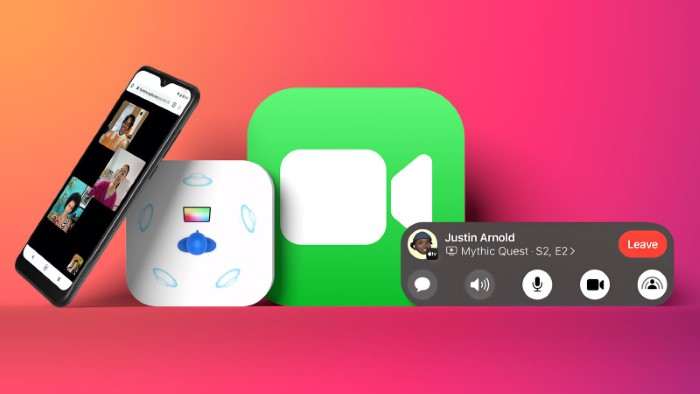
Although Android users can now participate in FaceTime calls, there are some notable features and limitations to be aware of.
Video Quality
The video quality on FaceTime between Android and iPhone can vary depending on your internet connection. While Apple optimizes FaceTime for Apple devices, cross-device calls still maintain good video quality as long as you have a strong connection.
Audio Performance
Both audio and video on FaceTime calls between Android and iPhone are generally clear, provided there are no connectivity issues. As with any video call, ensure both parties are in areas with minimal background noise for the best experience.
Using the Grid View
One of FaceTime’s recent updates introduced the grid view, which lets you see all participants in a multi-person call simultaneously. This feature is available on both iPhone and Android when joining FaceTime calls through a browser.
End-to-End Encryption
Apple is known for its privacy measures, and this extends to FaceTime on Android. Even though Android users are joining the call through a browser, the video call is still end-to-end encrypted, ensuring that no one but the participants can view or listen to the call.
Limitations of FaceTime on Android
While FaceTime on Android is a big step forward, there are still some limitations compared to the native experience on Apple devices.
No Option to Initiate FaceTime Calls
Android users cannot initiate FaceTime calls. Only iPhone, iPad, and Mac users can start a call and invite others, including those on Android. This means you’ll always need someone with an Apple device to set up the call.
Limited Integration
FaceTime on Android is restricted to the web browser, so you won’t get the same seamless experience you might on an iPhone. For instance, you won’t be able to access FaceTime directly from your contacts or messages.
Lack of Advanced Features
While basic video and audio functionality are available, advanced features like Memoji, Animoji, and screen sharing are exclusive to iOS devices. If you’re looking for a richer video calling experience with these features, using FaceTime on Android may feel a bit limited.
Alternative Video Calling Apps Between Android and iPhone
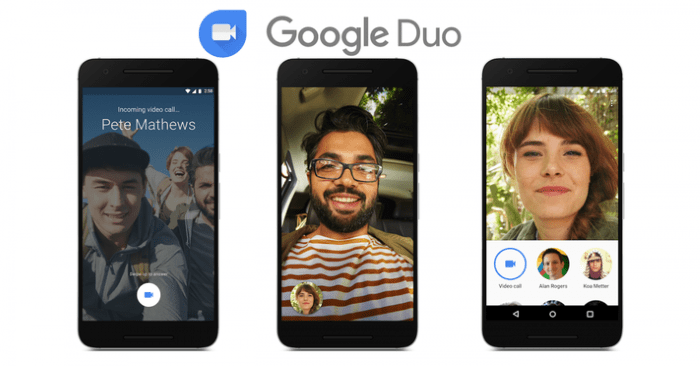
If you’re not satisfied with FaceTime’s limitations on Android, there are plenty of alternative apps that offer cross-platform video calling between Android and iPhone. Here are a few popular options:
WhatsApp is one of the most popular messaging apps in the world, and its video calling feature is excellent for Android-iPhone communication. You can make high-quality video calls without worrying about platform limitations, and WhatsApp’s encryption ensures that your calls remain private.
Google Duo
Google Duo is another great alternative, offering high-quality video calling on both Android and iPhone. It’s easy to use, and unlike FaceTime, either party can initiate the call. Google Duo also features end-to-end encryption, making it a secure option for cross-platform calls.
Zoom
Zoom has become a household name, and while it’s primarily known for business meetings, it’s also an excellent tool for personal video calls. It works seamlessly between Android and iPhone, and its feature set is far more robust than what FaceTime offers on Android.
Skype
Skype is another reliable option for video calls between Android and iPhone users. It supports features like screen sharing and has been around for years, making it a trusted choice for cross-platform communication.
Related Post:
Best AirTag for Android: A Comprehensive Guide to Android-Compatible Tracking Devices
How to View Wi-Fi Password on Android: A Comprehensive Guide
Thanks to Apple’s recent updates, it’s now easier than ever for Android users to participate in FaceTime calls with iPhone users. While Android users can’t initiate FaceTime calls, they can still join and enjoy high-quality video chats through a web browser. The process is simple, and as long as both parties have a good internet connection and updated devices, the experience is generally smooth.
If you’re looking for additional features or the ability to initiate video calls from Android, exploring alternatives like WhatsApp, Google Duo, or Zoom might be worth your while. However, for straightforward cross-platform video calling, FaceTime on Android is a welcome addition to the Apple ecosystem.


