Understanding Android Trash and Deleted Files
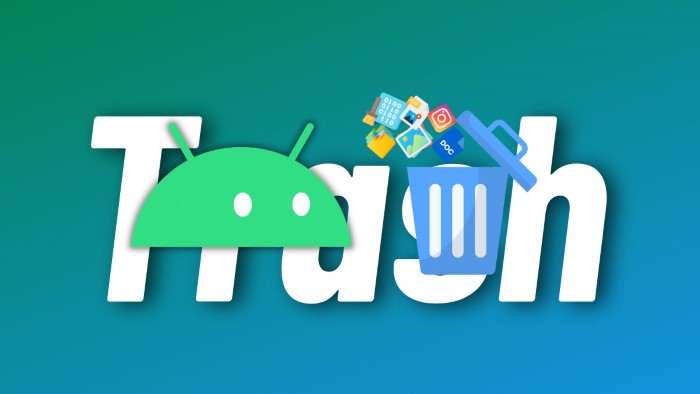
Before diving into the methods for emptying trash on Android, it’s essential to understand what happens to deleted files and where they are stored.
- Trash or Recycle Bin: On Android devices, deleted files typically move to a “trash” or “recycle bin” folder. This is a temporary storage area where files remain before being permanently deleted.
- System-Specific Trash: Different Android apps and system components might have their own trash or temporary file storage. For instance, your gallery app might have a separate trash bin for photos and videos.
Why Emptying the Trash is Important
Emptying the trash on your Android device is important for several reasons:
- Free Up Storage Space: Deleted files still consume storage until permanently removed.
- Improve Device Performance: Excessive files in trash can slow down your device.
- Organize Your Files: Regularly emptying the trash helps in keeping your file system organized.
How to Empty Trash on Android: Methods and Steps
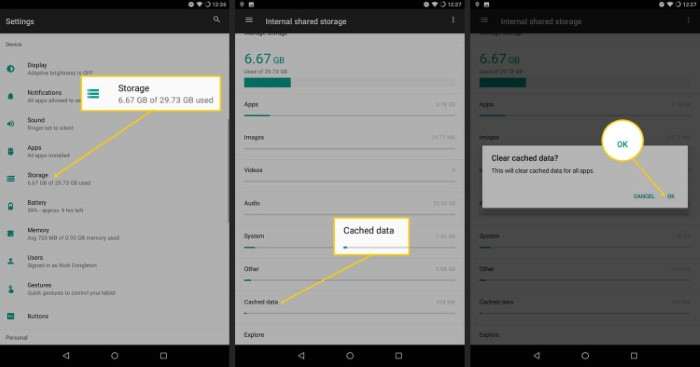
Here are the step-by-step methods to empty trash across different apps and system components on your Android device.
Empty Trash in Google Photos
Google Photos has its own trash bin for deleted photos and videos.
- Open Google Photos App: Tap on the Google Photos app icon.
- Access Trash: Tap on the “Trash” or “Bin” icon in the menu (usually found in the side menu or under “Library”).
- Review Items: Browse through the items in the trash.
Empty Trash:
- Select All: Tap on “Empty Trash” or select individual items and then tap “Delete Permanently.”
- Confirm Deletion: Confirm the action to permanently delete the files.
Clear Trash in File Manager Apps
Most file manager apps on Android have a built-in trash or recycle bin feature.
- Open File Manager App: Launch your preferred file manager app (e.g., Files by Google, ES File Explorer).
- Access Trash/Bin: Navigate to the trash or recycle bin section of the app.
Select and Delete:
- Select Files: Choose the files you want to delete.
- Delete Permanently: Tap on “Empty Trash” or “Delete Permanently” and confirm.
Manage Trash in Email Apps
Email apps like Gmail also store deleted emails temporarily.
- Open Email App: Launch your email app.
- Navigate to Trash/Spam: Access the trash or spam folder from the menu.
Empty Trash:
- Select Emails: Choose the emails you want to delete.
- Permanently Delete: Tap on “Empty Trash” or select emails and then choose “Delete Forever.”
Clear Trash in Other Apps
Some apps have their own trash management systems, such as note-taking apps or document editors.
- Open the App: Launch the app with a trash or recycle bin feature.
- Access Trash: Find the trash or deleted items section.
Review and Delete:
- Select Items: Choose items to delete.
- Empty Trash: Tap “Empty Trash” or “Delete Permanently” and confirm.
Remove System Cache and Temporary Files
While not exactly trash, clearing cache and temporary files can also free up storage.
- Open Settings: Go to “Settings” on your Android device.
- Storage Settings: Tap on “Storage” or “Device Care.”
- Clear Cache: Look for an option to clear cached data or temporary files and confirm.
Best Practices for Managing Trash and Storage

To keep your Android device running smoothly, consider these best practices:
- Regular Maintenance: Periodically empty trash bins across different apps and system components.
- Monitor Storage: Regularly check your device’s storage usage and clean up unnecessary files.
- Use Storage Management Apps: Utilize apps designed for managing storage and cleaning up junk files.
Troubleshooting Common Issues
Here are some common issues you might encounter and how to address them:
- Trash Bin Not Visible: If you can’t find the trash bin, ensure you’re using the correct app version or consult the app’s help section.
- Files Not Deleting: If files are not deleting, try restarting your device or updating the app.
Related Post:
How to Uninstall Apps on iPhone
Georgia vs. Georgia Tech: A Deep Dive into One of College Football’s Greatest Rivalries
Emptying the trash on your Android device is a simple yet effective way to free up storage space and maintain optimal performance. By following the methods outlined above, you can ensure that your device remains organized and efficient. Regularly managing your trash and temporary files will help keep your Android experience smooth and hassle-free.


