Why Download YouTube Videos?
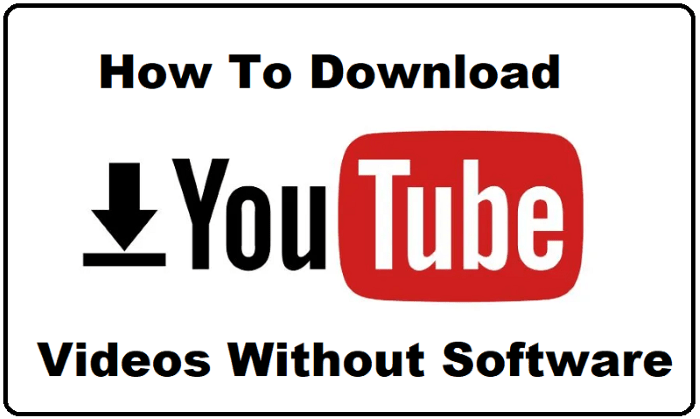
Convenience of Offline Access
One of the primary reasons to download YouTube videos is to access them offline. This is especially useful if you’re traveling to areas with limited internet connectivity or if you have a limited data plan.
Data Savings
Streaming videos can consume a significant amount of data. By downloading videos, you can watch them without consuming additional data, which can help you manage your data usage more effectively.
Enhanced Viewing Experience
Downloading videos allows you to watch them anytime without buffering issues that can occur with streaming, ensuring a smoother and uninterrupted viewing experience.
Using YouTube Premium
What is YouTube Premium?
YouTube Premium is a subscription service offered by YouTube that provides an ad-free experience, access to YouTube Originals, and the ability to download videos for offline viewing.
Steps to Download Videos Using YouTube Premium
- Subscribe to YouTube Premium: First, you need to sign up for YouTube Premium. You can do this through the YouTube app or website by following the subscription prompts.
- Open the YouTube App: Launch the YouTube app on your Android device.
- Find the Video: Search for the video you want to download.
- Tap the Download Button: Under the video, you will see a “Download” button. Tap on it.
- Choose the Quality: Select the video quality for your download. Higher quality requires more storage space.
- Download and Watch: Once the download is complete, you can access the video from the “Library” tab in the app under “Downloads.”
Using Third-Party Apps
Popular Third-Party Apps for Downloading YouTube Videos
There are several third-party apps available on the Google Play Store and other sources that can help you download YouTube videos. Some of the popular ones include:
- TubeMate
- VidMate
- Snaptube
Steps to Download Videos Using Third-Party Apps
- Install the App: Download and install the third-party app of your choice from a trusted source.
- Open the App: Launch the app on your Android device.
- Search for the Video: Use the app’s built-in search feature to find the video you want to download.
- Choose the Video Quality: Select the desired video quality for your download.
- Download the Video: Tap the download button and wait for the video to be saved to your device.
- Access Your Downloaded Videos: You can find your downloaded videos in the app’s library or your device’s default video gallery.
Using Online Video Download Websites
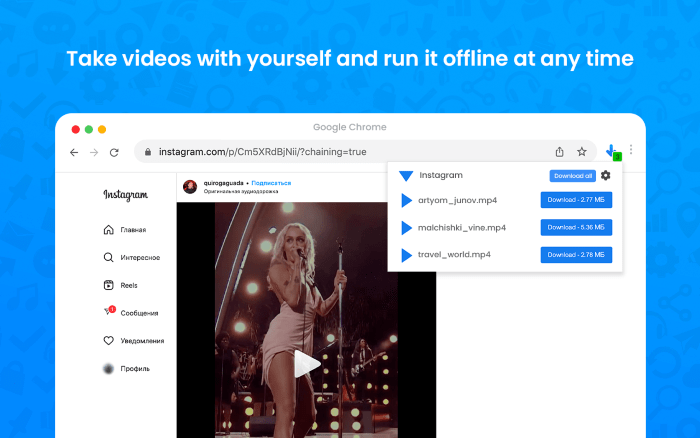
How Do Online Video Download Websites Work?
Online video download websites allow you to download videos without installing any apps. They work by processing the video URL and providing a downloadable link.
Popular Online Video Download Websites
- SaveFrom.net
- Y2Mate
- ClipConverter.cc
Steps to Download Videos Using Online Video Download Websites
- Copy the Video URL: Open the YouTube app or website, find the video you want to download, and copy its URL.
- Visit the Download Website: Open your browser and go to one of the online video download websites.
- Paste the URL: Paste the copied video URL into the provided field on the website.
- Select the Video Quality: Choose your preferred video quality if available.
- Download the Video: Click on the download button to start the download process.
- Save the Video: Once the download is complete, save the video to your device’s storage.
Using File Manager Apps
What Are File Manager Apps?
File manager apps help you manage your files and can also be used to download YouTube videos by leveraging file download capabilities.
Popular File Manager Apps
- ES File Explorer
- X-Plore File Manager
Steps to Download Videos Using File Manager Apps
- Install the File Manager App: Download and install a file manager app from the Google Play Store.
- Open the App: Launch the file manager app on your device.
- Use the Built-In Browser: Navigate to the app’s built-in browser or download feature.
- Find a Video Download Service: Visit a video download service website similar to those mentioned previously.
- Paste the Video URL: Copy the video URL from YouTube and paste it into the download field.
- Download and Save: Select your desired video quality and start the download. The video will be saved in your file manager’s default download location.
Using Video Downloader Add-Ons for Browsers
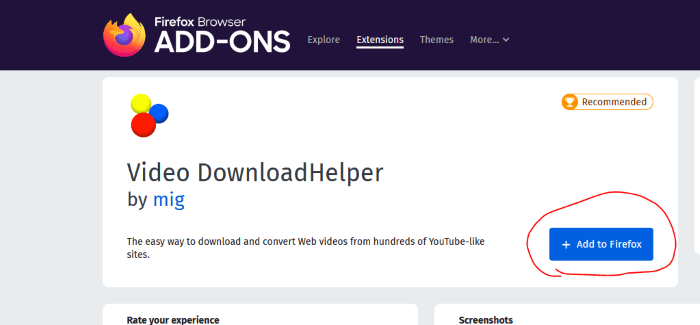
What Are Browser Add-Ons?
Browser add-ons or extensions can enhance your browser’s functionality and include features for downloading videos.
Popular Video Downloader Add-Ons
- Video Downloader Professional
- Flash Video Downloader
Steps to Download Videos Using Browser Add-Ons
- Install the Add-On: Add the video downloader extension to your mobile browser.
- Open Your Browser: Launch the browser with the installed extension.
- Navigate to YouTube: Go to the YouTube website and find the video you wish to download.
- Click the Add-On Icon: Tap the extension icon in your browser’s toolbar.
- Select the Video Quality: Choose your preferred video quality.
- Download the Video: Click the download button to save the video to your device.
Considerations and Legal Aspects
Adhere to Copyright Laws
It’s important to respect copyright laws when downloading YouTube videos. Many videos on YouTube are protected by copyright, and downloading them without permission may be illegal.
Use Safe and Trusted Methods
Always use trusted methods and apps for downloading videos to avoid malware and security risks. Stick to reputable sources and avoid apps from unknown sources.
Check YouTube’s Terms of Service
Review YouTube’s terms of service to ensure that your downloading activities comply with their policies. Unauthorized downloading can lead to account suspension or legal issues.
Troubleshooting Common Issues
Download Failures
If you encounter issues with downloading videos, check your internet connection, ensure there’s sufficient storage space, and verify that you’re using a reliable method.
Unsupported Video Formats
Some downloaded videos may be in formats that are not supported by your device. Use a video converter app to convert the file to a compatible format.
App Crashes or Errors
If an app crashes or shows errors, try restarting the app, updating it, or reinstalling it. Ensure that your device’s software is up to date.
Related Post:
How to Transfer Data from Android to iPhone: A Comprehensive Guide
How to Stop Pop-Up Ads on Android: A Comprehensive Guide
How to Retrieve Deleted Text Messages on Android: A Comprehensive Guide
Downloading YouTube videos on Android can be a convenient way to enjoy your favorite content offline and manage your data usage. Whether you opt for YouTube Premium, third-party apps, online download websites, file manager apps, or browser add-ons, each method has its own set of advantages. Always consider the legal implications and use trusted methods to ensure a safe and enjoyable experience.
By following this comprehensive guide, you’ll be able to download YouTube videos on your Android device with ease, allowing you to enjoy your favorite content anytime, anywhere.


