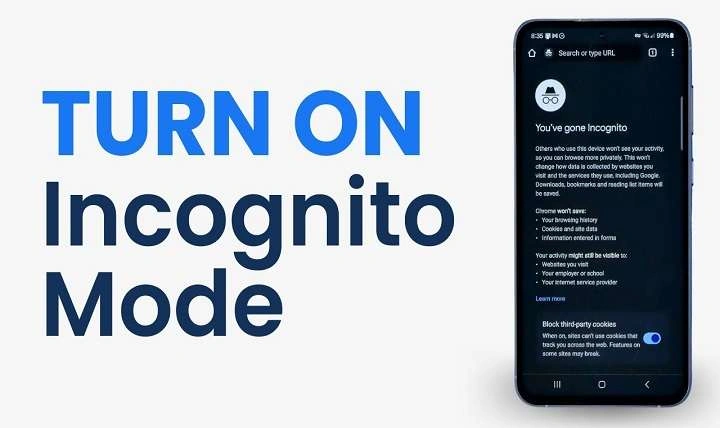Understanding Incognito Mode
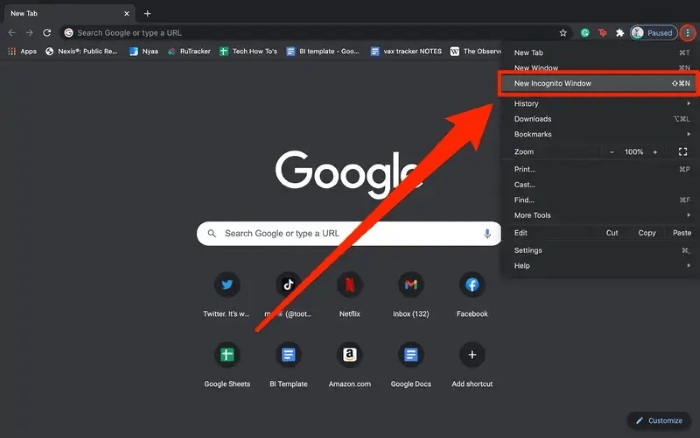
What is Incognito Mode?
Incognito mode, also known as private browsing, is a feature available in most modern web browsers, including Google Chrome, Mozilla Firefox, and others. When activated, incognito mode prevents the browser from saving your browsing history, cookies, and site data. This can be useful for maintaining privacy during a browsing session, but it also means that websites may not remember your preferences, and any downloaded files or bookmarks will not be saved.
Why Disable Incognito Mode?
Disabling incognito mode might be desirable for several reasons:
- Parental Control: Parents may wish to monitor their children’s browsing activity to ensure they are not accessing inappropriate content.
- Work Environment: In professional settings, disabling incognito mode can help maintain compliance with company policies on internet usage.
- Security Concerns: Some users may want to ensure that their browsing history and activities are not concealed, especially if multiple people use the same device.
Methods to Disable Incognito Mode on Android

Using Device Settings
Restricting Access to Browsers
One way to manage incognito mode is by restricting access to certain browsers. This can be done through the device’s settings or by using third-party parental control apps. Here’s how you can restrict access to browsers:
- Open Device Settings: Navigate to the settings menu on your Android device.
- Access App Management: Go to “Apps” or “Applications” to view a list of installed applications.
- Select Browser App: Choose the web browser you want to restrict.
- Adjust Permissions: Look for options to disable or restrict the browser app’s functionality.
Using Parental Control Apps
Google Family Link
Google Family Link is a powerful tool for managing your child’s device usage, including restricting access to incognito mode. Here’s how you can use it:
- Install Family Link: Download and install Google Family Link on both your device and your child’s device from the Google Play Store.
- Set Up Family Link: Follow the on-screen instructions to link your account and your child’s account.
- Manage App Access: In the Family Link app, navigate to “Manage settings” and select “Manage apps.”
- Restrict Browser Features: Find the browser app and adjust settings to disable incognito mode or limit its use.
Third-Party Parental Control Apps
Several third-party parental control apps are available that offer features to disable incognito mode. Popular options include:
- Qustodio: Provides comprehensive monitoring and control, including the ability to block incognito mode.
- Net Nanny: Offers robust parental control features, including restrictions on private browsing.
- Kaspersky Safe Kids: Allows you to manage and monitor internet usage, including disabling incognito mode.
Using Browser-Specific Settings
Google Chrome
For users of Google Chrome, there’s no built-in option to disable incognito mode directly within the browser’s settings. However, you can use some workarounds:
- Use Chrome Policy Settings: On a managed device, such as those used in schools or businesses, administrators can use Chrome Enterprise policies to disable incognito mode. This requires administrative access and may not be available on personal devices.
- Install Extensions: For Chrome on desktop, there are extensions that can disable incognito mode, but these are not available for the Android version of Chrome.
Mozilla Firefox
Similar to Chrome, Mozilla Firefox does not provide a direct way to disable incognito mode on Android devices. However, you can:
- Manage Add-Ons: On desktop versions, Firefox add-ons can disable private browsing, but this feature is not available on Android.
Utilizing Device Administration Tools
Enterprise Device Management
For organizations using Android devices, enterprise device management tools can be used to enforce browsing policies, including disabling incognito mode. Tools like Microsoft Intune or VMware Workspace ONE can be configured to manage app settings and restrict private browsing.
- Configure Policies: Set up browsing policies to restrict incognito mode.
- Apply to Devices: Apply these policies across the managed devices in your organization.
Custom ROMs
For advanced users comfortable with modifying their Android devices, custom ROMs can offer greater control over system features, including incognito mode. Custom ROMs like LineageOS or Paranoid Android may provide options to disable or restrict private browsing features.
- Install Custom ROM: Follow instructions specific to the custom ROM you choose to install.
- Configure Privacy Settings: Look for privacy and browsing settings within the custom ROM’s configuration options.
Additional Tips for Managing Privacy on Android
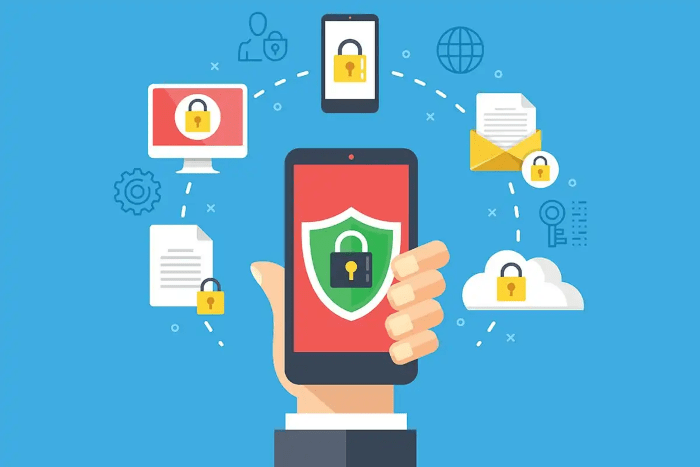
Regularly Review Privacy Settings
It’s important to regularly review and update your device’s privacy settings to ensure they align with your needs. This includes managing app permissions, updating security settings, and using tools to monitor and control device usage.
Educate Family Members
If you’re managing a shared device, educating family members about safe browsing practices and the importance of privacy can complement technical measures like disabling incognito mode. Open communication helps in fostering a safe digital environment.
Use Alternative Browsers
If you can’t disable incognito mode on your preferred browser, consider using alternative browsers that offer better control over privacy settings. Browsers like Firefox Focus or Brave offer enhanced privacy features and more control over browsing activities.
Keep Your Device Updated
Ensure your Android device is running the latest version of the operating system and browser apps. Updates often include security improvements and new features that can help manage privacy and control browsing settings more effectively.
Related Post:
Comprehensive Guide to Recovering Deleted Text Messages on Android: Techniques, Tools, and Tips
The Ultimate Guide to Card Readers for Android: Everything You Need to Know
Best AirTag for Android: A Comprehensive Guide to Android-Compatible Tracking Devices
Disabling incognito mode on Android can be a crucial step in managing privacy and ensuring that browsing activities are monitored, especially in shared or managed environments. While direct options to disable incognito mode may be limited, using a combination of device settings, parental control apps, and administrative tools can help achieve your privacy goals. Regularly reviewing privacy settings and staying informed about available tools and methods will help you maintain control over your device’s browsing capabilities and ensure a safer digital experience.