What Is App Cache?
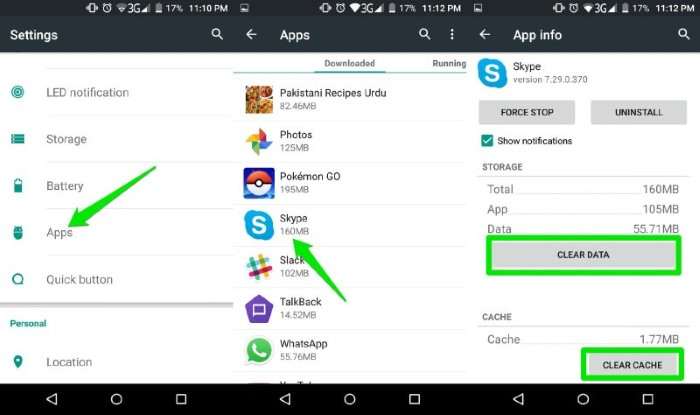
Before diving into the methods of clearing cache, it’s important to understand what app cache is and why it exists. Cache is temporary data stored by an app to improve loading times and performance. For example, when you open Instagram, the app stores images and profiles you frequently view, so they load faster the next time you access them. While this is convenient, over time, as the cache builds up, it can take up considerable storage space and potentially slow down your device.
Why Clearing App Cache Is Important?
While cache data helps improve performance in the short term, clearing it periodically is essential for several reasons:
- Free up storage space: Cache can take up a significant amount of storage space, especially for apps that are frequently used.
- Improve app performance: Clearing the cache can help resolve app-related issues such as crashes, glitches, or sluggish performance.
- Enhance device speed: Clearing cache data helps the operating system run more smoothly by reducing the load on storage and memory.
- Fix app errors: Sometimes, outdated cache files can cause an app to misbehave, such as freezing or failing to load properly.
- Preserve privacy: Cache files can store personal information, and clearing them regularly ensures that sensitive data isn’t left lingering on your device.
When Should You Clear App Cache?
Although clearing cache is beneficial, doing it too often can have the opposite effect by slowing down apps as they rebuild their cache files. It’s best to clear app cache when:
- Apps are behaving unusually: If an app is crashing, not responding, or behaving erratically, clearing its cache can often resolve the issue.
- Storage space is running low: If you’re running out of storage and need to free up some space quickly, clearing the cache of large apps can help.
- System or app updates: After a major update to your phone’s operating system or an app, clearing the cache can prevent incompatibility issues.
How to Clear App Cache on Android
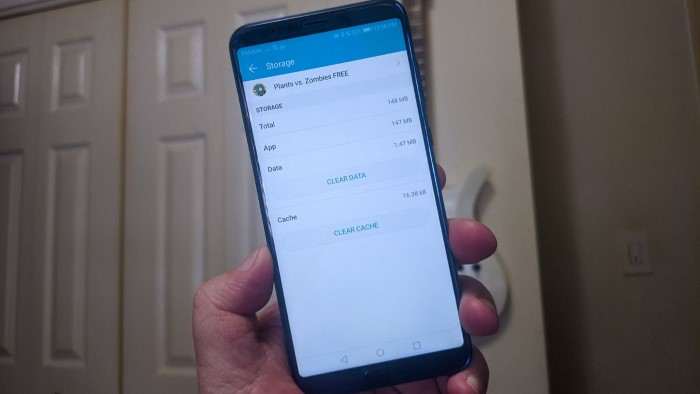
The process of clearing app cache can vary slightly depending on the version of Android you’re using, but the general steps remain the same. Below is a detailed guide on how to clear the cache on your Android device.
Clear App Cache Using Device Settings
One of the simplest methods to clear app cache on Android is through the device’s settings. This option allows you to clear cache for individual apps or all apps at once.
Step-by-Step Guide for Clearing Individual App Cache:
- Open Settings: Start by navigating to the settings menu of your Android device.
- Go to Apps: Scroll down and find the “Apps” or “Applications” section.
- Select the App: Browse through the list of installed apps and choose the app whose cache you want to clear.
- Access Storage: After selecting the app, tap on “Storage” or “Storage & Cache”.
- Clear Cache: You’ll see an option labeled “Clear Cache”. Tap on it to remove the app’s cached data.
Clearing Cache for All Apps at Once:
If you’re running out of storage and want to clear the cache for multiple apps at once, you can follow these steps:
- Open Settings: Access your Android device’s settings.
- Storage or Device Care: Look for “Storage” or “Device Care” (depending on your phone model).
- Cached Data: You might find an option labeled “Cached Data” or similar. Tap on it and confirm to clear the cache for all apps simultaneously.
Clear App Cache Using Third-Party Applications
If you prefer a more automated approach, you can use third-party apps designed specifically to manage and clear cache data. These apps can provide additional features such as monitoring junk files, temporary data, and even offering performance optimization.
Popular Apps for Clearing Cache:
- CCleaner: Originally designed for PCs, CCleaner is now available for Android. It’s a popular tool for clearing cache, temporary files, and other unnecessary data that can clog up your device.
- SD Maid: This app specializes in identifying and removing unwanted files, including cache, log files, and temporary data.
- Files by Google: Not only can this app clear cache, but it also offers file management features, allowing you to delete unnecessary files and free up space on your device.
Using these third-party tools is simple:
- Download and install the app from the Google Play Store.
- Open the app and navigate to the cache cleaning or junk file removal option.
- Follow the app’s instructions to clear the app cache and free up storage.
Using Recovery Mode to Clear Cache Partition
For advanced users, another option is to clear the system cache partition through recovery mode. This is especially useful when dealing with system-wide performance issues after an Android update. Please note that this method does not clear individual app caches, but rather the entire system’s cache.
Steps to Clear Cache Partition:
- Power Off: Turn off your device completely.
- Enter Recovery Mode: Depending on your device, the method to enter recovery mode may vary. Generally, you’ll need to press and hold the Power button and Volume Down button simultaneously. Keep holding until the device enters recovery mode.
- Navigate to Wipe Cache Partition: Once in recovery mode, use the volume buttons to navigate to “Wipe Cache Partition” and confirm with the Power button.
- Restart the Device: After clearing the cache partition, restart your device and check if performance improves.
How Clearing Cache Affects Your Data and Apps
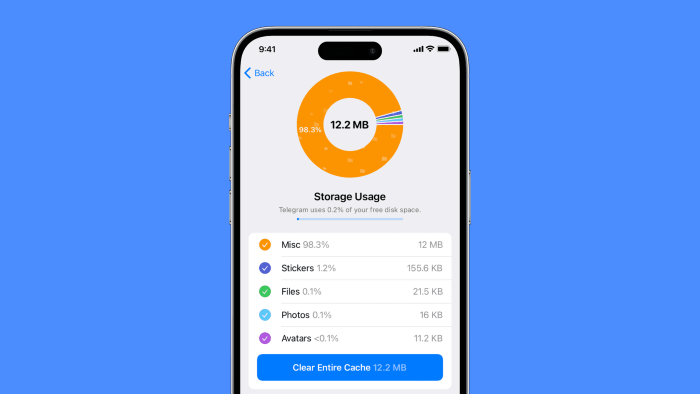
One common concern is whether clearing cache will delete personal data or affect the functionality of apps. Here’s a breakdown of what happens when you clear cache:
- Data and settings: Clearing the cache only removes temporary files, so your personal data, app settings, and logins will remain intact.
- App performance: After clearing cache, apps may take a bit longer to load the first time since they’ll need to recreate the cache files. However, this should improve after a few uses.
- No loss of functionality: Clearing cache does not uninstall apps or remove important files, so you don’t need to worry about losing access to any features.
Differences Between Clear Cache and Clear Data
When clearing cache, you might also come across an option to “Clear Data”. It’s important to understand the distinction between the two:
- Clear Cache: This removes temporary files, helping free up space and resolve minor app issues.
- Clear Data: This removes all data stored by the app, including user settings, preferences, accounts, and saved information. It essentially resets the app to its original state, as if you just installed it. Use this option cautiously, as you’ll need to log in again and restore any custom settings.
How Often Should You Clear App Cache?
There’s no hard-and-fast rule about how often you should clear cache, but it’s a good idea to do it periodically, especially if you’re noticing performance issues or running low on storage. Many users find that clearing the cache every few months, or when specific apps are misbehaving, is sufficient to keep their device running smoothly.
Advantages of Regular Cache Maintenance
Maintaining cache regularly comes with several benefits for your Android device:
- Improved device speed: Regularly clearing cache helps reduce the load on your device’s processor and memory.
- Avoid glitches: Old cache files can cause apps to behave erratically or crash. Clearing them prevents these issues.
- Free up space: As apps accumulate cache over time, regularly clearing it ensures that your storage is optimally utilized.
Related Post:
Compass App for Android: Navigating the Digital Frontier with Precision and Ease
How to Transfer Photos from Android to PC: A Comprehensive Guide
How to Screen Share on Android: A Comprehensive Guide for Beginners and Advanced Users
Clearing app cache on your Android device is a simple yet effective way to keep your phone performing smoothly. Whether you’re freeing up storage space, resolving app glitches, or just performing routine maintenance, knowing how to clear cache is a valuable skill for every Android user. Just remember, while cache helps apps run faster, it’s important to clear it when necessary to maintain your device’s speed and efficiency.


