Understanding Voicemail on Android
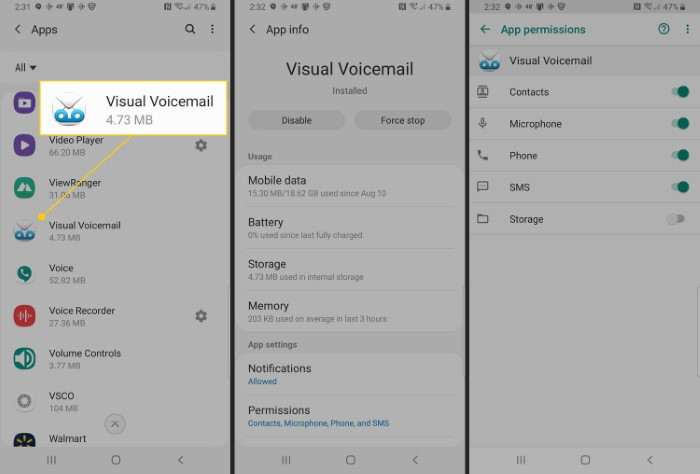
Before jumping into the specifics of changing your voicemail, it’s important to understand how voicemail works on Android devices. Voicemail is a service offered by your mobile carrier, which allows callers to leave messages when you can’t answer their calls. The voicemail service is typically integrated with your phone’s calling app, but the exact process to access and modify it can vary based on your carrier and Android version.
Checking Your Current Voicemail Settings
Accessing Voicemail Settings
Before making any changes, it’s a good idea to familiarize yourself with your current voicemail settings. To check your current voicemail settings, follow these steps:
- Open the Phone App: Start by opening the default Phone app on your Android device.
- Access Voicemail: Tap the voicemail icon, usually found at the bottom of the screen or in the call log.
- Voicemail Settings: Look for a settings or options menu within the voicemail interface. This might be represented by three dots or a gear icon.
Reviewing Voicemail Providers
Different carriers use different voicemail systems. Your Android device might come pre-configured with your carrier’s voicemail system, or you might have set up a third-party voicemail service. Knowing which system you’re using will help you follow the correct procedure for changing your voicemail.
Changing Your Voicemail Greeting
Changing your voicemail greeting allows you to personalize the message callers hear when they reach your voicemail. Here’s how you can change your voicemail greeting:
Using Your Carrier’s Voicemail System
- Dial Your Voicemail: Open the Phone app and press and hold the number 1 on your keypad to dial your voicemail. Alternatively, you might need to dial a specific voicemail number provided by your carrier.
- Access Voicemail Menu: Follow the prompts to access the voicemail menu. You might need to enter your voicemail password.
- Select Greeting Options: Look for an option to record or change your voicemail greeting. This is typically found in the voicemail settings menu.
- Record Your Greeting: Follow the instructions to record your new greeting. Speak clearly and keep it brief.
- Save Your Greeting: Once you’ve recorded your new greeting, make sure to save it by following the prompts.
Using a Voicemail App
If you use a third-party voicemail app, the process might differ slightly:
- Open the Voicemail App: Launch the third-party voicemail app installed on your device.
- Navigate to Settings: Find and select the settings or options menu within the app.
- Update Greeting: Look for an option to change or record your voicemail greeting.
- Record and Save: Record your new greeting and save it according to the app’s instructions.
Customizing Voicemail Notifications
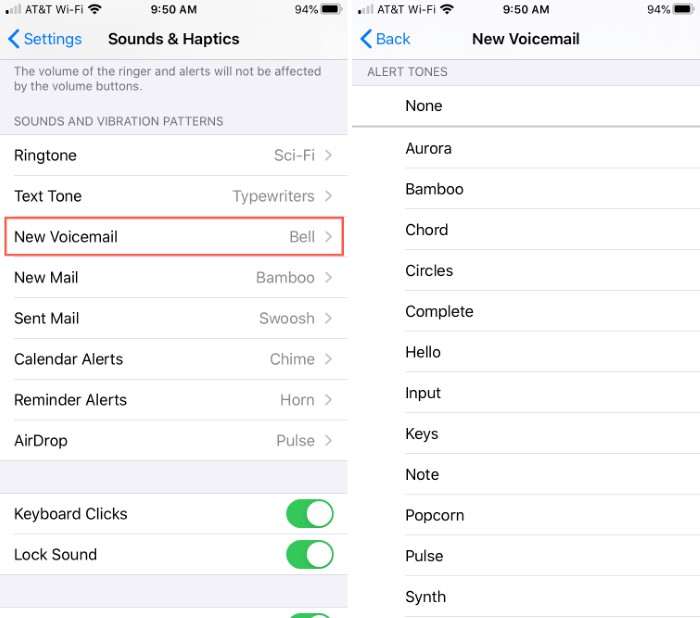
To ensure you never miss an important message, you can customize how your Android device notifies you of new voicemails.
Adjusting Notification Settings
- Open Settings: Go to the Settings app on your Android device.
- Select Apps & Notifications: Tap on “Apps & Notifications” or a similar option.
- Find Your Voicemail App: Locate the app that handles your voicemail, which could be your carrier’s voicemail app or a third-party app.
- Manage Notifications: Tap on “Notifications” and adjust the notification settings to your preference. You can choose how you want to be alerted (sound, vibration, etc.) and whether you want to receive notifications on your lock screen.
Accessing Voicemail from Another Phone
Sometimes, you might need to access your voicemail from a different phone. Here’s how you can do that:
Using Your Voicemail Number
- Dial Your Voicemail Number: From any phone, dial the voicemail number provided by your carrier.
- Enter Your Credentials: You may need to enter your voicemail password or PIN to access your messages.
- Follow the Prompts: Follow the prompts to listen to your messages or change settings.
Using Carrier’s Web Interface
Some carriers provide a web-based interface for managing voicemail. Check your carrier’s website for this feature.
Troubleshooting Common Voicemail Issues
Sometimes, you might encounter issues with your voicemail. Here are some common problems and how to resolve them:
Voicemail Not Working
- Check Network Connection: Ensure your phone has a stable network connection.
- Restart Your Phone: A simple restart can often resolve connectivity issues.
- Contact Your Carrier: If the issue persists, contact your carrier for assistance.
Unable to Access Voicemail
- Verify Voicemail Number: Make sure you’re dialing the correct voicemail number.
- Reset Password: If you’ve forgotten your password, follow your carrier’s instructions to reset it.
- Update Carrier Settings: Ensure your phone’s carrier settings are up to date.
Keeping Your Voicemail Secure
Your voicemail may contain sensitive information, so it’s essential to keep it secure. Here’s how you can enhance the security of your voicemail:
Set a Strong Voicemail Password
- Access Voicemail Settings: Dial your voicemail number and access the settings menu.
- Change Password: Look for an option to change or update your voicemail password.
- Choose a Strong Password: Select a password that’s not easily guessable. Avoid using easily obtainable information like birthdays or phone numbers.
Enable Voicemail Alerts
- Open Voicemail Settings: Access the voicemail settings through your phone’s app or carrier’s website.
- Enable Alerts: Make sure voicemail alerts are enabled to promptly notify you of new messages.
Updating Voicemail Settings with a New Carrier
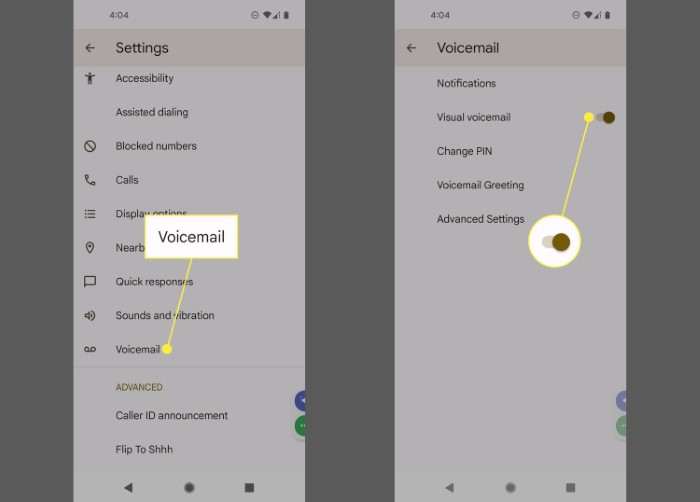
If you switch carriers, you might need to update your voicemail settings. Here’s a general approach:
Set Up Voicemail with New Carrier
- Follow Carrier Instructions: New carriers often provide specific instructions for setting up voicemail. Follow these instructions carefully.
- Record New Greeting: You may need to record a new voicemail greeting for your new carrier’s system.
- Verify Settings: Ensure all settings are configured correctly by testing your voicemail.
Related Post:
Fire Kirin Download for Android: A Comprehensive Guide
How to Screen Record on Android: The Ultimate Guide
Comprehensive Guide: How to Clear Cache on Android Devices
Changing your voicemail on an Android device is a straightforward process that can be completed in just a few steps. Whether you’re updating your greeting, customizing notifications, or troubleshooting issues, the key is to follow the specific instructions for your carrier or voicemail app. By understanding your voicemail settings and keeping them up to date, you can ensure that you never miss an important message and maintain a professional and personal touch in your voicemail greetings.


