Understanding Ringtone Options
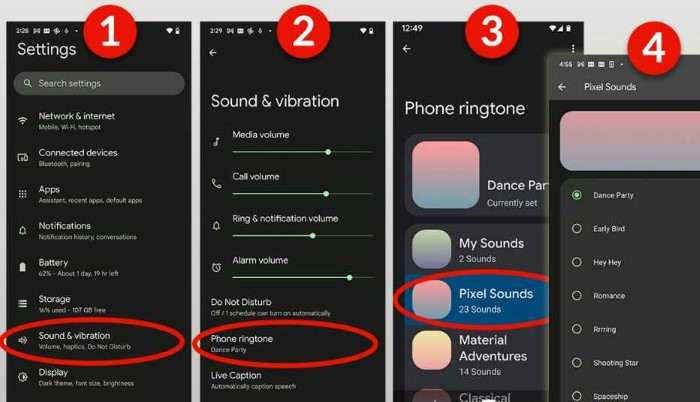
Before diving into the how-to’s, it’s essential to understand the different ringtone options available on Android devices.
Default Ringtones
Most Android phones come with a set of default ringtones. These are pre-installed sounds that you can choose from without needing any additional files. They are usually classic, recognizable tunes or simple alert sounds.
Custom Ringtones
Custom ringtones are sounds that you can download or create yourself. These could be your favorite song, a recording of a loved one’s voice, or a unique sound you’ve crafted. Custom ringtones give your device a personal touch and make it stand out.
Contact-Specific Ringtones
If you want to assign a different ringtone for specific contacts, Android allows you to do so. This feature is handy for distinguishing who is calling without looking at your phone.
How to Change Your Ringtone Using Default Sounds
Changing your ringtone using the default sounds is straightforward and can be done in a few simple steps.
Accessing Sound Settings
- Open Settings: Start by navigating to the ‘Settings’ app on your Android device.
- Select Sound & Vibration: Find and tap on ‘Sound & Vibration’ or simply ‘Sounds’ depending on your device.
Choosing a New Ringtone
- Tap on Ringtone: Look for the ‘Phone Ringtone’ or ‘Ringtone’ option and tap on it.
- Browse Default Ringtones: You’ll see a list of pre-installed ringtones. Browse through them and select the one you like.
- Preview and Confirm: You can preview the ringtone before making your choice. Once you find the right one, tap ‘OK’ or ‘Apply’ to set it as your new ringtone.
Setting a Custom Ringtone from Your Files

If you prefer using a custom sound, here’s how you can set it up.
Preparing Your Custom Ringtone
- Find Your File: Make sure the audio file you want to use is saved on your device. It should be in a format compatible with Android, such as MP3 or M4A.
- Trim the Audio: For a better experience, consider trimming the audio file to only include the desired ringtone section. Many Android phones come with built-in tools to edit audio files, or you can use a third-party app.
Uploading Your Custom Ringtone
- Open Settings: Go to the ‘Settings’ app.
- Select Sound & Vibration: Tap on ‘Sound & Vibration’ or ‘Sounds’.
- Tap on Ringtone: Choose the ‘Phone Ringtone’ or ‘Ringtone’ option.
- Select ‘Add Ringtone’: Look for an option like ‘Add Ringtone’ or ‘Add’ and tap on it.
- Locate Your File: Navigate to the folder where you saved your custom audio file.
- Choose the File: Select the file and confirm your choice. Your custom ringtone should now be set.
Assigning Ringtones to Specific Contacts
Personalizing ringtones for individual contacts can help you quickly identify who is calling.
Accessing Contact Settings
- Open Contacts App: Launch the ‘Contacts’ app on your device.
- Select a Contact: Find and select the contact for whom you want to assign a custom ringtone.
Setting the Ringtone
- Edit Contact: Tap on ‘Edit’ or the pencil icon to modify the contact’s details.
- Tap on Ringtone: Look for the option that says ‘Ringtone’ or ‘Set Ringtone’.
- Choose or Add Ringtone: Select a ringtone from the list or tap on ‘Add’ to use a custom sound.
- Save Changes: Confirm your selection and save the changes.
Troubleshooting Common Ringtone Issues
Sometimes, you might encounter issues when changing your ringtone. Here are some common problems and their solutions.
Ringtone Not Changing
- Check File Format: Ensure your custom ringtone is in a supported format like MP3 or M4A.
- Reboot Your Device: Restarting your phone can sometimes resolve temporary glitches.
- Verify Sound Settings: Make sure your ringtone volume is turned up and not muted.
Custom Ringtone Not Showing
- File Location: Ensure the audio file is saved in the correct folder (usually ‘Ringtones’).
- Permissions: Check if the ringtone app has the necessary permissions to access your files.
- File Size: Large files may not be recognized. Try trimming the file to a shorter length.
Advanced Tips for Ringtone Customization
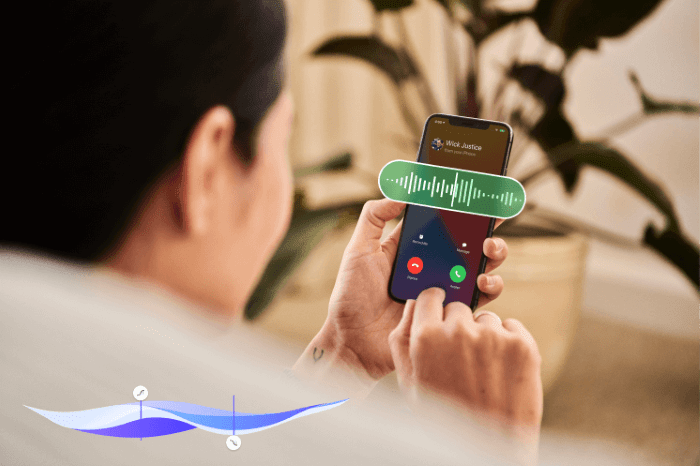
For those who want to take their ringtone customization to the next level, here are some advanced tips.
Creating a Ringtone from a Song
- Use Audio Editing Apps: Apps like Audacity or GarageBand can help you create a ringtone from a song.
- Trim and Export: Select the portion of the song you want and export it as a ringtone file.
Using Ringtone Maker Apps
There are several apps available that are designed specifically for creating and managing ringtones. Some popular ones include:
- Zedge: Offers a wide variety of ringtones and wallpapers.
- Ringtone Maker: Allows you to create ringtones from your music files.
- Ringdroid: A classic app for cutting and setting ringtones.
Synchronizing with Cloud Services
If you use cloud services like Google Drive or Dropbox, you can access and set ringtones stored in the cloud:
- Upload Your File: Save your ringtone file to your cloud service.
- Access File from Your Device: Open the cloud app on your phone and locate the file.
- Download and Set: Download the file to your device and follow the steps to set it as your ringtone.
Related Post:
How to Transfer Data from Android to iPhone: A Comprehensive Guide
How to Stop Pop-Up Ads on Android: A Comprehensive Guide
How to Retrieve Deleted Text Messages on Android: A Comprehensive Guide
Changing your ringtone on an Android device is a fantastic way to add a personal touch to your phone and make it truly yours. Whether you’re using default sounds or customizing with your favorite tunes, Android offers flexible options to suit your preferences. By following this guide, you can easily update your ringtone and even assign different sounds to specific contacts for a more personalized experience.
Remember, if you encounter any issues, troubleshooting steps and advanced tips are available to help you resolve them. So, go ahead and make your Android phone uniquely yours with a ringtone that reflects your style!


