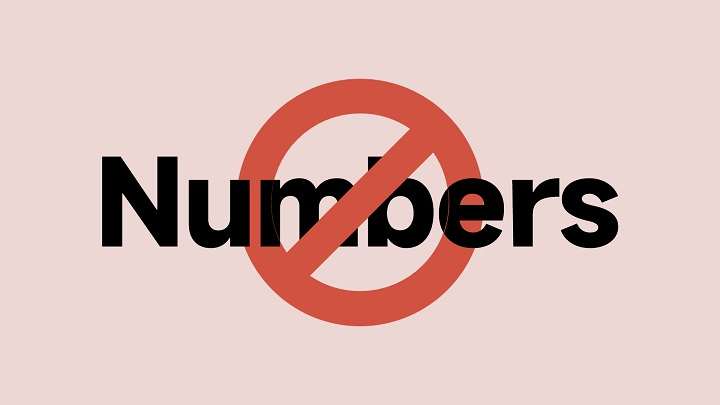This guide will walk you through various methods of blocking a number on Android, offering detailed explanations for different Android versions, devices, and apps. Whether you’re using a Samsung, Google Pixel, or any other Android phone, we’ve got you covered.
Why You Might Need to Block a Number
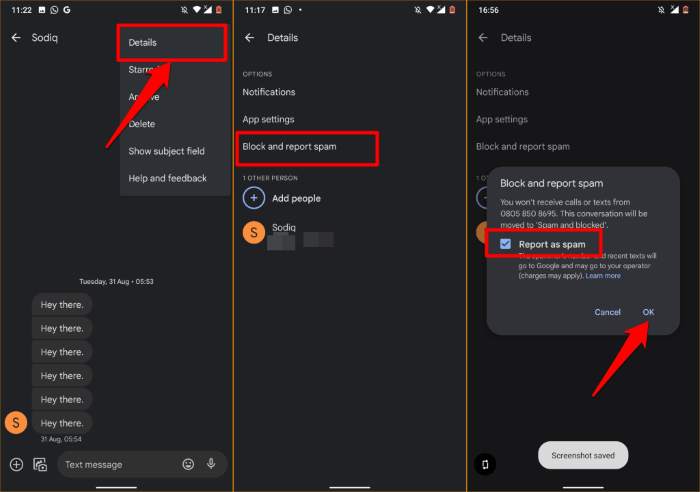
Before diving into the technical aspects, let’s explore some common reasons why people choose to block numbers:
- Unwanted Telemarketing Calls: Telemarketers are notorious for making frequent calls, often during inconvenient times. Blocking their numbers can save you from unnecessary disturbances.
- Scam and Spam Calls: Scammers often attempt to trick individuals through unsolicited calls. Blocking such numbers is essential to protect yourself from fraud.
- Persistent Callers: Whether it’s an old acquaintance, an ex-partner, or anyone you’re no longer in contact with, some people may keep calling despite your disinterest in communicating.
- Privacy Concerns: Blocking a number can help maintain your privacy, especially if you’re receiving anonymous or unknown calls.
Now that we know why blocking a number can be useful, let’s dive into how to do it on your Android device.
How to Block a Number on Android Using Built-in Features
Most Android phones come with built-in features that allow you to block numbers directly from your phone app. The steps may vary slightly depending on the make and model of your device, but the general method remains the same.
Block a Number on Stock Android (Google Pixel, Motorola, etc.)
If you’re using a phone that runs on stock Android, like Google Pixel or Motorola devices, follow these steps:
- Open the Phone app on your device.
- Navigate to the Recents tab.
- Find the number you wish to block and tap on it.
- Select the More Options (three vertical dots) in the upper-right corner.
- Tap Block Number and confirm your choice.
You can also block a number from the contacts list if the caller is saved in your phonebook.
Block a Number on Samsung Devices
For those with Samsung Galaxy phones, the process is slightly different but just as simple:
- Open the Phone app.
- Go to the Recents tab or the Contacts tab.
- Tap on the number or contact you want to block.
- Click on Details and then tap the More Options (three vertical dots).
- Select Block Number and confirm your action.
Samsung devices also allow you to block calls from unknown numbers by enabling the feature in the call settings.
Block a Number on Huawei Devices
Huawei devices use a different user interface called EMUI, but blocking numbers is still straightforward:
- Open the Phone app.
- Go to the Recents or Contacts section.
- Select the number or contact you want to block.
- Tap Block Contact or Block Number in the details menu.
Block a Number on Xiaomi Devices
If you’re using a Xiaomi device with MIUI, here’s how to block a number:
- Open the Phone app.
- Head to the Recents tab.
- Tap on the number you want to block.
- Choose Block/Report Spam and confirm.
Blocking a Number via Call Settings
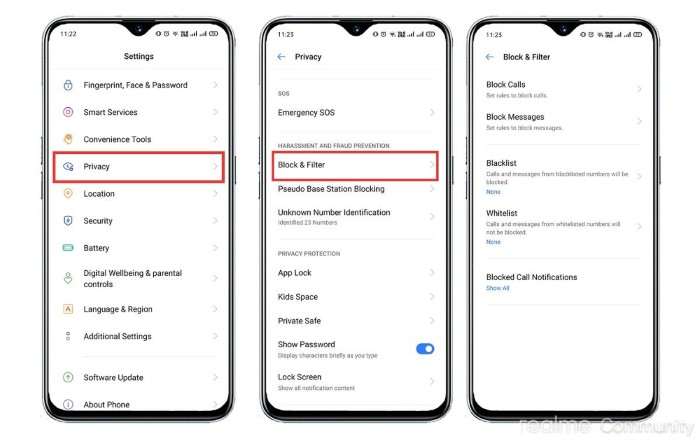
If you can’t find the specific number you want to block in your recent call log or contacts, don’t worry. You can block numbers through your phone’s call settings as well. This method is especially useful when you want to block all unknown numbers or manage a blocked numbers list.
Steps to Block a Number via Call Settings
- Open the Phone App: Launch the Phone app on your Android device.
- Access Call Settings: Tap the More Options (three vertical dots) located at the top right corner. Then, select Settings from the dropdown menu.
- Block Numbers Option: Look for an option that says Blocked Numbers or Call Blocking (this can vary based on your device).
- Add a Number to Block: You’ll see a section where you can add numbers manually. Enter the phone number you want to block.
- Block Unknown/Private Numbers: In this same menu, you’ll likely find an option to block calls from unknown or private numbers. Enabling this will prevent any caller whose number isn’t displayed from reaching you.
Blocking a Number Using Android’s Do Not Disturb Mode
If you don’t want to outright block a specific number but would rather mute all calls during specific hours, the Do Not Disturb (DND) mode is a great option. This feature silences all notifications, including calls, except for contacts you’ve added to your whitelist.
How to Enable Do Not Disturb Mode
- Open the Settings app on your Android device.
- Scroll down and tap on Sound & Vibration or Notifications (depending on your device).
- Select Do Not Disturb and toggle it on.
- Set up Exceptions to allow calls from specific contacts if needed.
This method doesn’t block numbers, but it’s useful if you only want to silence calls temporarily.
Blocking Numbers Using Third-Party Apps
While Android’s built-in features are effective for blocking calls, some users prefer third-party apps that offer more customization and extra features like spam detection. Let’s look at some of the top call-blocking apps available for Android.
Truecaller
Truecaller is one of the most popular call-blocking apps, known for its robust spam-detection features. It identifies unknown callers and blocks spam or unwanted calls automatically.
- Download the Truecaller app from the Google Play Store.
- Open the app and allow the necessary permissions.
- The app will automatically identify and block spam numbers. You can also manually add numbers to block.
Hiya
Hiya is another great app for blocking unwanted calls. It has a built-in spam detector and can block numbers from telemarketers and scammers.
- Install the Hiya app from the Play Store.
- Grant the required permissions and follow the setup instructions.
- You can block specific numbers and set up spam alerts for incoming calls.
Call Blocker
Call Blocker is a lightweight app designed specifically for blocking unwanted calls. It has an easy-to-use interface and lets you manage a blacklist of numbers.
- Download the Call Blocker app from the Play Store.
- Open the app and configure your blocking preferences.
- You can add numbers to your blacklist manually or block all unknown callers.
Whoscall
Whoscall is another powerful app that not only blocks calls but also identifies unknown numbers by pulling information from a global database.
- Install Whoscall from the Play Store.
- Grant the necessary permissions and follow the setup process.
- The app will identify and block spam numbers, allowing you to maintain your call privacy.
Managing Your Blocked Numbers List
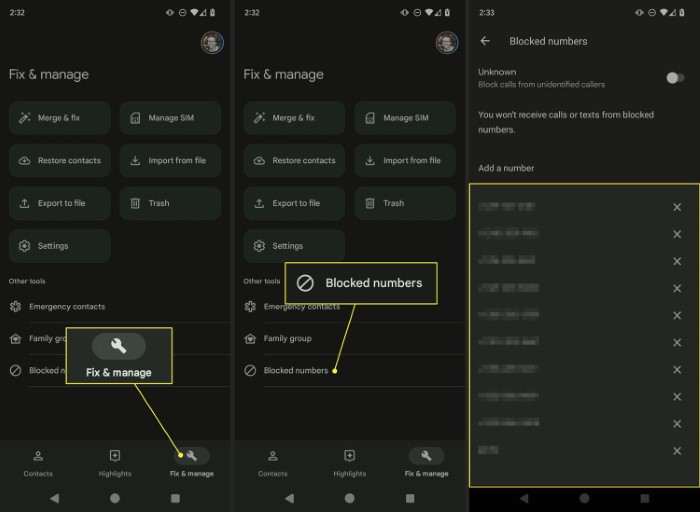
After you’ve blocked a number, it’s easy to manage your blocked numbers list. Here’s how to do it:
View Blocked Numbers List
- Open the Phone App: Launch your Phone app.
- Access Settings: Tap the More Options (three vertical dots) and go to Settings.
- Blocked Numbers: In this section, you’ll see a list of all numbers you’ve blocked.
Unblock a Number
If you’ve blocked someone by mistake or want to unblock a contact, follow these steps:
- Go to the Blocked Numbers section as described above.
- Find the number you want to unblock and tap the X next to it.
- Confirm the action to unblock the number.
Can Blocked Numbers Still Leave Voicemails?
One question that often comes up is whether blocked numbers can still leave voicemails. The answer depends on your carrier and device. In most cases, a blocked number won’t be able to contact you directly, but the call may still be routed to your voicemail. You won’t receive a notification for the voicemail, but it will be accessible in your voicemail inbox.
To prevent voicemails from blocked numbers, some users opt for a service like Google Voice, which allows you to customize voicemail settings for blocked callers.
Related Post:
How to Transfer Photos from Android to PC
How to Screen Share on Android
Blocking a number on Android is a simple and effective way to avoid unwanted calls, whether they’re from telemarketers, scammers, or anyone you no longer wish to communicate with. Android’s built-in blocking features work well across most devices, but third-party apps like Truecaller and Hiya can offer extra functionality for those looking for more control over incoming calls.
By using the methods outlined in this guide, you can regain control of your phone and reduce the disruptions caused by unwanted callers. Whether you choose to block numbers directly through your device, enable Do Not Disturb mode, or use a specialized app, the power to stop those irritating calls is in your hands.