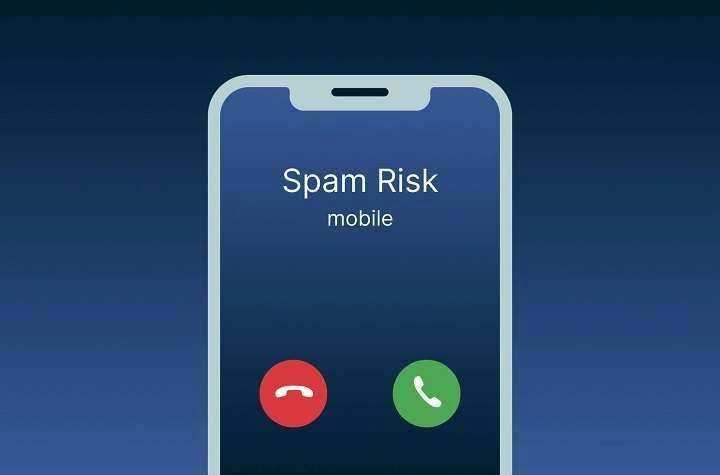Understanding Call Blocking on Android
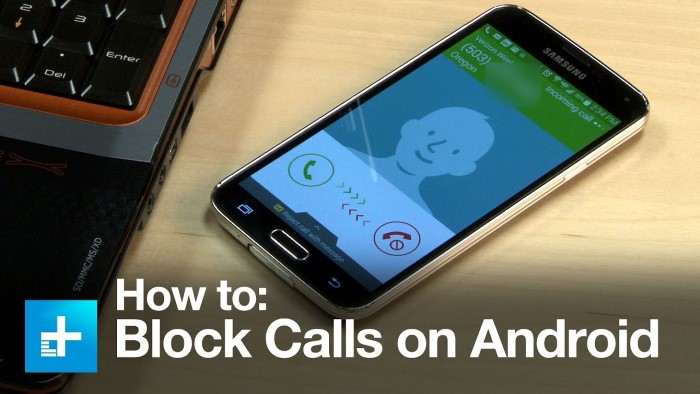
Before diving into the methods of blocking calls, it’s important to understand what call blocking entails. Call blocking is a feature that allows you to prevent certain numbers from contacting you. This can be particularly useful for avoiding spam calls, telemarketers, or even specific contacts you wish to avoid.
Why You Might Want to Block Calls
- Avoiding Spam: Unwanted calls from marketing companies or robocalls.
- Privacy: Keeping personal numbers away from unwanted callers.
- Peace of Mind: Reducing interruptions from persistent or annoying callers.
Native Call Blocking Features on Android
Most Android devices come with built-in features to block calls. These features vary slightly depending on the phone model and Android version, but the basic principles are similar. Here’s how to use these built-in tools to block unwanted calls.
Blocking Calls Using the Phone App
- Open the Phone App: Launch the default Phone app on your Android device.
- Access Call Settings: Tap on the three-dot menu icon or the “More” option, usually located in the upper-right corner of the screen.
- Select Call Settings: Choose “Settings” or “Call Settings” from the menu.
- Choose Blocked Numbers: Look for an option labeled “Blocked Numbers” or “Call Blocking”.
- Add a Number: Enter the phone number you wish to block and save the changes.
Blocking Calls from Recent Calls
- Open Recent Calls: Go to the “Recents” tab in your Phone app.
- Select the Number: Find the number you want to block and tap on it.
- Block the Number: Tap on the “Details” or “i” icon, then select “Block Number” from the options provided.
Using Built-In Do Not Disturb Mode
Android’s “Do Not Disturb” (DND) mode can be customized to block calls from specific contacts or unknown numbers. This mode is particularly useful for times when you want to avoid all interruptions.
Setting Up Do Not Disturb
- Access Settings: Open the “Settings” app on your Android device.
- Go to Sound & Vibration: Navigate to the “Sound & Vibration” section.
- Select Do Not Disturb: Choose “Do Not Disturb” from the options.
- Customize Exceptions: Configure which calls are allowed by setting up exceptions for specific contacts or blocking all calls.
Configuring Do Not Disturb for Calls
- Select Call Allowances: Within the Do Not Disturb settings, you can choose to allow calls from contacts, favorites, or no one.
- Set Up Schedules: You can also set schedules for Do Not Disturb to activate automatically during specific times.
Blocking Calls Using Third-Party Apps
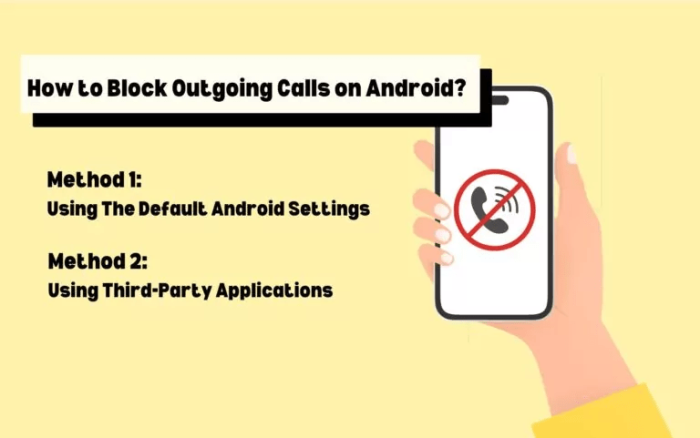
If the built-in features of Android aren’t sufficient for your needs, numerous third-party apps can offer more advanced call blocking features. These apps can provide enhanced control and customization for managing calls.
Popular Call Blocking Apps
Truecaller
- Features: Identifies unknown numbers, blocks spam calls, and provides caller ID.
- How to Use: Download from the Google Play Store, open the app, and configure the blocking settings according to your preferences.
Call Blocker
- Features: Allows blocking of specific numbers, unknown numbers, and private numbers.
- How to Use: Install the app, grant necessary permissions, and set up the blocking rules.
Hiya
- Features: Identifies spam and robocalls, blocks unwanted calls, and provides a comprehensive caller ID.
- How to Use: Download the app, follow the setup instructions, and customize the blocking options.
Managing Blocked Numbers
Blocking numbers is only part of the process. Managing and reviewing your blocked numbers list ensures that you can adjust your settings as needed.
Reviewing Blocked Numbers List
- Access Phone Settings: Go to the Phone app and open the settings.
- View Blocked Numbers: Select “Blocked Numbers” to view the list of numbers you have blocked.
- Edit or Unblock: You can remove or unblock numbers from this list if you change your mind.
Troubleshooting Blocked Calls
If you find that blocked calls are still getting through, consider the following:
- Check App Permissions: Ensure that the call blocking app or feature has the necessary permissions.
- Update Your Device: Make sure your Android device and apps are up to date with the latest software.
- Restart Your Phone: Sometimes, a simple restart can resolve issues with call blocking.
Advanced Call Blocking Techniques

For users looking for more control over their call blocking preferences, there are several advanced techniques and tools available.
Using Carrier Services
Many mobile carriers offer call blocking services as part of their plans. These services can provide additional layers of protection and customization.
- Contact Your Carrier: Reach out to your carrier’s customer service to inquire about call blocking options.
- Explore Carrier Apps: Some carriers provide apps that allow you to manage call blocking and other features.
Utilizing Call Blocking Features on Dual SIM Phones
If you use a dual SIM phone, you may need to manage call blocking settings for each SIM card separately.
- Access Dual SIM Settings: Open the “Settings” app and navigate to the SIM card settings.
- Customize Blocking Settings: Configure call blocking settings for each SIM card according to your preferences.
Tips for Effective Call Blocking
- Regularly Update Blocked Numbers: Keep your blocked numbers list current to ensure effectiveness.
- Be Cautious with Third-Party Apps: Only use trusted and well-reviewed apps for call blocking to protect your privacy.
- Educate Yourself About Spam Calls: Understanding common spam call patterns can help you better manage call blocking settings.
Related Post:
How to Download YouTube Videos on Android: A Comprehensive Guide
A Comprehensive Guide to Forwarding Calls on Android: Effortlessly Manage Your Calls Like a Pro
Can AirTags Work with Android Devices? A Comprehensive Guide
Blocking calls on your Android device is a crucial step in maintaining your privacy and reducing unwanted interruptions. Whether you use built-in features, third-party apps, or carrier services, you have a range of options to tailor your call management according to your needs. By following this comprehensive guide, you can take control of your phone calls and enjoy a more peaceful and hassle-free mobile experience.