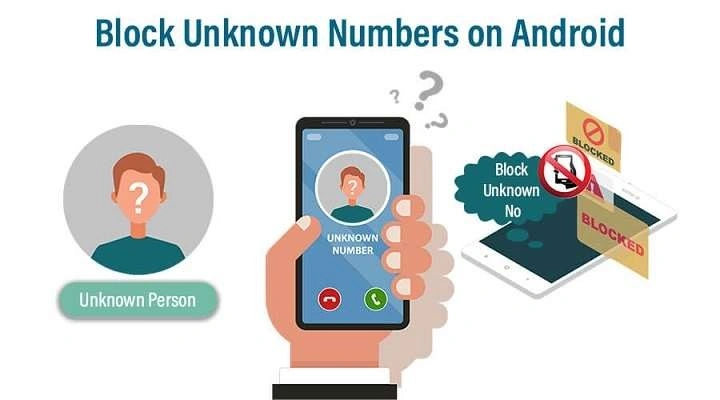Why Block a Number on Android?
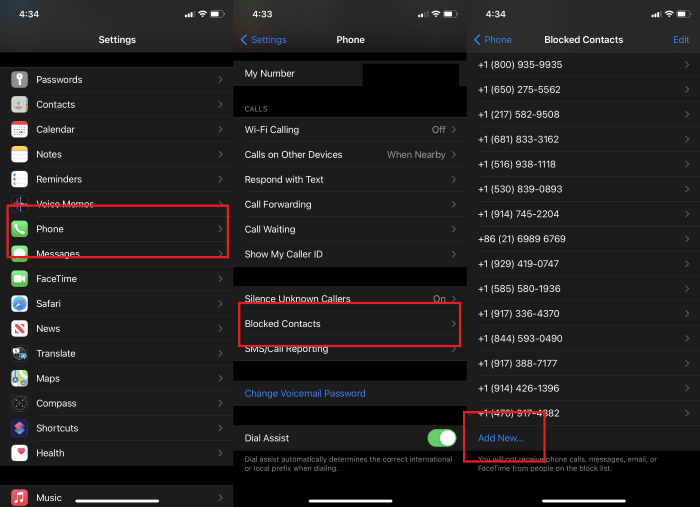
Blocking numbers can serve various purposes:
- Preventing spam calls: Telemarketers and robocalls are notorious for disrupting your day. Blocking them ensures peace of mind.
- Avoiding harassment: Whether it’s from an acquaintance, a stranger, or even an ex, blocking a number can protect you from unwanted communication.
- Maintaining privacy: If you wish to keep your phone number private from certain contacts, blocking them is an effective solution.
Understanding the importance of blocking numbers will help you use this feature effectively.
Methods to Block a Number on Android
There are several ways to block a number on an Android device. Each method offers different levels of control and convenience.
Block a Number Directly from the Phone App
The most straightforward method to block a number on Android is through the phone app. Here’s how you can do it:
Steps to Block a Number via the Phone App
- Open the Phone App: Locate and open the phone app on your Android device.
- Go to Recent Calls or Contacts: Navigate to the ‘Recent Calls’ list or ‘Contacts’ section.
- Select the Number to Block: Find the number you want to block from the list.
- Tap on Details: Tap on the contact or number to view more details.
- Block the Number: Look for an option that says “Block” or “Block & Report Spam.” Confirm your choice.
Advantages of Using the Phone App
- Quick and easy: This method is fast and doesn’t require any additional apps or complicated settings.
- Effective for recent calls: Ideal for blocking numbers that have called you recently.
Block a Number Using Android Settings
Another method involves blocking numbers through your device’s settings. This method is useful if you want to manage blocked numbers comprehensively.
Steps to Block a Number via Android Settings
- Open Settings: Go to the ‘Settings’ menu on your Android device.
- Navigate to Call Settings: Look for a section labeled ‘Call Settings’ or ‘Call Blocking.’
- Enter Blocked Numbers List: Find the ‘Blocked Numbers’ or ‘Call Block’ list.
- Add Number to Block List: Manually enter the number you wish to block or select it from your contacts or call log.
Advantages of Using Android Settings
- Comprehensive control: Offers a more centralized way to manage all blocked numbers.
- Additional settings: Some Android versions allow you to block unknown or private numbers through this method.
Block a Number via Carrier Services
Some mobile carriers offer their own services for blocking numbers. These services may provide advanced features like blocking entire area codes or international numbers.
Steps to Block a Number Using Carrier Services
- Check Your Carrier’s Offerings: Visit your carrier’s website or contact customer support to inquire about call blocking services.
- Enable Call Blocking: Depending on your carrier, you might need to download an app or activate the service through your account settings.
- Manage Blocked Numbers: Use the carrier’s tools to add or remove blocked numbers.
Advantages of Using Carrier Services
- Advanced options: Often includes features not available through Android’s native settings.
- Network-level blocking: Some services can block calls before they even reach your device.
Block a Number Using Third-Party Apps

There are numerous third-party apps available on the Google Play Store that offer enhanced call-blocking features. These apps are often more flexible and feature-rich compared to Android’s native options.
Popular Call Blocking Apps
- Truecaller: Known for its ability to identify and block spam calls automatically.
- Hiya: Offers advanced features like caller ID, call blocking, and reverse phone lookup.
- Call Control: Provides options to block specific numbers, area codes, or even entire countries.
Steps to Block a Number Using Third-Party Apps
- Download and Install the App: Go to the Google Play Store, search for the app, and install it.
- Configure the App: Open the app and follow the setup instructions.
- Block Numbers: Use the app’s interface to block unwanted numbers.
Advantages of Using Third-Party Apps
- More features: Apps like Truecaller offer real-time spam detection and automatic call blocking.
- Customization: Third-party apps often provide more settings and options for managing blocked numbers.
Block Messages from a Number on Android
In addition to blocking calls, you may also want to block text messages from certain numbers. This can be done using both the default messaging app and third-party apps.
Steps to Block Messages via the Messaging App
- Open the Messaging App: Go to the default messaging app on your Android device.
- Select the Conversation: Find the conversation with the number you want to block.
- Block the Number: Tap on the options menu (three dots) and select “Block” or “Block & Report Spam.”
Steps to Block Messages Using Third-Party Apps
- Download a Messaging App: Install a third-party messaging app like ‘SMS Blocker’ or ‘Truecaller’ that offers message blocking.
- Configure Message Blocking: Open the app and follow the setup process.
- Block Messages: Use the app to block incoming messages from unwanted numbers.
Advantages of Blocking Messages
- Prevents spam: Stops annoying text messages from reaching your inbox.
- Maintains privacy: Ensures that certain contacts cannot reach you via SMS.
Managing Blocked Numbers on Android
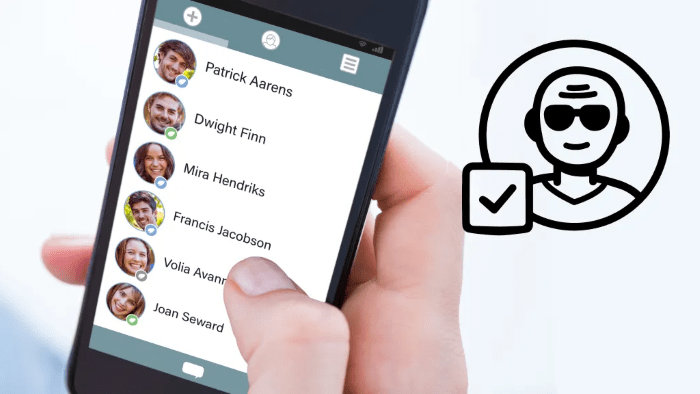
Once you’ve blocked a number, you might want to review or manage your blocked list. Here’s how you can do that:
Viewing Blocked Numbers
- Via Phone App: Open the phone app, go to settings, and find the ‘Blocked Numbers’ or ‘Call Blocking’ list.
- Via Android Settings: Go to ‘Settings,’ then ‘Call Settings’ or ‘Blocked Numbers,’ where you can view all blocked numbers.
Unblocking a Number
If you change your mind and want to unblock a number:
- Open the Blocked Numbers List: Access it through the phone app or settings.
- Select the Number to Unblock: Tap on the number you wish to unblock.
- Confirm Unblock: Select the option to unblock the number.
Related Post:
The Ultimate Guide to Space Coast Credit Union: Everything You Need to Know
Unlocking Opportunities: A Comprehensive Guide to Wake Tech Community College
Best Buy Total Tech: Your Ultimate Guide to Making Informed Purchases
Blocking a number on Android is a simple yet powerful feature that helps you maintain control over your communication. Whether you use the phone app, Android settings, carrier services, or third-party apps, there are plenty of options to ensure unwanted callers can’t reach you. By following the steps outlined in this guide, you can block any number on your Android device, ensuring a more peaceful and private mobile experience.
Remember to periodically review and manage your blocked numbers list to keep it up-to-date. With the right approach, you can easily avoid unwanted calls and messages, making your Android device a stress-free tool for communication.