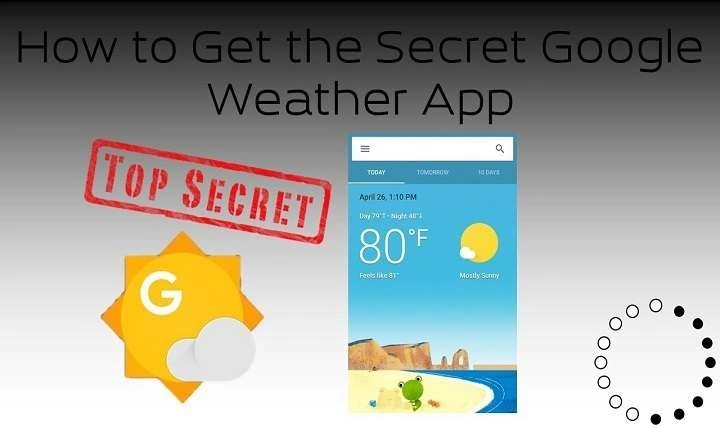Introduction to the Google Weather App
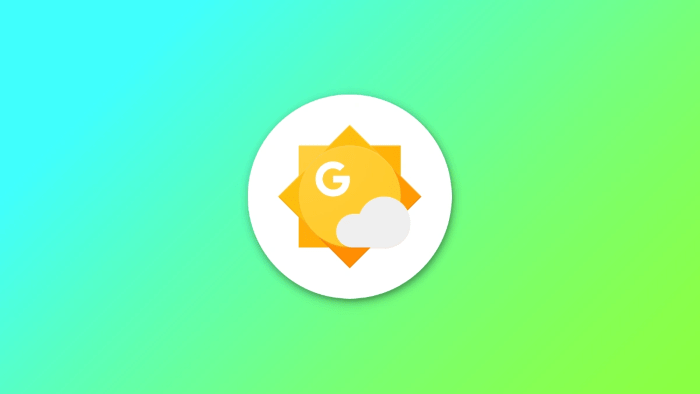
What is the Google Weather App?
The Google Weather app is a weather forecasting tool developed by Google for Android devices. It provides users with current weather conditions, hourly and daily forecasts, and other essential weather-related information. Integrated seamlessly with Google’s ecosystem, this app leverages advanced technology to deliver precise weather updates directly to your Android device.
Why Choose Google Weather App?
With a plethora of weather apps available, why should you consider Google Weather? The answer lies in its accuracy, simplicity, and integration with Google’s other services. The Google Weather app offers a user-friendly interface, reliable weather data sourced from trusted meteorological services, and the convenience of being part of the Google ecosystem, which means it syncs smoothly with your other Google apps and services.
Key Features of the Google Weather App
Real-Time Weather Updates
One of the standout features of the Google Weather app is its real-time weather updates. The app provides current weather conditions, including temperature, humidity, wind speed, and atmospheric pressure. This ensures that you have the most up-to-date information, which is crucial for making informed decisions about your daily activities.
Hourly and Daily Forecasts
Planning your day or week becomes easier with the Google Weather app’s hourly and daily forecasts. The app provides detailed weather predictions for the upcoming hours and days, including temperature changes, precipitation chances, and more. This feature is especially useful for planning outdoor activities or trips.
Weather Maps
The Google Weather app includes interactive weather maps that offer a visual representation of weather conditions. These maps display various weather patterns, such as rainfall, cloud cover, and temperature gradients. The ability to visualize weather data helps you understand weather trends and make better decisions based on the forecast.
Severe Weather Alerts
Stay informed and safe with the Google Weather app’s severe weather alerts. The app provides notifications about extreme weather conditions, such as thunderstorms, hurricanes, and heatwaves. These alerts are crucial for ensuring your safety and preparedness during adverse weather situations.
Integration with Google Services
As part of the Google ecosystem, the Google Weather app integrates seamlessly with other Google services. You can access weather information through Google Search, Google Assistant, and Google Home. This integration ensures that you can get weather updates no matter where you are or what device you’re using.
How to Download and Install the Google Weather App
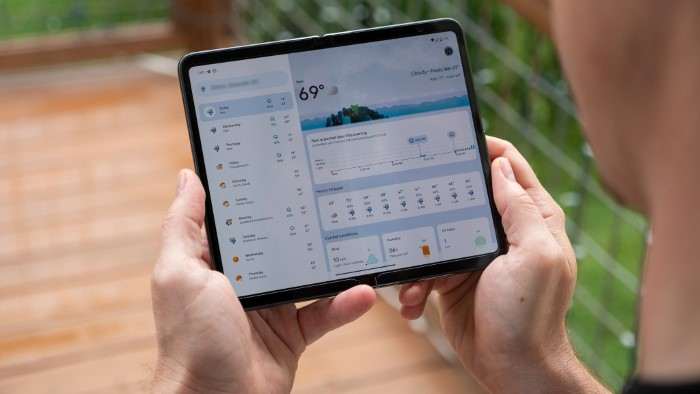
Accessing the App
The Google Weather app is pre-installed on many Android devices as part of Google’s suite of apps. To access it, simply open the Google app on your device and search for “Weather.” You’ll be directed to the weather information provided by Google, which is essentially the Google Weather app in action.
Installing the App
If the Google Weather app isn’t pre-installed on your device, you can still access it through the Google app. Follow these steps to get started:
- Open Google Play Store: Launch the Google Play Store app on your Android device.
- Search for Google Weather: In the search bar, type “Google Weather” and hit enter.
- Install the App: Locate the Google Weather app in the search results and tap on “Install.”
Using the Google Weather App: A Step-by-Step Guide
Setting Your Location
To get accurate weather updates for your area, you need to set your location in the Google Weather app. Here’s how you can do it:
- Open the Google Weather App: Launch the app from your Android device.
- Allow Location Access: When prompted, grant the app access to your device’s location. This allows the app to provide weather updates specific to your area.
- Manually Set Location: If you prefer, you can manually enter your location by tapping on the search bar and typing in your city or zip code.
Navigating the Interface
The Google Weather app features a clean and intuitive interface. Here’s a brief overview of its main sections:
- Current Conditions: Displays the current weather, including temperature, humidity, and wind speed.
- Hourly Forecast: Shows a detailed hourly weather forecast for the next 24 hours.
- Daily Forecast: Provides a summary of the weather forecast for the upcoming days.
- Weather Maps: Access interactive weather maps to visualize weather patterns.
Customizing Notifications
To stay informed about weather updates, you can customize notifications in the Google Weather app:
- Open the App: Launch the Google Weather app on your device.
- Access Settings: Tap on the menu icon (three horizontal lines) and select “Settings.”
- Customize Notifications: Choose the types of notifications you want to receive, such as severe weather alerts or daily forecasts.
Comparing Google Weather with Other Weather Apps
Accuracy and Reliability
When comparing the Google Weather app with other weather apps, accuracy and reliability are key factors. Google Weather sources its data from reputable meteorological services, ensuring that you receive precise and up-to-date weather information.
User Experience
The user experience is another critical aspect. Google Weather offers a straightforward and user-friendly interface, making it easy to navigate and access weather information. Compared to other apps with more complex interfaces, Google Weather stands out for its simplicity and ease of use.
Integration with Ecosystem
The integration with Google’s ecosystem is a unique advantage of the Google Weather app. Unlike many standalone weather apps, Google Weather seamlessly integrates with Google Search, Google Assistant, and other Google services, providing a cohesive and convenient experience.
Troubleshooting Common Issues
App Not Updating
If you’re experiencing issues with the Google Weather app not updating, try the following troubleshooting steps:
- Check Your Internet Connection: Ensure that you have a stable internet connection.
- Restart the App: Close and reopen the app to refresh the data.
- Update the App: Make sure you have the latest version of the Google Weather app installed.
Location Services Not Working
If the app is having trouble accessing your location, follow these steps:
- Enable Location Services: Check that location services are enabled on your device.
- Grant Permissions: Ensure that the Google Weather app has permission to access your location.
- Restart Your Device: A simple restart can often resolve location-related issues.
Maximizing Your Use of the Google Weather App
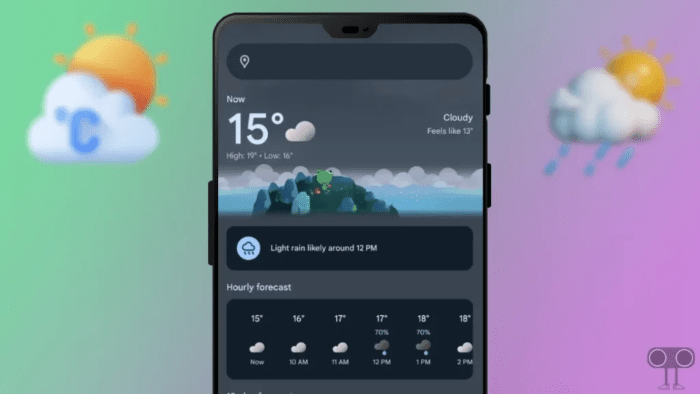
Utilize Widgets
Enhance your experience with the Google Weather app by using widgets. Widgets allow you to view weather information directly on your home screen, providing quick access to current conditions and forecasts.
Sync with Google Calendar
Integrate weather updates with your Google Calendar to plan events and activities based on the weather forecast. This can help you avoid scheduling outdoor activities during inclement weather.
Voice Commands with Google Assistant
Take advantage of Google Assistant to get weather updates hands-free. Simply ask Google Assistant for the current weather or upcoming forecast, and you’ll receive an instant update without needing to open the app.
Privacy and Data Security
How Google Handles Your Data
Google is committed to protecting your privacy and data security. The data collected by the Google Weather app is used to provide you with accurate weather information and improve the app’s functionality. Google adheres to strict privacy policies and ensures that your data is handled securely.
Managing Privacy Settings
You can manage your privacy settings for the Google Weather app by accessing the settings menu in the Google app. Here, you can control what data is collected and how it is used.
Related Post:
The Ultimate Guide to the Best Music Players for Android: Discover Your Perfect Soundtrack
The Ultimate Guide to Downloading and Playing Milky Way Game on Android
Embracing the Dark Side: How to Activate and Optimize TikTok Dark Mode on Android
The Google Weather app for Android is a powerful and user-friendly tool for staying informed about weather conditions. With its real-time updates, detailed forecasts, interactive maps, and seamless integration with Google’s ecosystem, it offers everything you need to plan your day and stay prepared for changing weather conditions. Whether you’re using it to check the weather for your daily commute or planning a weekend getaway, the Google Weather app provides reliable and accurate information to help you make informed decisions.
So, if you haven’t already, give the Google Weather app a try and experience the convenience of having up-to-date weather information right at your fingertips.