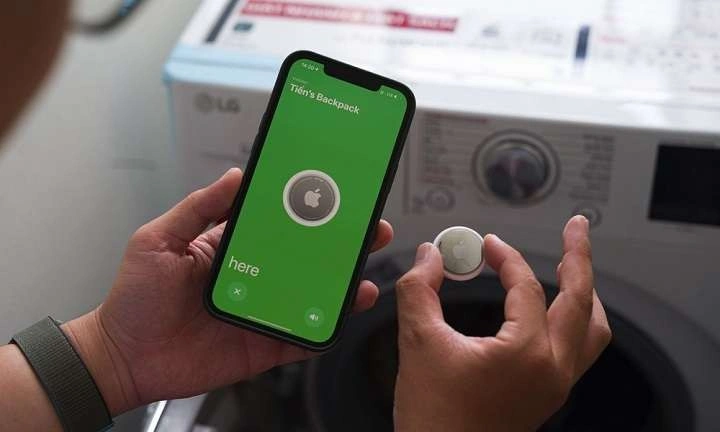What Are AirTags?

Before we get into compatibility, it’s essential to understand what AirTags are and how they function. AirTags are small, coin-shaped devices designed by Apple to help users locate their lost items. They use Bluetooth to communicate with nearby Apple devices, which then relay the location information to iCloud.
Key Features of AirTags
- Precision Finding: Utilizes Ultra-Wideband (UWB) technology for precise location tracking.
- Find My Network: Leverages the vast network of Apple devices to locate lost items.
- Replaceable Battery: Comes with a user-replaceable CR2032 battery lasting about a year.
- Water and Dust Resistance: Rated IP67 for durability against water and dust.
The Apple Ecosystem and Its Limitations
AirTags are part of the Apple ecosystem, meaning they are designed to work seamlessly with Apple devices. This tight integration allows AirTags to leverage the Find My network, making it easy for iPhone, iPad, and Mac users to locate their lost items. However, this exclusivity raises questions about compatibility with non-Apple devices.
Why AirTags Are Not Natively Compatible with Android
AirTags are designed primarily for Apple users, which means their core functionalities are deeply integrated into Apple’s operating systems. This exclusivity can be a stumbling block for Android users who might want to use AirTags but are not part of the Apple ecosystem.
Can You Use AirTags with Android?
While AirTags are not natively compatible with Android devices, there are some ways to interact with them if you’re an Android user. Here’s a breakdown of what’s possible:
Interacting with AirTags: The Basics
AirTags emit a Bluetooth signal that can be picked up by any device with Bluetooth capabilities. However, to fully utilize AirTags’ tracking features, an Apple device is required. Android users can still interact with AirTags in a limited capacity, especially in terms of locating them.
Finding AirTags with Android
If you come across an AirTag that’s lost and its owner has marked it as lost, you can use an Android device to help identify it. Here’s how:
- Tap the AirTag: If the AirTag is in Lost Mode, it will broadcast a Bluetooth signal that can be picked up by any NFC-enabled device.
- Use NFC: Open your Android device’s NFC scanner (if available) and tap it against the AirTag. This will direct you to a website containing information about the lost item and its owner.
Limitations of AirTags on Android
Despite the ability to interact with AirTags through NFC, Android users face several limitations:
- No Precision Finding: Android devices cannot use the Precision Finding feature due to the lack of UWB technology support.
- Limited Tracking: Without Apple’s Find My network, Android users cannot leverage the full tracking capabilities of AirTags.
- No Notifications: Android devices do not receive notifications about AirTags moving with them.
Alternative Solutions for Android Users
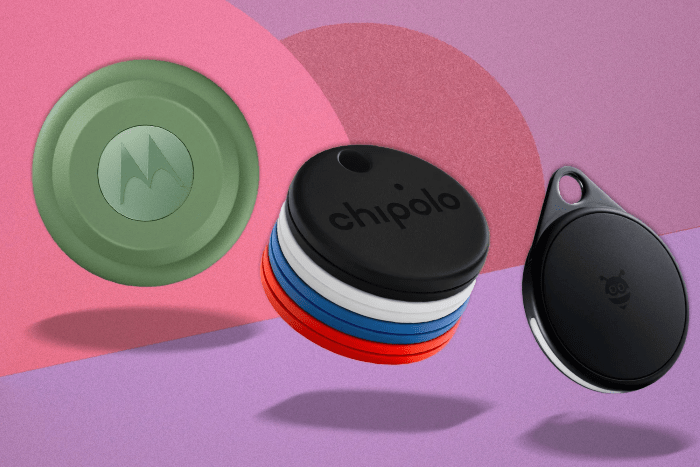
If you’re an Android user and are interested in tracking technology, there are alternative solutions that might be more compatible with your device. Here are some options:
Tile Trackers
Tile is a popular alternative to AirTags and offers several models that are compatible with both Android and iOS devices. Key features include:
- Versatility: Tiles come in various forms, including small tags and keychains.
- Android Compatibility: Full-featured app available on Android for tracking and managing Tiles.
- Community Find: Similar to Apple’s Find My network, Tile uses a large community to help locate lost items.
Samsung SmartTag
For Samsung Galaxy users, the Samsung SmartTag offers similar functionality to AirTags but is designed to work within the Samsung ecosystem:
- Galaxy Find Network: Uses Samsung’s network of devices to track lost items.
- Compatibility: Works seamlessly with Samsung devices and has a dedicated app for tracking.
- Bluetooth and UWB: Supports both Bluetooth and UWB for accurate location tracking.
How to Set Up and Use AirTags with Apple Devices
If you decide to switch to an Apple device to fully utilize AirTags, here’s a brief guide on setting them up:
Setting Up Your AirTags
- Unbox Your AirTag: Remove the plastic tab to activate the battery.
- Bring AirTag Close to Your iPhone: Ensure Bluetooth is enabled on your iPhone and bring the AirTag close to it.
- Follow On-Screen Instructions: Your iPhone will prompt you to set up the AirTag. Follow the instructions to name your AirTag and assign it to an item.
Using AirTags with Find My App
Once set up, you can use the Find My app to track your AirTags:
- Open the Find My App: Navigate to the “Items” tab.
- View Location: See the location of your AirTag on a map.
- Play Sound: Make the AirTag emit a sound to help locate it.
- Activate Lost Mode: If your item is lost, activate Lost Mode to receive notifications and provide contact information for anyone who finds it.
The Future of Tracking Devices and Cross-Compatibility
As technology evolves, there may be future advancements in tracking devices that offer better cross-platform compatibility. Companies are increasingly recognizing the importance of universal solutions that work across different ecosystems.
Emerging Technologies
- Universal Trackers: Upcoming products might focus on cross-platform compatibility, allowing users from various ecosystems to interact seamlessly.
- Improved Standards: The development of universal tracking standards could pave the way for more inclusive solutions.
The Role of Industry Standards
Industry standards and collaborations could play a significant role in making tracking devices more compatible with a range of devices and operating systems. This would ensure that users have greater flexibility in choosing and using tracking technologies.
Related Post:
Set Up Voicemail on Android: A Comprehensive Guide
How to Effectively Block Spam Calls on Android Devices
Android Auto Not Connecting: Troubleshooting and Solutions
While AirTags are designed to work primarily within the Apple ecosystem, Android users can still interact with them in limited ways, such as identifying lost AirTags through NFC. However, for a fully integrated tracking experience on Android, alternative solutions like Tile or Samsung SmartTag are worth considering.
As technology progresses, we can hope for more universal tracking solutions that bridge the gap between different ecosystems. Until then, understanding the limitations and possibilities of AirTags with Android devices will help users make informed decisions about their tracking needs.