What is Do Not Disturb on Android?
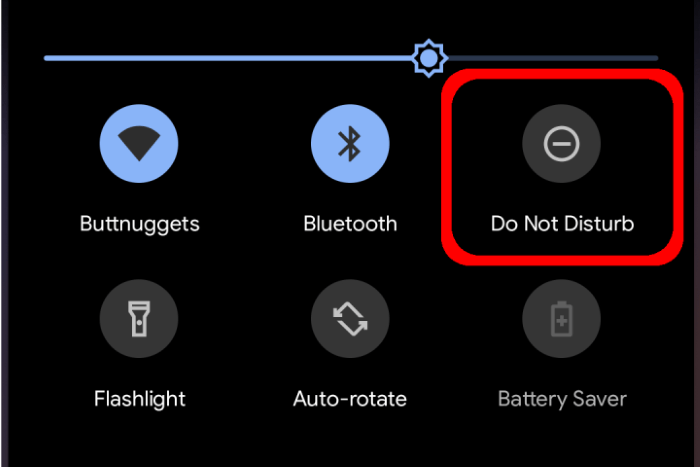
The Do Not Disturb mode on Android is designed to help users stay focused by silencing calls, alerts, and notifications. When activated, it allows you to control which types of interruptions you want to block and which ones you want to allow.
Key Features of Do Not Disturb
- Silence Notifications: Blocks incoming calls, texts, and app notifications.
- Customizable Settings: Tailor which contacts or apps can break through the silence.
- Scheduling Options: Set specific times for Do Not Disturb to activate automatically.
- Emergency Overrides: Allow important notifications to bypass the DND settings.
How to Activate Do Not Disturb Mode
Activating Do Not Disturb is straightforward. Here’s how you can do it:
Using Quick Settings
- Swipe Down: Pull down the notification shade from the top of your screen.
- Find the Icon: Look for the “Do Not Disturb” icon, which usually looks like a circle with a line through it.
- Tap to Activate: Tap the icon to turn on Do Not Disturb mode.
Through Settings Menu
- Open Settings: Go to the “Settings” app on your Android device.
- Select Sound & Vibration: Navigate to “Sound & Vibration” or a similar option depending on your device.
- Choose Do Not Disturb: Tap on “Do Not Disturb.”
- Turn On: Toggle the switch to activate Do Not Disturb mode.
Customizing Do Not Disturb Settings
To maximize the utility of Do Not Disturb mode, you can customize it to fit your preferences.
Configuring Notifications
- Allow Exceptions: Decide which contacts or apps can bypass the Do Not Disturb settings.
- Set Priority Levels: Choose between “Priority Only,” “Alarms Only,” or “Total Silence.”
Setting Schedules
- Automatic Activation: Schedule Do Not Disturb to turn on and off at specific times.
- Bedtime Mode: Configure Do Not Disturb for your sleep schedule to avoid nighttime disturbances.
Managing Emergency Alerts
- Emergency Bypass: Allow calls from specific contacts to break through Do Not Disturb.
- Repeat Callers: Set it so that if someone calls repeatedly within a short time, the call will come through.
Using Do Not Disturb for Specific Situations
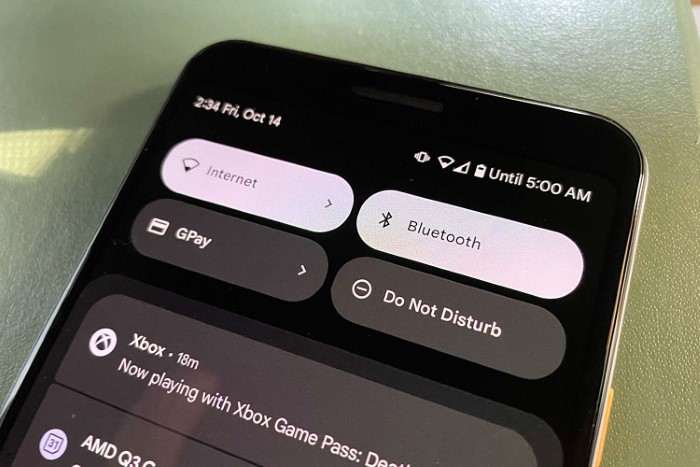
Do Not Disturb can be used for various scenarios to help you manage interruptions effectively.
During Meetings
- Silence All Notifications: Ensure that your phone does not buzz or ring during important meetings.
- Emergency Bypass: Allow crucial calls to get through in case of urgent situations.
While Sleeping
- Scheduled Activation: Set Do Not Disturb to activate automatically during your sleep hours.
- Allow Alarms: Make sure that alarms are still active to wake you up.
When Driving
- Driving Mode: Enable Do Not Disturb while driving to avoid distractions.
- Automatic Activation: Use Android Auto to automatically activate Do Not Disturb when connected to your car.
Troubleshooting Do Not Disturb Issues
If you encounter issues with Do Not Disturb mode, consider these troubleshooting steps:
Common Problems
- Notifications Still Coming Through: Check if any exceptions or priority settings are incorrectly configured.
- Automatic Scheduling Not Working: Verify your scheduled times and ensure that they are correctly set.
Solutions
- Reset Settings: Go to Do Not Disturb settings and reset all configurations to default.
- Update Software: Ensure your Android device is running the latest software version to avoid bugs.
Do Not Disturb Alternatives
If Do Not Disturb doesn’t fully meet your needs, consider these alternatives:
Focus Mode
- Available in Digital Wellbeing: Focus Mode allows you to temporarily block distracting apps.
- Customizable: Set specific apps to be blocked during designated times.
Silent Mode
- Quick and Simple: Turn on Silent Mode for a more basic version of Do Not Disturb.
- Limited Customization: Ideal for quick use without extensive configuration.
Tips for Using Do Not Disturb Effectively
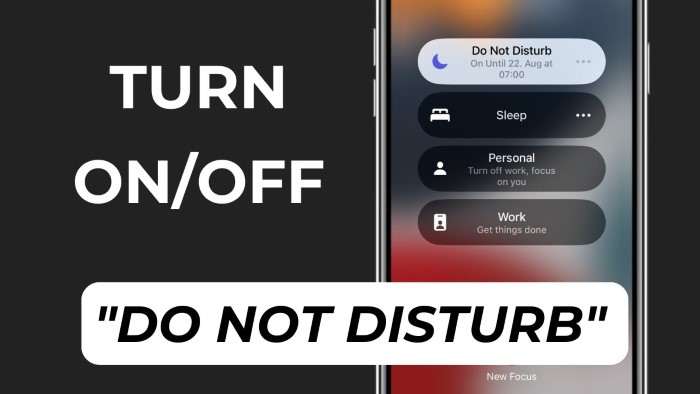
To get the most out of Do Not Disturb mode, keep these tips in mind:
Regularly Review Settings
- Update Exceptions: Regularly check and update which contacts and apps can bypass Do Not Disturb.
- Adjust Schedules: Modify schedules based on your changing routines and needs.
Use in Combination with Other Features
- Combine with Focus Mode: Use Do Not Disturb in conjunction with Focus Mode for enhanced productivity.
- Leverage Bedtime Mode: Sync Do Not Disturb with Bedtime Mode for a comprehensive approach to managing notifications during sleep.
Related Post:
How to Take a Screenshot on Android: A Comprehensive Guide
How to Screenshot on Android: A Comprehensive Guide
How to Clear Cache on Android: A Comprehensive Guide
The Do Not Disturb feature on Android is a powerful tool for managing interruptions and maintaining focus. By understanding and customizing its settings, you can create a distraction-free environment tailored to your specific needs. Whether you’re in a meeting, sleeping, or driving, Do Not Disturb can help you stay on track and avoid unnecessary disturbances.
Implement these tips and tricks to make the most of Do Not Disturb and enhance your overall productivity and peace of mind.


