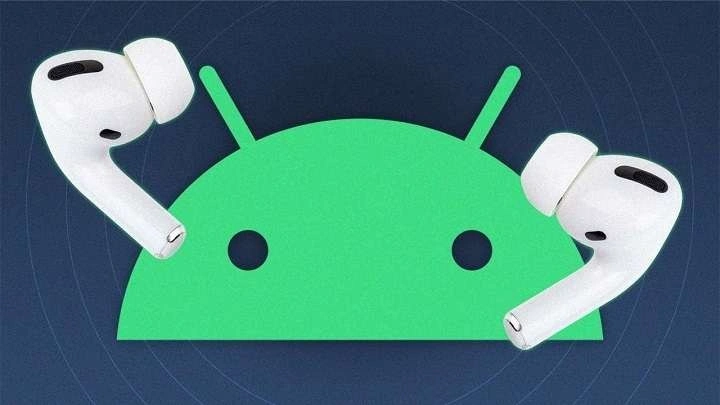Understanding AirPods and Their Design

The Evolution of AirPods
When Apple first introduced AirPods in 2016, they quickly garnered attention for their innovative design and ease of use. The wireless earbuds were designed to work seamlessly with Apple’s ecosystem, including iPhones, iPads, and Macs. Since then, Apple has released several iterations, including the AirPods Pro and AirPods Max, each adding new features and enhancements.
Design and Features of AirPods
AirPods are designed with a minimalist aesthetic and come with a range of features that enhance user experience:
- Wireless Connectivity: Utilizing Bluetooth technology, AirPods offer a wire-free listening experience.
- Adaptive EQ: AirPods automatically adjust the sound to suit the shape of your ears.
- Built-In Microphones: For hands-free calls and voice commands.
- Automatic Device Switching: Seamless transition between Apple devices.
Compatibility of AirPods with Android Devices
Bluetooth Connection: The Basics
AirPods use Bluetooth to connect to devices. In theory, this means they should work with any device that supports Bluetooth, including Android smartphones. However, the user experience might differ from that of Apple devices.
How to Pair AirPods with an Android Device
Pairing AirPods with an Android phone involves a few simple steps:
- Open the AirPods Case: With the AirPods inside, open the case lid.
- Activate Pairing Mode: Press and hold the button on the back of the AirPods case until the LED light starts flashing white.
- Enable Bluetooth on Your Android Device: Go to Settings > Bluetooth and ensure it’s turned on.
- Select AirPods from the List: Your AirPods should appear in the list of available devices. Tap on them to connect.
Once paired, your AirPods will function like any other Bluetooth headphones. You can listen to music, take calls, and use voice assistants.
Limitations When Using AirPods with Android
While AirPods work with Android devices, there are several limitations to be aware of:
- Lack of Seamless Integration: Features such as automatic device switching, battery life indicators, and iCloud synchronization are not available on Android.
- Limited Customization: Customization options, like adjusting the double-tap function, are not available on Android.
- No Siri Integration: You won’t be able to use Siri, Apple’s voice assistant, on Android devices. Instead, you’ll use Google Assistant or other voice assistants available on Android.
Enhancing AirPods Functionality on Android

Third-Party Apps for Customization
To bridge the gap between AirPods and Android devices, several third-party apps can help enhance functionality:
- AirBattery: Provides battery level notifications and controls for AirPods.
- PodAir: Offers similar features to AirBattery with additional customization options.
Managing Bluetooth Settings
Ensure your Bluetooth settings are optimized for the best experience with your AirPods:
- Enable Absolute Volume Control: Some Android devices allow you to adjust the Bluetooth volume independently of the device’s volume.
- Update Bluetooth Drivers: Keeping your Android device’s Bluetooth drivers up to date can improve connectivity and performance.
Comparing AirPods with Other Wireless Earbuds for Android Users
Alternatives to AirPods
If you’re using an Android device and seeking earbuds specifically designed for your system, consider the following alternatives:
- Samsung Galaxy Buds: These offer excellent integration with Samsung phones and Android in general.
- Google Pixel Buds: Designed to work seamlessly with Google’s ecosystem, including Google Assistant.
- Jabra Elite Series: Known for their sound quality and compatibility with both iOS and Android devices.
Features to Look For
When choosing wireless earbuds for Android, consider the following features:
- Active Noise Cancellation: For a better listening experience in noisy environments.
- Battery Life: Longer battery life ensures extended usage without frequent recharging.
- Comfort and Fit: A comfortable fit enhances the listening experience and ensures the earbuds stay in place.
Troubleshooting Common Issues
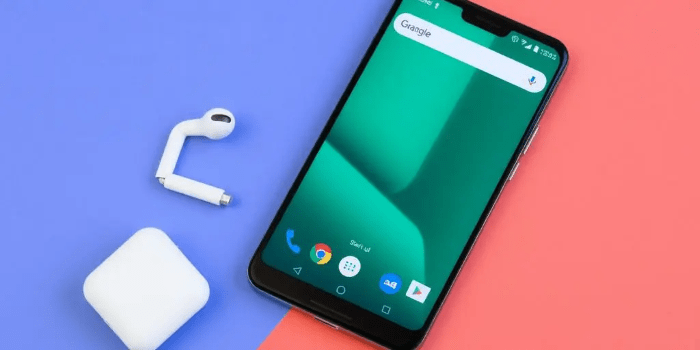
Connectivity Problems
If you encounter connectivity issues with AirPods on Android:
- Reset AirPods: Place them back in the case, close the lid, and wait for 30 seconds. Then, reopen the case and try pairing again.
- Check for Interference: Ensure there are no other Bluetooth devices interfering with the connection.
Audio Quality Concerns
If you experience poor audio quality:
- Ensure Proper Fit: Make sure the AirPods are seated correctly in your ears.
- Check for Updates: Ensure both your Android device and AirPods have the latest firmware updates.
User Experiences and Reviews
Positive Feedback
Many users appreciate the AirPods’ sound quality and ease of use, even on non-Apple devices. The seamless Bluetooth connection and reliable performance are often highlighted as key advantages.
Areas for Improvement
Some users express frustration over the lack of advanced features and customization options available on Android. The absence of seamless integration with the broader Apple ecosystem can also be a drawback for those accustomed to Apple’s user experience.
Related Post:
Mastering Android’s Do Not Disturb Feature
The Ultimate Guide to Wi-Fi Calling on Android
AirPods are compatible with Android devices, providing a functional and enjoyable wireless listening experience. While they may not offer the same level of integration and customization as they do with Apple products, they remain a solid choice for many Android users. By leveraging third-party apps and optimizing Bluetooth settings, you can enhance the functionality of your AirPods on Android and make the most of this popular wireless technology. Whether you choose to stick with AirPods or explore other options, the key is to find the earbuds that best meet your needs and preferences.