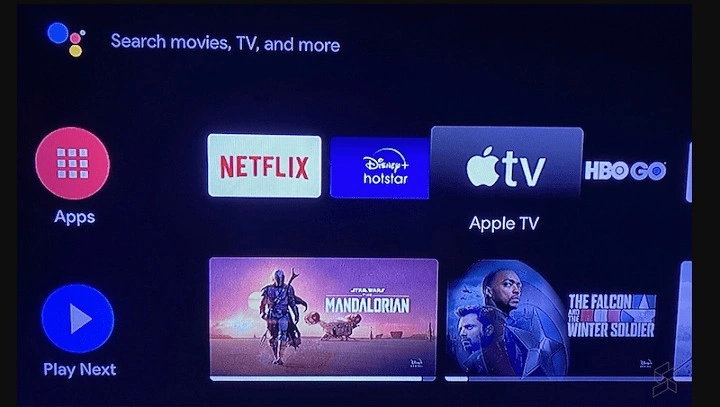The Cross-Platform Challenge

Apple TV is designed with Apple’s ecosystem in mind, meaning it’s seamlessly integrated with iPhones, iPads, and MacBooks. However, Apple has recognized the growing demand for cross-platform access and has taken steps to broaden its reach. For Android users, this means the possibility of enjoying Apple TV’s extensive content library on their devices.
What is Apple TV?
Before diving into the specifics of accessing Apple TV on Android, let’s first explore what Apple TV is and what it offers.
Overview of Apple TV
Apple TV is a streaming service offered by Apple Inc. It provides a wide range of content, including movies, TV shows, documentaries, and original programming. The platform is known for its exclusive content, such as Apple Originals, which are high-quality productions that are only available on Apple TV.
Key Features
- Apple Originals: Exclusive content produced by Apple, including acclaimed series and films.
- Family Sharing: Share your subscription with up to six family members.
- Offline Viewing: Download content for offline viewing on Apple devices.
- High-Quality Streaming: Support for 4K resolution and Dolby Atmos.
Accessing Apple TV on Android: A Step-by-Step Guide
Although Apple TV is primarily designed for Apple devices, Android users can still enjoy its content with a few workarounds. Here’s how you can access Apple TV on your Android device:
Downloading the Apple TV App on Android
As of recent updates, Apple has made the Apple TV app available for download on the Google Play Store. Follow these steps to get the app:
- Open the Google Play Store: On your Android device, locate and open the Google Play Store app.
- Search for “Apple TV”: Use the search bar to find the Apple TV app.
- Install the App: Tap on the “Install” button to download and install the app on your device.
Setting Up Apple TV on Your Android Device
Once the app is installed, follow these steps to set it up:
- Open the Apple TV App: Launch the app from your device’s home screen.
- Sign In or Create an Account: If you already have an Apple ID, sign in using your credentials. If not, you’ll need to create a new Apple ID.
- Subscribe to Apple TV+: If you’re not already subscribed, you’ll be prompted to choose a subscription plan.
Troubleshooting Installation Issues
If you encounter any issues while installing the Apple TV app, consider the following solutions:
- Check Device Compatibility: Ensure that your Android device meets the minimum requirements for the app.
- Update Your OS: Make sure your device’s operating system is up to date.
- Clear Cache and Data: Go to your device’s settings, find the Apple TV app, and clear the cache and data.
Streaming Apple TV Content on Android
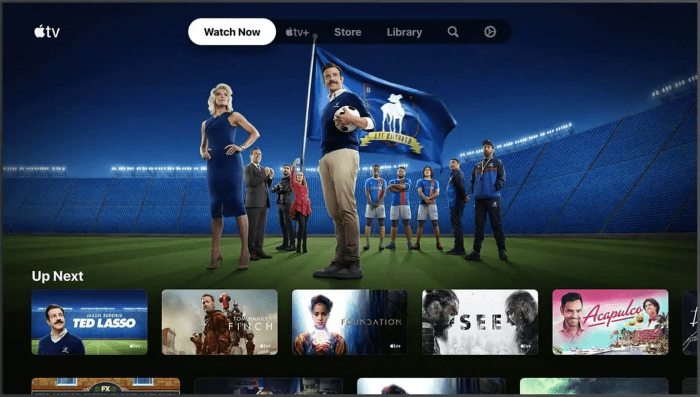
With the Apple TV app installed and set up, you’re ready to start streaming. Here’s what you need to know to get the most out of your experience:
Navigating the Apple TV App
The Apple TV app is designed to be user-friendly. Here’s a quick guide to navigating it:
- Home Screen: Access your library, recommendations, and the latest content.
- Watch Now: See a personalized selection of shows and movies based on your viewing history.
- Library: View all the content you’ve purchased or downloaded.
- Search: Use the search feature to find specific titles.
Finding and Watching Content
To find and watch content on Apple TV:
- Browse Categories: Use the app’s categories to explore different genres and types of content.
- Search for Titles: Use the search bar to find specific movies or TV shows.
- Select and Play: Tap on a title to see more details and start streaming.
Offline Viewing
One of the benefits of Apple TV is the ability to download content for offline viewing. Here’s how to do it:
- Download Content: While connected to Wi-Fi, select the content you want to download and tap the download icon.
- Access Offline Content: Go to your library to find and watch downloaded content without an internet connection.
Enhancing Your Apple TV Experience on Android
To maximize your Apple TV experience on an Android device, consider these additional tips and tricks:
Improving Streaming Quality
- Check Your Internet Connection: A strong and stable connection is crucial for high-quality streaming. Ensure you’re connected to a reliable Wi-Fi network.
- Adjust Playback Settings: Within the app, you can adjust playback settings to match your preferences and device capabilities.
Using External Accessories
- Cast to a Bigger Screen: If you prefer watching on a larger screen, consider casting content from your Android device to a TV using a Chromecast or similar device.
- Connect to Bluetooth Speakers: For enhanced audio quality, connect your Android device to Bluetooth speakers.
Alternatives to Apple TV on Android
If you’re looking for other options beyond Apple TV, there are several popular streaming services available on Android:
Netflix
Netflix offers a vast library of movies, TV shows, and original content. It’s a popular choice for streaming across various devices, including Android.
Amazon Prime Video
Amazon Prime Video provides a wide range of movies, TV shows, and exclusive content. Prime members also enjoy additional benefits like free shipping on Amazon purchases.
Hulu
Hulu is known for its extensive collection of TV shows, movies, and original programming. It also offers live TV options.
Disney+
Disney+ is the go-to service for Disney fans, featuring content from Disney, Pixar, Marvel, Star Wars, and National Geographic.
Related Post:
How to Pair AirPods to Android: A Comprehensive Guide
Can You Use AirPods with Android? A Comprehensive Guide
How to Turn Off Your Android Phone: A Comprehensive Guide
The ability to access Apple TV on Android devices is a significant step forward in the world of cross-platform streaming. With the Apple TV app available on the Google Play Store, Android users can enjoy Apple’s premium content, including exclusive shows and movies, on their favorite devices.
By following the steps outlined in this guide, you can easily set up and start streaming Apple TV content on your Android device. Whether you’re looking for high-quality originals, family-friendly content, or simply a new streaming experience, Apple TV offers something for everyone.
As the streaming landscape continues to evolve, it’s essential to stay updated with the latest developments and explore new ways to enhance your viewing experience. Happy streaming!