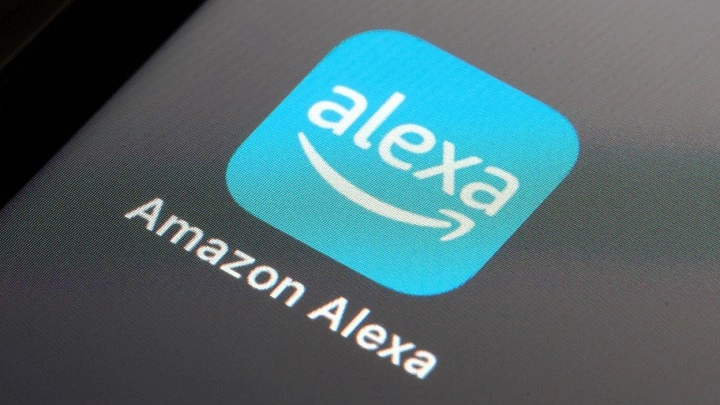What is the Alexa App?
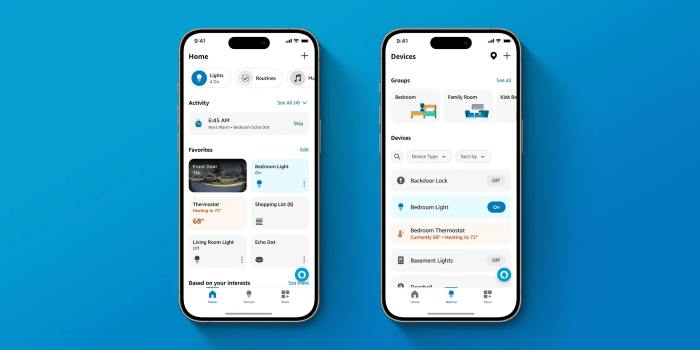
The Alexa app is Amazon’s interface for managing and interacting with its voice assistant, Alexa. The app allows you to configure your Alexa-enabled devices, control smart home gadgets, and access various Alexa features directly from your Android smartphone. With this app, your phone becomes a powerful tool to leverage Alexa’s capabilities, even when you’re away from home.
Installing the Alexa App on Android
Downloading the App
To get started with Alexa on your Android device, you first need to download the Alexa app from the Google Play Store. Here’s a step-by-step guide:
- Open the Google Play Store on your Android device.
- In the search bar, type “Alexa” and press enter.
- Locate the Amazon Alexa app in the search results.
- Tap Install to download and install the app on your device.
Setting Up the App
Once installed, open the Alexa app to begin the setup process. If you’re new to Alexa, you’ll need to sign in with your Amazon account. Here’s how:
- Launch the Alexa app.
- You’ll be prompted to sign in with your Amazon account. If you don’t have an account, you can create one directly within the app.
- After signing in, follow the on-screen instructions to set up your device and configure Alexa’s settings.
Navigating the Alexa App
Home Screen Overview
The home screen of the Alexa app is your central hub for managing everything Alexa. It typically includes:
- Flash Briefing: Stay updated with the latest news, weather, and traffic reports.
- Smart Home Controls: Manage and monitor your smart home devices.
- Alexa’s Suggestions: Get recommendations for new skills and features.
- Recent Activities: View your latest interactions with Alexa.
Menu and Settings
The menu provides access to various settings and features:
- Devices: Manage and configure your Alexa-enabled devices.
- Skills & Games: Browse and enable Alexa skills to enhance functionality.
- Music & Podcasts: Connect your music services and manage playback.
- Settings: Customize app settings, manage account details, and adjust preferences.
Using Alexa on Android
Voice Commands and Interactions
One of the key features of the Alexa app is the ability to interact with Alexa using voice commands. To use voice commands, simply tap the microphone icon on the home screen and speak your command. Some common voice commands include:
- “Alexa, what’s the weather today?”
- “Alexa, play some music.”
- “Alexa, set a reminder for 3 PM.”
Controlling Smart Home Devices
If you have smart home devices, the Alexa app acts as a central control hub. You can:
- Add New Devices: Go to the Devices tab and tap Add Device. Follow the prompts to discover and add new smart home gadgets.
- Create Routines: Set up routines to automate multiple actions with a single command, like turning off lights and locking doors when you say, “Alexa, good night.”
- Monitor Device Status: Check the status of your devices and receive notifications if any issues arise.
Managing Alexa Skills
Alexa’s capabilities can be extended through various skills and apps. To manage skills:
- Tap the Skills & Games section in the menu.
- Browse or search for skills by category or popularity.
- Enable or disable skills as needed, and customize settings for each skill.
Customizing Your Alexa Experience
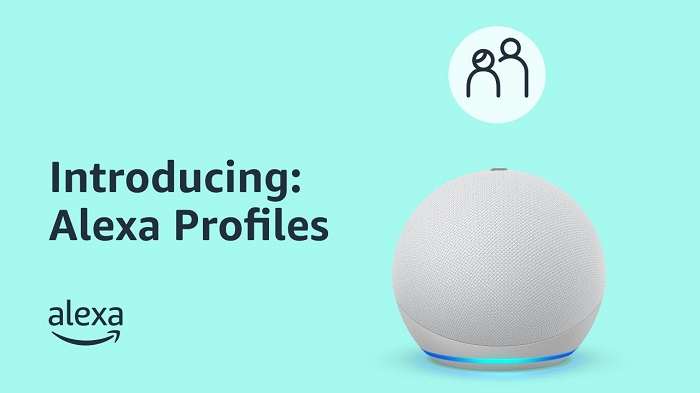
Personalizing Voice Responses
Alexa can be personalized to make interactions more engaging. You can:
- Change the Wake Word: Customize the wake word (e.g., “Amazon,” “Echo”) that activates Alexa.
- Adjust Voice Feedback: Choose between different voice options and accents for Alexa.
Setting Up Multiple Users
If you share your device with others, you can set up multiple user profiles:
- Go to the Settings menu and select Account Settings.
- Tap Household Profile to add or manage other users.
- Each user can have their own personalized preferences and content.
Managing Privacy Settings
Privacy is crucial when using voice assistants. You can manage Alexa’s privacy settings by:
- Reviewing Voice History: Access and delete your voice recordings from the Settings menu.
- Adjusting Permissions: Control what data Alexa can access and how it’s used.
Troubleshooting Common Issues
Connectivity Problems
If you experience connectivity issues with Alexa:
- Check Wi-Fi Connection: Ensure your Android device and Alexa device are connected to the same Wi-Fi network.
- Restart Devices: Restart both your Android device and Alexa-enabled device to resolve temporary issues.
App Crashes or Freezes
If the Alexa app crashes or freezes:
- Update the App: Ensure you have the latest version of the Alexa app from the Google Play Store.
- Clear Cache: Go to Settings > Apps > Alexa and tap Clear Cache.
- Reinstall the App: Uninstall and reinstall the app if issues persist.
Voice Command Issues
If Alexa isn’t responding correctly:
- Check Microphone Access: Ensure the app has permission to access your device’s microphone.
- Improve Voice Commands: Speak clearly and use specific commands to enhance Alexa’s understanding.
Advanced Features of the Alexa App
Using Alexa Routines
Alexa Routines allow you to automate tasks and create custom voice commands. For example, you can set up a routine to turn off lights, lock doors, and play soothing music when you say, “Alexa, good night.” To create a routine:
- Open the Routines section in the Devices menu.
- Tap Create Routine and follow the prompts to configure triggers and actions.
Exploring Alexa’s Skills and Integrations
Alexa offers a vast range of skills and integrations that can enhance your experience. From ordering food to playing games, you can explore thousands of skills in the Skills & Games section of the app. Popular integrations include:
- Smart Home Integrations: Control smart lights, thermostats, and security systems.
- Entertainment Apps: Connect streaming services like Spotify and Amazon Music.
- Productivity Tools: Manage tasks, calendars, and reminders with various productivity skills.
Using Alexa for Communication
The Alexa app also supports communication features, such as:
- Calling and Messaging: Use Alexa to make voice or video calls and send messages to other Alexa users.
- Drop-In Feature: Use the Drop-In feature to connect instantly with Alexa devices in your home or with other Alexa-enabled households.
Related Post:
Comprehensive Guide to AirTags for Android: Everything You Need to Know
Fire Kirin Download for Android: A Comprehensive Guide
How to Screen Record on Android: The Ultimate Guide
The Alexa app for Android transforms your smartphone into a powerful tool for managing your smart home, accessing information, and interacting with Amazon’s voice assistant. With its comprehensive features, customization options, and integration capabilities, the Alexa app is an essential companion for anyone using Alexa devices. By following the tips and guidelines in this guide, you can maximize your use of Alexa and enjoy a seamless, intelligent experience right from your Android device.