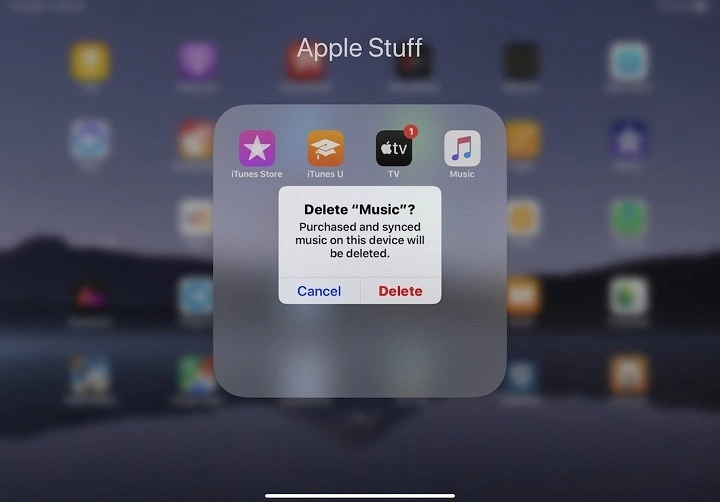In today’s digital age, our smartphones are filled with numerous applications catering to various needs and interests. While these apps enhance our productivity, entertainment, and connectivity, there comes a time when we need to declutter our devices and remove apps that are no longer useful or relevant. Whether you’re running out of storage space, seeking to improve device performance, or simply looking to streamline your digital life, learning how to delete apps effectively is essential. This comprehensive guide will walk you through the process step by step, covering various devices and operating systems.
Understanding the Importance of App Deletion
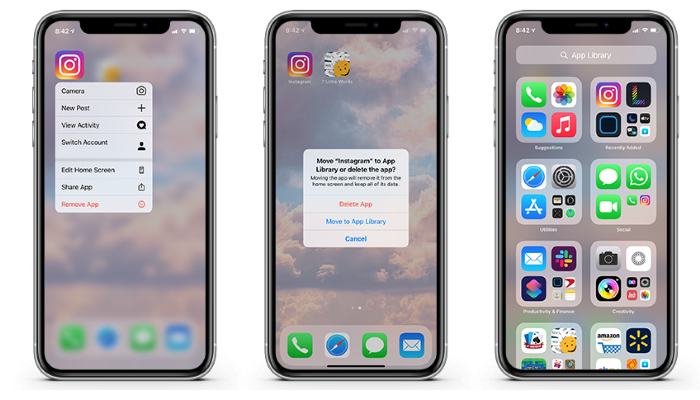
Before diving into the nitty-gritty of deleting apps, it’s crucial to understand why it matters. Here are some compelling reasons to declutter your device:
- Free Up Storage Space: Every app consumes a certain amount of storage space on your device. By deleting unused or unnecessary apps, you can reclaim valuable storage space for photos, videos, and other important data.
- Improve Device Performance: Having too many apps running in the background can slow down your device’s performance, leading to lags, freezes, and crashes. Removing unused apps can help optimize your device’s speed and responsiveness.
- Enhance Battery Life: Some apps are notorious for draining your device’s battery by running background processes. Deleting such apps can extend your battery life and ensure longer usage between charges.
- Simplify Navigation: A clutter-free home screen and app drawer make it easier to find the apps you need quickly. Removing unused apps can streamline your digital experience and reduce visual clutter.
Now that you understand the benefits let’s delve into the step-by-step process of deleting apps on different devices and operating systems:
Deleting Apps on Android Devices
Android smartphones and tablets offer multiple methods for deleting apps. Here’s how to do it:
From the Home Screen:
- Locate the app you want to delete on your home screen or app drawer.
- Long-press the app icon until a menu appears.
- Select “Uninstall” or drag the app to the “Uninstall” option at the top of the screen.
- Follow the on-screen prompts to confirm the deletion.
From the Settings Menu:
- Open the Settings app on your Android device.
- Navigate to “Apps” or “Application Manager.”
- Scroll through the list of installed apps and select the app you want to delete.
- Tap “Uninstall” and confirm your decision when prompted.
Using Google Play Store:
- Open the Google Play Store app on your device.
- Tap the menu icon (three horizontal lines) in the top-left corner of the screen.
- Select “My apps & games” from the menu.
- Navigate to the “Installed” tab to view a list of all installed apps.
- Find the app you want to delete and tap on it.
- Tap “Uninstall” and confirm when prompted.
Deleting Apps on iOS Devices (iPhone and iPad)
Apple devices running iOS also offer multiple methods for deleting apps. Here’s how to do it:
From the Home Screen:
- Locate the app you want to delete on your home screen.
- Long-press the app icon until it starts wiggling.
- Tap the “X” icon in the top-left corner of the app icon.
- Confirm the deletion by selecting “Delete” when prompted.
From the Settings Menu:
- Open the Settings app on your iOS device.
- Tap on “General” and then select “iPhone Storage” or “iPad Storage.”
- Wait for the list of apps to load, then scroll through and select the app you want to delete.
- Tap “Delete App” and confirm your decision.
Using iTunes:
- Connect your iPhone or iPad to your computer and open iTunes.
- Select your device from the list of available devices.
- Click on the “Apps” tab to view a list of installed apps.
- Find the app you want to delete and click the “Remove” button.
- Confirm the deletion when prompted.
Deleting apps from your smartphone or tablet is a simple yet powerful way to optimize your device’s performance, free up storage space, and simplify your digital experience. Whether you’re using an Android device or an iOS device, the process is straightforward and can be completed in just a few steps. By regularly decluttering your device and removing unused apps, you can ensure that it stays running smoothly and efficiently. So, take the time to review your installed apps and delete those you no longer need. Your device will thank you for it!