Introduction to AirPods

What Are AirPods?
AirPods are wireless earbuds developed by Apple. They come in various models, including:
- AirPods (1st and 2nd generation): Basic models with standard features.
- AirPods Pro: Includes active noise cancellation and a customizable fit.
- AirPods Max: Over-ear headphones with high-fidelity audio and active noise cancellation.
Key Features of AirPods
- Automatic Device Switching: Seamlessly switch between Apple devices.
- Spatial Audio: Provides an immersive audio experience.
- Hey Siri: Voice-activated assistant.
Compatibility of AirPods with Android Devices
Basic Compatibility
AirPods can be paired with Android devices, although they are optimized for Apple products. The basic Bluetooth functionality is available, allowing you to use AirPods for listening to music, making calls, and more.
Bluetooth Standards
AirPods use Bluetooth technology, which is compatible with most modern Android devices. Here are some technical details:
- Bluetooth Version: AirPods typically use Bluetooth 5.0.
- Supported Profiles: A2DP (Advanced Audio Distribution Profile), HFP (Hands-Free Profile), and HSP (Headset Profile).
Features You May Miss
When using AirPods with Android, some features may not be available, such as:
- Automatic Device Switching: This feature is limited to Apple devices.
- Siri Integration: AirPods’ voice assistant functionality is optimized for Siri.
- Spatial Audio: Available only on Apple devices that support it.
How to Pair AirPods with Android

Step-by-Step Pairing Guide
- Open the AirPods Case: Ensure the AirPods are inside the case.
Activate Pairing Mode:
- Press and hold the button on the back of the AirPods case until the LED indicator flashes white.
Enable Bluetooth on Android:
- Go to Settings > Connections > Bluetooth.
- Ensure Bluetooth is turned on.
Find AirPods in Bluetooth List:
- Select AirPods from the list of available devices.
Complete Pairing:
- Once connected, the AirPods will appear as a paired device.
Troubleshooting Pairing Issues
- Reset AirPods: Place them back in the case, press and hold the setup button until the LED flashes amber and then white.
- Update Android: Ensure your Android device is running the latest software version.
- Forget and Reconnect: Go to Bluetooth settings, select AirPods, and choose “Forget.” Retry the pairing process.
Using AirPods with Android: What to Expect
Listening to Music
AirPods can play audio from Android devices with high sound quality. However, some audio enhancements specific to Apple devices will be unavailable.
Making Calls
You can use AirPods to make and receive calls on Android. The built-in microphone will work for voice calls, although you may need to manually switch between AirPods and the device’s built-in microphone.
Voice Assistants
- Google Assistant: You can activate Google Assistant by tapping on the AirPods, but this may not be as seamless as Siri integration.
- Bixby: Samsung devices may offer Bixby voice assistant access.
Battery Life and Monitoring
- Battery Indicator: Android does not provide native support for AirPods battery status. Consider using a third-party app to monitor battery life.
Enhancing AirPods Experience on Android
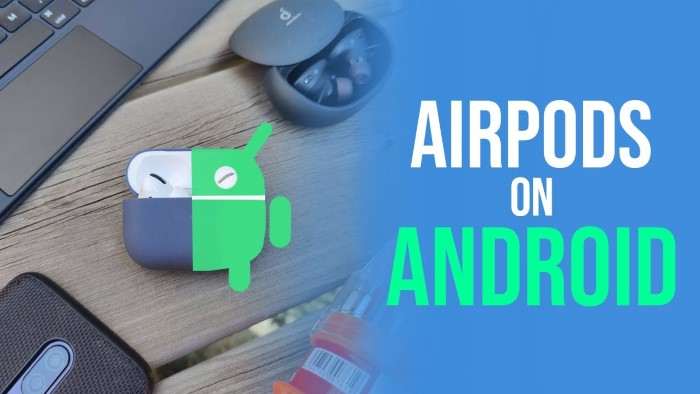
Third-Party Apps for AirPods
Several third-party apps can enhance the AirPods experience on Android:
- AirBattery: Displays battery status for AirPods.
- Podroid: Allows for customization and additional controls.
Customizing Controls
Android devices may not support all AirPods controls. Use third-party apps to customize controls and access additional features.
Firmware Updates
Firmware updates for AirPods are managed through Apple devices. To access the latest features and improvements, you’ll need to connect your AirPods to an Apple device.
Comparison: AirPods vs. Other Wireless Earbuds for Android
Alternatives to AirPods
There are many wireless earbuds designed specifically for Android users. Here are some popular alternatives:
- Samsung Galaxy Buds: Offers seamless integration with Samsung devices and features like ANC (Active Noise Cancellation).
- Google Pixel Buds: Optimized for Google services and features like real-time translation.
- Jabra Elite 75t: Known for its excellent sound quality and customizable fit.
Pros and Cons of Using AirPods with Android
Pros:
- High-quality audio experience.
- Comfortable fit.
- Reliable Bluetooth connectivity.
Cons:
- Limited feature integration with Android.
- No native battery status indication.
- Some features only available on Apple devices.
Related Post:
Unveiling the Secrets: A Comprehensive Guide on How to Find Hidden Apps on iPhone
Mastering Efficiency: A Comprehensive Guide to Closing All Apps on Your iPhone
The Ultimate Guide to Deleting Apps on iPhone: Simplifying Your Device, Step by Step
While AirPods are designed with Apple devices in mind, they are still a viable option for Android users. By understanding the limitations and leveraging third-party tools, you can enjoy a high-quality audio experience on your Android device. Whether you’re using AirPods for music, calls, or other activities, this guide has provided you with the essential information to get the most out of your AirPods on Android.


