What is an AirTag?

AirTag is a Bluetooth-enabled tracking device developed by Apple. It helps users locate misplaced items using Apple’s Find My network. The device is compact, lightweight, and designed to attach to everyday items like keys, bags, or wallets.
Key Features of AirTag
- Precision Finding: Utilizes Ultra-Wideband (UWB) technology for precise location tracking.
- Find My Network: Leverages a vast network of Apple devices to locate lost items.
- Customizable: Allows users to personalize their AirTag with custom engravings.
- Privacy and Security: Ensures that location data is encrypted and private.
Can You Use AirTags with Android?
AirTags are designed to integrate seamlessly with Apple’s ecosystem, and as such, they do not offer native support for Android devices. However, there are workarounds and potential solutions for Android users who wish to utilize AirTags.
How AirTags Work
AirTags operate using Bluetooth to communicate with nearby Apple devices, which then relay location data to the Find My network. This process involves:
- Pairing with Apple Devices: AirTags pair with Apple devices like iPhones, iPads, and Macs.
- Finding Lost Items: Once an AirTag is linked to your Apple ID, you can track its location via the Find My app.
- Privacy and Encryption: Location data is encrypted to protect user privacy.
Using AirTags with Android Devices
While AirTags are not natively supported on Android, there are some methods to interact with them.
AirTag and Android Compatibility
- Limited Interaction: Android users can only interact with AirTags if they come across a lost AirTag.
- NFC Capability: AirTags use NFC (Near Field Communication) technology to share information with non-Apple devices.
How to Detect an AirTag with Android
- NFC Reader: Use an Android device with NFC capabilities.
- Scan the AirTag: Hold the Android device near the AirTag to read the NFC data.
- View Information: Access the AirTag’s information, which may include a contact number or message left by the owner.
What to Do If You Find an AirTag
- Contact the Owner: If the AirTag owner has left a message, use the provided contact information to notify them.
- Notify Authorities: In cases where you find a suspicious AirTag, report it to local authorities.
Alternatives to AirTags for Android Users

If you’re an Android user looking for a similar tracking solution, there are several alternatives to consider.
Tile
- Overview: Tile offers a range of Bluetooth trackers compatible with both iOS and Android devices.
- Features: Tile trackers provide location tracking, community find, and customizable ringtones.
- Compatibility: Fully functional with Android devices through the Tile app.
Samsung Galaxy SmartTag
- Overview: Samsung’s SmartTag is designed to work with Galaxy devices.
- Features: Includes location tracking, compatibility with Samsung’s SmartThings app, and integration with Samsung’s ecosystem.
- Compatibility: Best suited for Samsung Galaxy users but offers a solid alternative for Android users.
Chipolo
- Overview: Chipolo offers Bluetooth trackers with a range of features similar to Tile.
- Features: Includes a mobile app for tracking, customizable alerts, and a community network.
- Compatibility: Works with both iOS and Android devices.
Setting Up and Using AirTags
If you have an iOS device and are considering using AirTags, here’s how to set them up and get started.
How to Set Up AirTags
- Unbox the AirTag: Remove the AirTag from its packaging and pull out the plastic tab to activate the battery.
- Open the Find My App: Ensure that the Find My app is installed on your iOS device.
- Pair the AirTag: Hold the AirTag near your iPhone or iPad to begin the pairing process.
- Follow the Prompts: Follow the on-screen instructions to name and register the AirTag to your Apple ID.
Using AirTags
- Locate Items: Use the Find My app to track the location of your AirTag.
- Precision Finding: Utilize Precision Finding if you have an iPhone with UWB technology.
- Play Sound: Use the app to make the AirTag play a sound to help locate it.
Troubleshooting AirTags
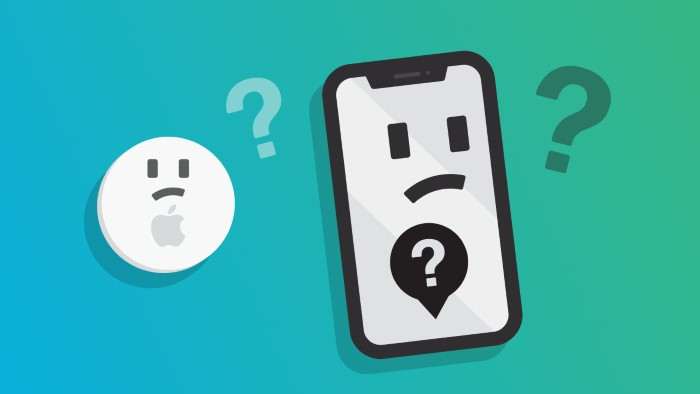
If you’re experiencing issues with your AirTag, consider the following troubleshooting steps:
Common AirTag Issues
- Connectivity Problems: Ensure Bluetooth is enabled and that the AirTag is within range of your Apple device.
- Battery Issues: Check the AirTag battery and replace it if necessary.
- App Issues: Ensure that the Find My app is updated to the latest version.
Resetting AirTags
- Remove the Battery: Open the AirTag by pressing down on the stainless steel cover and rotating it counterclockwise.
- Reset the AirTag: Remove and reinsert the battery while pressing down on it. You should hear a sound indicating the AirTag has reset.
Security and Privacy Considerations
When using tracking devices like AirTags, it’s essential to consider privacy and security.
Privacy Features
- Encrypted Location Data: Location data is encrypted to protect user privacy.
- Alerts for Unknown AirTags: iPhones alert users if an unknown AirTag is found moving with them.
Potential Privacy Concerns
- Stalking Risks: Be aware of the potential for misuse, such as stalking. Apple’s privacy measures aim to mitigate such risks.
- Regular Updates: Keep your devices and apps updated to benefit from the latest security features.
Related Post:
Comprehensive Guide to Finding the Best Phone Repair Services Near You
DIA Security Wait Times: What You Need to Know
Security Bank of Kansas City: Comprehensive Overview
While AirTags are primarily designed for Apple’s ecosystem, Android users can still interact with them in limited ways. For Android users seeking similar tracking capabilities, alternatives like Tile, Samsung Galaxy SmartTag, and Chipolo offer robust solutions. Understanding how AirTags work, their limitations, and available alternatives will help you make informed decisions about tracking technology.


