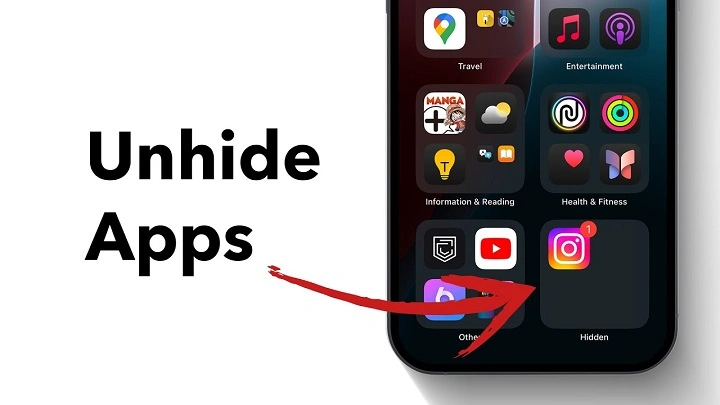You wake up your phone, ready to tap into an app that you need. But it doesn’t exist. You swipe left. You swipe right. You even check the search. Zip. The app’s gone.
That sinking sensation overwhelms you. Did you delete it by mistake? Did your phone mess up? Or is it hidden somewhere that you cannot locate?
Here’s the reality: apps don’t disappear. They’re hidden. Sometimes inadvertently. Sometimes due to restrictions. Sometimes due to settings you may not have even realized existed.
And here’s the best part: you can recover them. Quickly. Easily. This guide will explain how to do it.
You’ll learn why apps vanish, how to restore them on iPhone and Android, what to do if they won’t appear afterwards, and how to avoid it in the first place. By the end of it, you won’t just restore an app. You’ll restore authority.
Why Apps Vanish
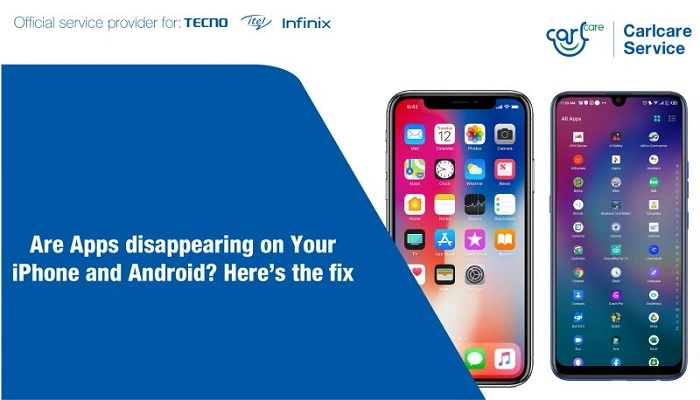
Apps don’t actually vanish. They simply move into obscure corners of your phone that you never even consider.
Widespread explanations
You consciously concealed it without knowing.
It was tucked away in a folder and forgotten about.
Parental control or Screen Time limits had buried it.
On iPhone, app limits temporarily removed it briefly.
On Android, it was disabled instead of being deleted.
A software update moved your settings around.
Think of it as forgetting where the keys are in your own house. They’re there. You just have to figure out where they are.
How to Unhide Apps on iPhone
iPhones give you a few options for finding hidden apps.
Use search
Swipe down on your home screen. Enter the app name. If installed, it will appear immediately.
Examine the App Library
Swipe left through to the App Library. Browse or search for topics. When you find the app, long press and hit Add to Home Screen.
Change Screen Time
Go to Settings. Hit Screen Time. Then Content and Privacy Restrictions. If the app is blocked, switch it back on.
Reinstall from App Store
Open the App Store. Search for the app. If it says Open, it is still installed. If it says a cloud icon, reinstall it.
How to Unhide Apps on Android
Android phones are different, but the principles are the same.
Check hidden apps in launcher
Press and hold your home screen. Tap Settings or Home settings. Open Hide Apps. Unselect the ones you want back.
Use the app drawer
Swipe up to reach the app drawer. Use the search bar. If the app appears, swipe it to the home screen.
Enable disabled apps
Head to Settings. Then Apps. Scroll to Disabled. Tap the app and choose Enable.
Reinstall from Play Store
Head to the Play Store. Search for the app. Tap Install.
How to Unhide Apps on Samsung
Samsung phones have other hiding features.
Long press the home screen. Tap Home Screen Settings. Choose Hide Apps. Untick the apps you wish to see again. Tap Done.
If you can still not find an app, check in Secure Folder. Apps stowed away in there won’t show up on your main screens.
How to Unhide Apps on Xiaomi, Oppo, and Huawei
Different brands do it differently.
On Xiaomi, go to Settings, then Apps, then App Lock, then Hidden Apps. Turn the app back on.
On Oppo or Realme, type in your phone keypad password for privacy to bring up hidden apps.
On Huawei, pinch two fingers out on the home screen. Hidden apps are shown.
When Apps Still Won’t Appear
Rarely, even after un-hiding, apps don’t show themselves.
Restart your phone
Usually, restarting the system updates the system and shows hidden apps again.
Clear launcher cache
Go to Settings. Tap Apps. Tap on your launcher (One UI, MIUI, etc.). Tap Storage. Clear cache.
Update your system
Outdated software can cause apps to glitch. Update and try again.
Reset home screen layout
On iPhone, go to Settings, General, then Reset Home Screen Layout.
Most Android launchers have Reset Layout in settings.
Factory reset as last resort
Back up your data. Only resort to factory reset if the above does not work.
Why Learning to Unhide Apps Matters
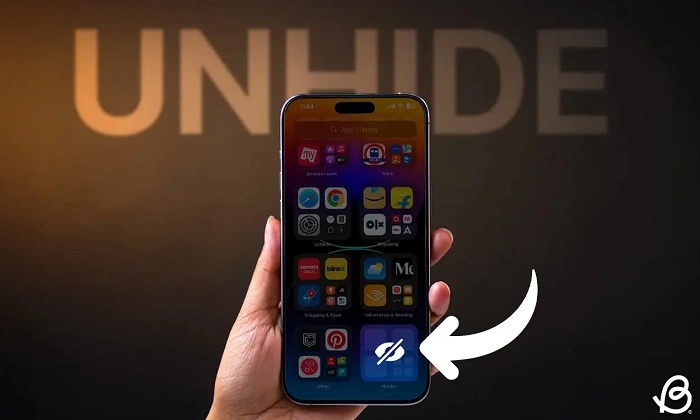
Because apps are not software. They hold your reminders, your playlists, your notes, your work tools. Lose them, and it’s like losing part of your day.
Learning how to retrieve them turns the story around. Panic gives way to serenity. Confusion is replaced by clarity. Instead of losing control, you’re back in control.
It’s like having found your wallet after having thought it was lost. Relief. Comfort. Control.
Real-Life Stories
A parent. They conceal social apps from their adolescence during exam periods. Afterwards, they need to have. They unhide in an instant and move on.
A manager disables work apps during holidays. Monday morning and they enable them again, back to work as if nothing happened.
A student conceals games prior to finals. After finals are completed, they unhide them and relax without remorse.
These instances are set. One thing: Hiding is temporary. Unhiding brings equilibrium.
How to Avoid App Confusion
Don’t hide and forget. Establish habits that keep it simple.
Organize apps into groups.
Name groups neatly for work, school, or play.
Review apps monthly to locate hidden or disabled apps.
Note changes to parental controls if you are in charge of someone’s phone.
Small habits save time down the road.
The Emotional Side of Hidden Apps
When an app disappears, it’s never just technology. It’s trust. Your phone is doing what you anticipate. Sneaky apps test your patience. Question your memory.
But when you learn how to bring them out of hiding, the power comes back to you. You no longer feel duped by your phone. You’re calm. Secure. Certain that you can get things under control in a second.
Unhiding apps is more than a technical task. It’s reassuring.
Tips for Managing Apps
Check before you think that an app vanished.
Check in private spaces such as Samsung Secure Folder or Xiaomi App Lock.
Avoid third-party hide apps that cause confusion.
Teach family members how to hide and unhide responsibly.
FAQs
Why can’t I see my app on the home screen?
It’s likely hidden, disabled, or moved into a folder.
How do I unhide iPhone apps?
Use search, check App Library, manage Screen Time, or reinstall from App Store.
How do I conceal apps on Android?
Use Hide Apps in launcher settings, check the app drawer, or reactivate the app in Settings.
Do concealed apps get deleted?
No. They are still installed until you delete them manually.
Can concealed apps send notifications?
Yes. Unless disabled, concealed apps are still able to run in the background.
Untoggling an app is not trickery. It’s about confidence. Apps don’t vanish. They hide. And if you know where to locate them, you can always retrieve them.
On iPhone, search up, look at the App Library, or modify Screen Time. On Android, browse launcher settings, app drawers, and Play Store. On Samsung, Xiaomi, Oppo, or Huawei, company-built utility makes it a piece of cake.
Hidden doesn’t mean gone. Learn the steps once, and you’ll never panic again. Instead, you’ll know exactly how to restore what matters. Calm returns. Confidence stays.