You want TV that just works. Clean menus. Clear channels. Movies that start when you press play. The Magic TV app gives you that feeling—simple, flexible, quick. It’s a streaming player that organizes live channels and on-demand content you provide. Add your licensed playlist, map the guide, press play. In this guide, you’ll learn what the Magic TV app is, how to install it, how to stay legal and safe, and how to squash buffering fast. Ready? Let’s tune the signal.
What the Magic TV App Is—and Isn’t
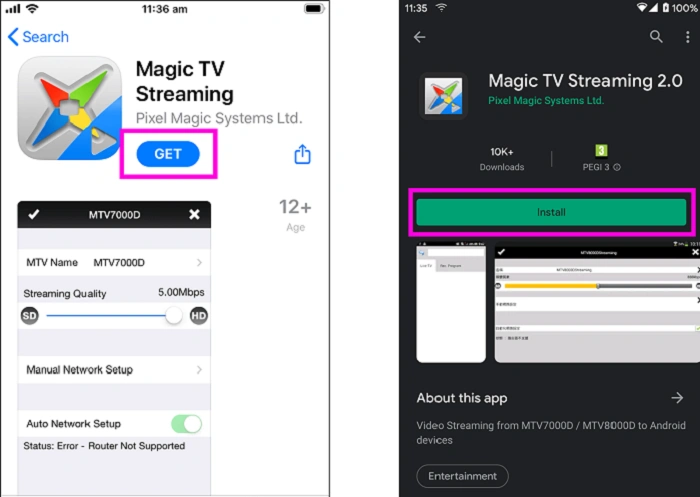
The Magic TV app is a player, not a broadcaster. It doesn’t sell channels. It organizes the streams you add—live TV, movies, series—inside a fast, remote-friendly interface.
A Player, Not a Provider
- Add your own licensed playlist or provider credentials.
- Load an EPG (TV guide) if your source supports it.
- Keep your data where you trust it. The Magic TV app is the stage, your sources are the performers.
Why People Love It
- Minimal bloat. Starts fast.
- Works on phones, TV sticks, and smart TVs.
- Clear categories. Favorites at the top. Search that actually helps.
Quick Start: Install in Minutes
Short on time? Follow these tracks.
Android Phones & Tablets (Google Play or Sideload)
- Open the Play Store and search for “Magic TV app.”
- Install and launch.
- Can’t find it? Enable “Install unknown apps,” then sideload from the official developer source you trust.
- Open the Magic TV app and grant needed permissions.
Android TV / Google TV
- Open the Play Store on your TV.
- Search “Magic TV app.”
- Install, open, sign in or add your playlist.
- If unavailable in your region, sideload using a trusted “Downloader” app or USB.
Amazon Fire TV
- Search in the Amazon Appstore first.
- Not listed? Install “Downloader.”
- Allow apps from unknown sources for Downloader only.
- Paste the official APK URL. Download. Install.
- Launch the Magic TV app and add your credentials or playlist.
iOS / iPadOS (If Offered)
- Check the App Store for an official listing.
- If you don’t see it, consider a supported TV stick (Fire TV/Google TV) for your big screen.
First-Time Setup: Make It Yours
A few minutes now saves hours later.
Add Your Playlist or Provider Login
- M3U/M3U8 URL: A classic channel list format.
- Xtream Codes: Server, username, password.
- Direct Provider Login: If the Magic TV app supports it, use their portal credentials.
Tip: Name the playlist clearly—“Home,” “Kids,” “Sports”—so switching feels natural.
Load the EPG (TV Guide)
- Paste the EPG URL from your provider (XML/ZIP/GZ).
- If required, map channel names to guide entries once.
- Refresh. Breathe. The grid shows up like a sunrise.
Organize Your Home Screen
- Hide categories you never watch.
- Pin favorites.
- Create a kids-only section using parental controls.
The Magic TV app feels faster when your menu is light.
Performance Playbook: Kill Buffering Fast
Buffering steals joy. Take it back.
- Internet Speed: Aim for 10–20 Mbps per HD stream; 25+ Mbps for 4K.
- Wi-Fi Choice: Use 5 GHz. Less crowded. Faster.
- Ethernet Wins: A cable is a promise. Stable. Quiet.
- Decoder Switch: In the Magic TV app, toggle hardware ↔ software decoding. Some devices simply perform better one way.
- Codec Awareness: If HEVC/H.265 stutters, drop to H.264. If AV1 strains, go classic.
- Buffer Size: Increase it for choppy networks.
- Resolution/Bitrate: Lower a step for peak hours. Raise later.
- Background Bandwidth: Pause big downloads. Your stream will breathe.
Staying Safe and Legal
Your app is a compass. Point it toward trusted sources.
- Licensed Content Only: The Magic TV app is legal as a player; legality depends on your sources.
- Install from Trusted Stores: Prefer official stores or verified developer links.
- Skip “Mods” and Pop-Ups: Tempting, but often risky.
- Updates Matter: Keep both device OS and the Magic TV app current.
- Privacy Basics: Strong passwords. No account sharing. Use parental PINs.
Everyday Shortcuts You’ll Love
Small moves. Big comfort.
Favorites & Search
- Heart the channels you watch daily.
- Use search for shows, not just channel names.
- Rename groups so your family recognizes them.
Remote-Friendly Navigation
- Learn the one-click jump to Favorites.
- Map long-press actions if your device allows it.
- Dim EPG transparency for better readability on bright rooms.
Backups & Updates
- Export app settings if the Magic TV app supports it.
- Update monthly. Clear cache. Quick, clean reset of the cobwebs.
Troubleshooting Cheatsheet
When something breaks, follow the lights.
Black Screen or “Can’t Play Video”
- Switch decoder (hardware ↔ software).
- Try another channel to isolate provider issues.
- Reboot device, then router.
- Update the Magic TV app.
EPG Not Showing
- Re-paste the EPG URL.
- Clear EPG cache, then refresh.
- Remap channels if your provider changed tags.
Audio Without Video (or Reverse)
- Toggle codecs.
- Confirm TV firmware supports the chosen format.
Constant Buffering
- Lower resolution or bitrate.
- Increase buffer size in the Magic TV app.
- Connect via Ethernet.
- If allowed in your region and lawful, try a reputable VPN to avoid throttling.
Crashes or Freezes
- Clear cache/data.
- Free storage space.
- Reinstall the Magic TV app.
Who Will Love the Magic TV App?
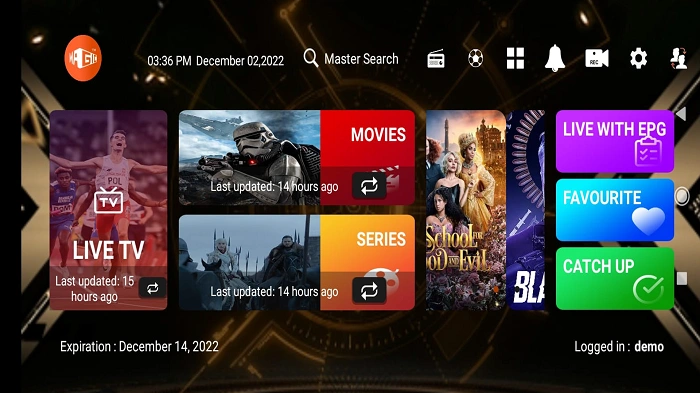
- Cord-cutters: One interface for live TV and on-demand.
- Families: Parental controls, tidy categories, quick favorites.
- Travelers: Playlists follow you from phone to TV stick.
- Tinkerers: Codecs, buffers, EPG mapping—the toolbox is open.
Alternatives (When You Want to Compare)
Curious? Try other IPTV players or media hubs to see your fit. Look for:
- Fast boot times.
- Smooth remote navigation.
- Clear EPG support.
- Stable playback on your specific device.
The Magic TV app hits a sweet spot—simple, steady, adaptable—but choice is power.
Care & Keeping: A Monthly Tune-Up
- Clear cache.
- Check for app and device updates.
- Test your speed at peak hours.
- Review playlists. Remove stale links.
- Revisit parental controls as kids grow.
A Gentle Word on Expectations
Even the best player can’t fix a bad stream. If a single channel buffers while others fly, contact your provider. If the whole house struggles at 9 PM, it’s network congestion—lower the resolution a notch, then restore it later. You’re not failing. You’re steering through traffic. The Magic TV app gives you a better wheel.
FAQs
Does the Magic TV app include channels by default?
No. The Magic TV app is a player. Add your own licensed playlist or provider login to watch live TV and movies.
Is the Magic TV app free to use?
Often free to start, with optional paid features depending on version. Content access typically comes from a separate, authorized provider.
How do I fix buffering on the Magic TV app?
Use 5 GHz or Ethernet, increase buffer size, lower resolution, and switch hardware/software decoding in the Magic TV app settings.
Can I use the Magic TV app on Fire TV and Android TV?
Yes. Install from the store if available, or safely sideload. Then add your playlist and EPG to begin.
Is the Magic TV app legal in my country?
The player is legal; your source must be licensed. Always stream from authorized providers in your region.
A good TV night should feel easy—pick a channel, exhale, enjoy. With the Magic TV app, that ease is within reach: quick install, clear categories, reliable playback when tuned well. Start small. Add one playlist. Map the guide. Pin three favorites. In a week, you’ll wonder how you watched any other way.


