Table of Contents
ToggleUnderstanding Video Compression
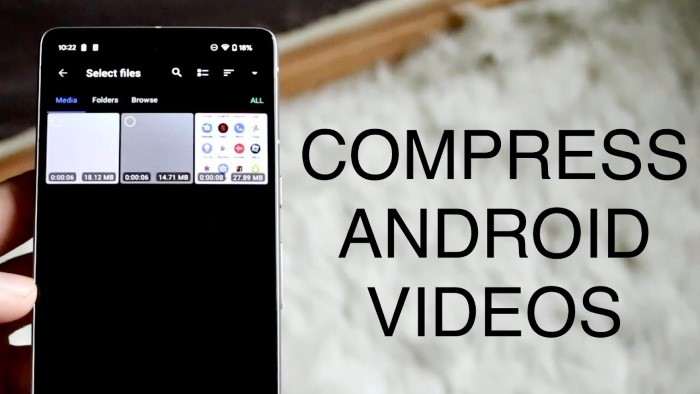
Before diving into the how-tos, it’s essential to grasp the concept of video compression. Video compression reduces the file size of a video by encoding its data more efficiently. This process can involve reducing the resolution, frame rate, or bitrate of the video. The goal is to minimize the file size while maintaining acceptable video quality.
Why Compress Videos?
Save Storage Space: High-resolution videos can consume a lot of storage on your device. Compressing them helps free up valuable space.
Faster Uploads and Sharing: Smaller video files are quicker to upload and share, whether you’re posting on social media or sending them via email.
Improve Playback Performance: On devices with lower processing power, compressed videos can play more smoothly.
Essential Tools for Video Compression on Android
Several tools and apps are available on the Google Play Store that can help you compress videos effectively. Here’s a look at some popular options:
Video Compressor Apps
VidCompact: This app allows you to compress videos by adjusting their resolution and bitrate. It’s user-friendly and suitable for beginners.
Video Dieter 2: Offering various compression options, Video Dieter 2 provides a balance between quality and file size. It also allows batch processing.
YouCut: A versatile video editor with built-in compression features, YouCut lets you trim, merge, and compress videos effortlessly.
Built-In Android Features
Google Photos: If you’re using Google Photos, you can leverage its compression feature to save space. Simply back up your videos to Google Photos, and it will automatically compress them.
File Manager Apps: Some Android file manager apps come with compression tools that can reduce video file sizes. Explore your file manager’s options to see if it includes video compression.
Step-by-Step Guide to Compressing Videos
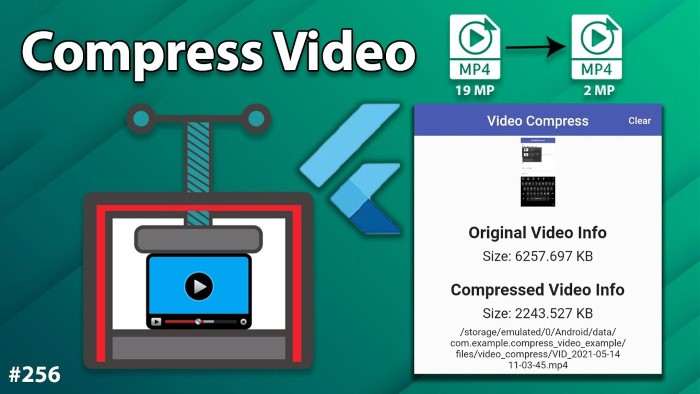
Now that you have an understanding of the tools available, let’s dive into a step-by-step guide on how to compress videos on your Android device.
Using VidCompact
- Download and Install VidCompact: Go to the Google Play Store, search for VidCompact, and install it.
- Open the App: Launch VidCompact and grant it permission to access your videos.
- Select a Video: Tap on the video you want to compress.
- Adjust Compression Settings: Choose the desired resolution and bitrate. Lower settings will result in a smaller file size but may reduce quality.
- Compress and Save: Tap “Compress” to start the process. Once completed, the app will save the compressed video to your gallery.
Using Video Dieter 2
- Install Video Dieter 2: Find Video Dieter 2 on the Google Play Store and install it.
- Launch the App: Open Video Dieter 2 and select the video you wish to compress.
- Choose Compression Options: Adjust the video resolution, bitrate, and frame rate according to your preference.
- Compress the Video: Tap the “Compress” button. The app will process the video and save it to your device.
- Review the Compressed Video: Check the quality and file size of the compressed video to ensure it meets your needs.
Using YouCut
- Download YouCut: Install YouCut from the Google Play Store.
- Open the App: Launch YouCut and import the video you want to compress.
- Edit and Compress: Use the app’s editing tools to trim or cut the video if needed. Then, access the compression settings and adjust the resolution and bitrate.
- Save the Compressed Video: After compression, save the video to your device’s storage.
Best Practices for Video Compression
When compressing videos, it’s important to keep a few best practices in mind to ensure you achieve the best balance between file size and quality.
Maintain a Balance Between Quality and Size
Compressing videos involves trade-offs between quality and file size. Experiment with different settings to find the right balance for your needs. It’s often useful to make a few test compressions to determine the optimal settings.
Keep Original Files Safe
Always keep a backup of the original video files before compressing them. This ensures you can revert to the original quality if needed or try different compression settings without losing the original content.
Optimize Compression Settings
Different videos may require different compression settings. For instance, videos with high motion might need higher bitrates to maintain quality compared to videos with static scenes. Adjust settings based on the content of your video.
Use Compression for Specific Purposes
Consider the intended use of the compressed video. For instance, if you’re uploading to social media, you may need to adjust settings to meet specific platform requirements or optimize for mobile viewing.
Troubleshooting Common Issues
Compressing videos might sometimes lead to issues. Here’s how to tackle some common problems:
Loss of Quality
If you notice a significant loss of quality, try increasing the bitrate or resolution settings during compression. It’s a balancing act between size and quality, so fine-tuning may be required.
Incompatibility Issues
Ensure that the compressed video format is compatible with your intended playback or sharing platform. Most video compression apps support common formats like MP4, but double-check if you’re facing playback issues.
App Crashes or Errors
If you encounter crashes or errors with compression apps, try restarting your device or updating the app to the latest version. Sometimes, clearing the app’s cache or reinstalling it can resolve persistent issues.
Additional Tips for Efficient Video Management

To complement video compression, here are some additional tips for managing your videos more efficiently:
Use Cloud Storage
Consider uploading videos to cloud storage services like Google Drive or Dropbox. This not only frees up device space but also provides easy access to your videos from any device.
Regularly Review and Organize Videos
Periodically review your video collection and delete any that are no longer needed. Organizing videos into folders can also help manage your media more effectively.
Explore Video Editing Apps
In addition to compression, video editing apps can help you enhance your videos with filters, transitions, and effects. This can be especially useful if you’re sharing videos on social media or creating content for personal projects.
Related Post:
Credit Card Reader for Android
Compressing videos on Android devices is a practical skill that can help you manage your media more effectively. By understanding the basics of video compression and using the right tools, you can save storage space, speed up uploads, and maintain video quality. Whether you choose to use dedicated apps like VidCompact, Video Dieter 2, or YouCut, or take advantage of built-in features, the key is to find the right balance between file size and quality for your specific needs.
With these tips and techniques, you’ll be well-equipped to handle video compression like a pro and keep your Android device running smoothly.


