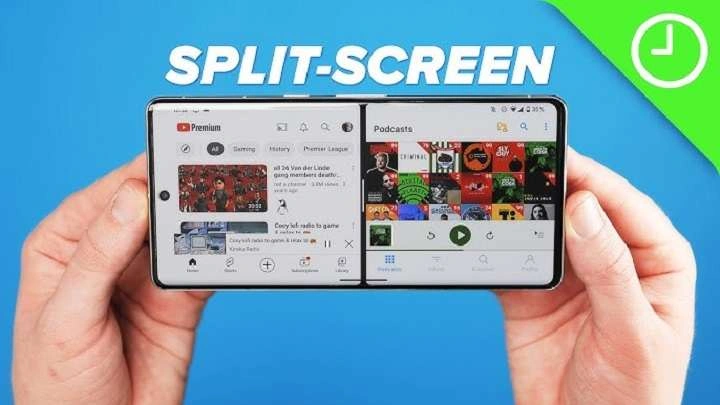Table of Contents
ToggleWhat is Split Screen?
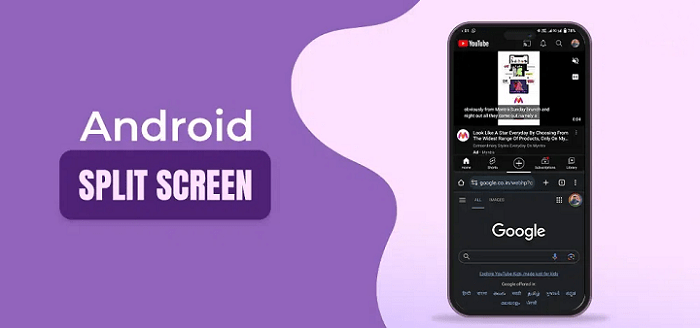
Understanding Split Screen Functionality
Split screen is a multitasking feature available on many Android devices that allows you to view and interact with two apps simultaneously. This can be incredibly useful for a variety of tasks, such as comparing information, cross-referencing content, or simply making better use of your device’s screen space.
Why Use Split Screen?
Using split screen can boost your efficiency by allowing you to perform multiple tasks at once. For instance, you can watch a tutorial video while taking notes in a separate app, or follow a recipe in one app while keeping your grocery list open in another. The possibilities are endless!
How to Enable Split Screen on Android
Basic Steps to Activate Split Screen
Enabling split screen on Android is straightforward. Follow these steps to get started:
- Open Your First App: Launch the app you want to use on one side of the screen.
- Access Recent Apps: Tap the Recent Apps button, usually represented by a square or three vertical lines, located at the bottom of your screen.
- Select Split Screen Option: Find the app you want to use and tap on the app icon at the top of the preview window. Choose “Split screen” from the menu that appears.
- Choose Your Second App: Once your first app is in split screen mode, your screen will display your recent apps. Select the second app you want to use.
Adjusting the Split Screen
You can adjust the size of each app window by dragging the divider line between them. This allows you to give more space to the app that you’re currently using more frequently.
Troubleshooting Common Issues
Split Screen Not Working?
If you’re having trouble with split screen, consider the following solutions:
- App Compatibility: Not all apps support split screen. Check if the apps you want to use are compatible.
- System Updates: Ensure your Android device is up to date. Sometimes, software updates can resolve multitasking issues.
- Restart Device: Restarting your device can fix minor glitches that might be affecting split screen functionality.
Apps Not Showing in Split Screen
If your apps aren’t showing up for split screen, try the following:
- Close Background Apps: Sometimes, closing other apps can help refresh the recent apps list.
- Clear App Cache: Go to your device’s settings and clear the cache for the apps you’re trying to use.
Advanced Tips for Split Screen Multitasking
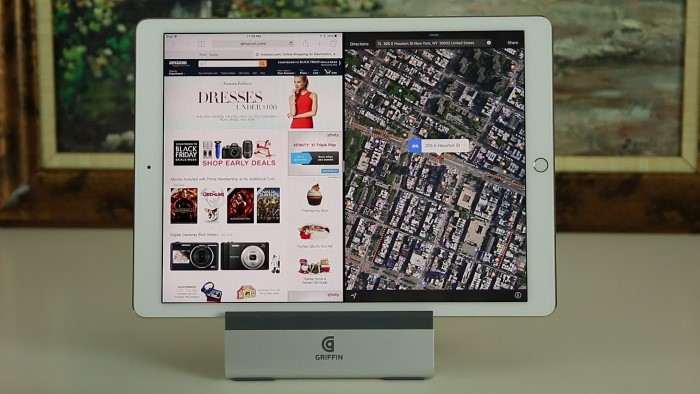
Using Split Screen with App Pairs
For even greater efficiency, you can create app pairs that you frequently use together. Some devices allow you to save these pairs for quick access. For example, if you often use a browser and a note-taking app together, you can create a shortcut that opens both apps in split screen mode simultaneously.
Customizing Split Screen Settings
Depending on your device, you may have additional settings for split screen functionality. Explore your device’s settings to see if there are customization options available, such as adjusting the split screen divider or setting default apps for split screen mode.
Using Split Screen with Floating Windows
Some Android devices offer the ability to use floating windows in addition to split screen. This allows you to have three apps visible at once. To use this feature, look for options in your device’s multitasking settings or download third-party apps that support floating windows.
Tips for Maximizing Productivity with Split Screen
Choosing the Right Apps
For the best split screen experience, select apps that complement each other. For instance, use a calendar app alongside your email app to manage your schedule more effectively. Avoid using two apps that require a lot of interaction, as this can make multitasking more cumbersome.
Managing Notifications
While using split screen, managing notifications can become tricky. To avoid distractions, consider enabling Do Not Disturb mode or configuring notification settings for the apps you’re using.
Enhancing Screen Real Estate
If you’re using a smaller device, consider using a stylus or external keyboard to make the most of your screen space. These accessories can make typing and navigation easier while using split screen.
Related Post:
How to Change the Keyboard on Android
Where Is My Clipboard on My Android?
What to Do If You Forgot Your Voicemail Password on Android
Mastering split screen on Android can transform the way you use your device, allowing for seamless multitasking and improved productivity. By understanding how to enable and adjust split screen, troubleshooting common issues, and utilizing advanced tips, you can make the most of this powerful feature. Whether you’re a student, professional, or just someone who loves efficient multitasking, split screen functionality is a valuable tool in your Android arsenal.