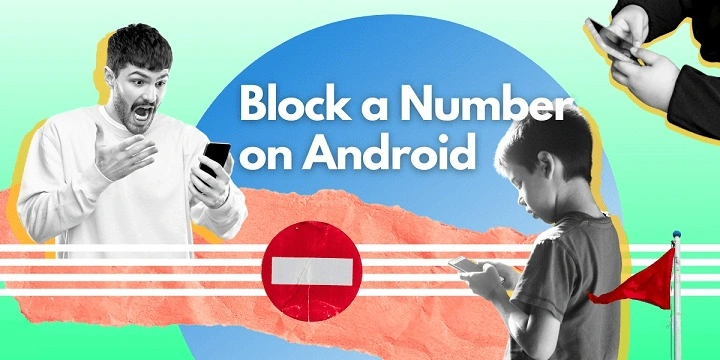Table of Contents
ToggleUnderstanding the Importance of Blocking Numbers
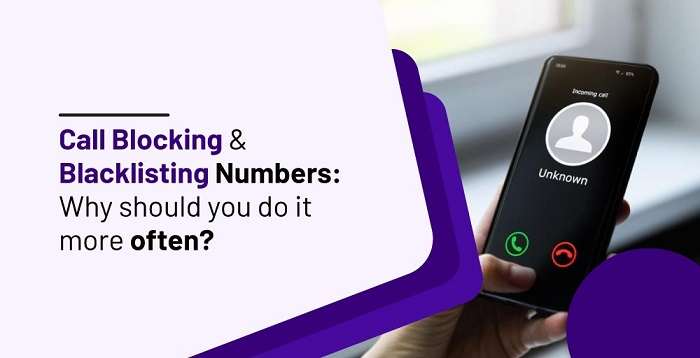
Before diving into the “how-to” of blocking numbers on Android, it’s essential to understand why you might need this feature. Unwanted calls and messages can range from spam and telemarketing to harassment and phishing attempts. Blocking numbers helps you:
- Maintain Privacy: Prevent intrusive calls and messages from reaching you.
- Reduce Distractions: Focus on important tasks without constant interruptions.
- Enhance Security: Protect yourself from potential scams and fraudulent activities.
How to Block Numbers Using the Default Android Phone App
Most Android devices come with a built-in phone app that includes options to block numbers. Here’s how you can use it:
Blocking Numbers from Recent Calls
- Open the Phone App: Tap the phone icon on your home screen or app drawer.
- Access Recent Calls: Navigate to the “Recents” tab to view your call history.
- Select the Number: Find the number you wish to block and tap on it.
- Open Contact Details: Tap on the information icon (usually represented by an “i” or a contact card icon).
- Block the Number: Look for the option labeled “Block Number” or “Block Contact” and select it. Confirm your choice if prompted.
Blocking Numbers from Messages
- Open the Messages App: Launch your messaging app.
- Find the Conversation: Locate the conversation with the number you want to block.
- Access Message Options: Tap on the three dots (menu icon) in the upper right corner.
- Select Block Number: Choose “Block Number” from the dropdown menu and confirm your decision.
Using Built-in Features on Specific Android Devices
Different manufacturers may offer additional or slightly varied methods for blocking numbers. Here’s a brief look at how to block numbers on some popular Android devices:
Samsung Devices
- Open the Phone App: Tap on the phone icon.
- Go to Recent Calls or Contacts: Select the tab that shows your recent calls or contacts.
- Select the Number: Tap on the number you want to block.
- Open Options: Tap the “More” or three-dot menu icon.
- Block Number: Choose “Block Number” or “Add to Auto Reject List”.
Google Pixel Devices
- Open the Phone App: Access the phone app from your home screen.
- Navigate to Recent Calls: Go to the “Recent” tab.
- Select the Number: Tap the number you want to block.
- Block Number: Tap the “More” option (three dots) and select “Block Number”.
OnePlus Devices
- Open the Phone App: Tap the phone icon.
- Go to Recent Calls: Find the “Recents” tab.
- Select the Number: Tap on the number you want to block.
- Block Number: Tap the “More” option (three dots) and choose “Block Number”.
Blocking Numbers Using Third-Party Apps
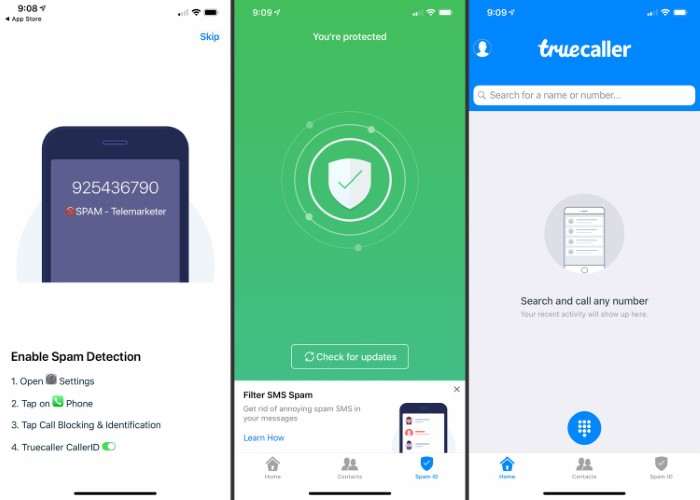
If you need more advanced features, third-party apps can offer enhanced blocking capabilities. Here are some popular options:
Truecaller
- Download and Install: Get Truecaller from the Google Play Store and install it.
- Set Up Truecaller: Follow the on-screen instructions to set up the app.
- Block Numbers: Use Truecaller’s blocking features to filter and block unwanted numbers.
Call Blocker
- Download and Install: Install Call Blocker from the Google Play Store.
- Open the App: Launch the Call Blocker app.
- Add Numbers: Manually add numbers to the block list or use the app’s filtering options to block calls and texts.
Customizing Your Block List
To manage your block list effectively, consider these additional tips:
Reviewing and Editing the Block List
- Open the Phone App: Access your phone app.
- Go to Settings: Navigate to the settings or options menu.
- Find Blocked Numbers: Look for the section labeled “Blocked Numbers” or “Call Blocking”.
- Edit the List: Review, add, or remove numbers as needed.
Using Do Not Disturb Mode
- Open Settings: Go to your device’s settings.
- Find Do Not Disturb: Look for “Do Not Disturb” or a similar option.
- Customize Settings: Set preferences to allow calls only from specific contacts or numbers while blocking others.
Dealing with Persistent Unwanted Calls
Even with blocking options, some callers may persistently attempt to reach you. Here’s how to handle such situations:
Reporting Spam or Fraud
- Report to Your Carrier: Contact your mobile carrier and report persistent spam or fraudulent numbers.
- Use Spam Reporting Apps: Many third-party apps allow you to report spam and help prevent future occurrences.
Changing Your Number
If unwanted calls become overwhelming, consider changing your phone number. Contact your carrier to explore options for getting a new number and reducing spam.
Related Post:
The Ultimate Guide to Choosing the Perfect Android Watch for Men: Style, Functionality, and Features
Why Your Android Isn’t Receiving Texts from iPhone: Troubleshooting and Solutions
How to Restart Android: A Comprehensive Guide to Rebooting Your Device
Blocking numbers on Android is a powerful tool for maintaining your privacy and ensuring that your phone experience remains pleasant. Whether you use built-in features, manufacturer-specific methods, or third-party apps, you have various options to customize your blocking preferences. By following this guide, you can take control of your communication and minimize interruptions from unwanted calls and messages.