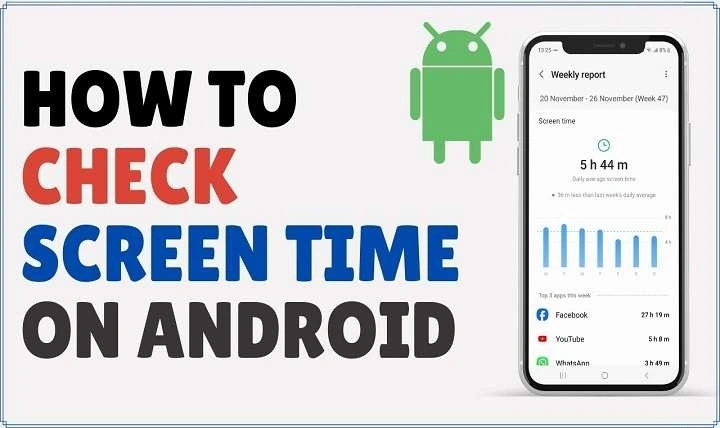Why Tracking Screen Time Matters
![]()
Understanding the Impact of Screen Time
Excessive screen time can lead to several issues, including eye strain, sleep disturbances, and reduced physical activity. By tracking how much time you spend on your device, you can gain valuable insights into your habits and make necessary adjustments to improve your well-being.
Setting Personal Goals
Knowing your screen time can help you set realistic goals for reducing usage, promoting healthier habits, and fostering better digital balance. Whether you aim to cut down on social media or limit gaming time, tracking screen time provides the data needed to achieve your goals.
How to See Screen Time on Android: Built-In Features
Using Digital Wellbeing & Parental Controls
Android’s built-in Digital Wellbeing & Parental Controls app is a powerful tool for monitoring and managing screen time. Here’s how to use it:
- Open Digital Wellbeing & Parental Controls: Locate the app on your device by navigating to Settings > Digital Wellbeing & Parental Controls.
- View Your Screen Time: The app will display a dashboard showing your daily screen time, app usage, and the number of notifications you receive. You can see how long you spend on each app and set app timers to limit usage.
- Set Up Focus Mode: To help you stay off your device during certain times, use Focus Mode to silence notifications from distracting apps.
- Use Bedtime Mode: Activate Bedtime Mode to reduce screen time before bed and promote better sleep hygiene.
Accessing Screen Time Data in Settings
For a more straightforward approach, you can check screen time data directly in your device’s settings:
- Navigate to Settings: Open the Settings app on your Android device.
- Select Digital Wellbeing & Parental Controls: Scroll down and tap on Digital Wellbeing & Parental Controls.
- Check Your Usage: Here, you will find an overview of your daily screen time and a breakdown of how much time you spend on each app.
Tracking Screen Time with Third-Party Apps
![]()
Popular Apps for Screen Time Management
While Android’s built-in tools are effective, third-party apps can offer additional features and customization options for tracking screen time. Here are a few popular choices:
- Forest: Forest encourages you to stay focused by growing a virtual tree while you avoid using your phone. If you leave the app, the tree dies. It’s a unique way to motivate yourself to limit screen time.
- RescueTime: RescueTime provides detailed reports on how you spend your time on your device, including productivity levels and app usage. It helps identify patterns and areas where you can improve.
- StayFree: StayFree offers comprehensive statistics and charts to help you monitor screen time and app usage. It also includes features for setting usage limits and reminders.
How to Install and Use Third-Party Apps
- Download the App: Visit the Google Play Store and search for the app you want to use. Tap Install to download it.
- Set Up the App: Open the app and follow the on-screen instructions to grant necessary permissions and configure your settings.
- Monitor Your Usage: Use the app’s dashboard and reports to track your screen time and adjust your usage habits accordingly.
Tips for Managing and Reducing Screen Time
Establishing Healthy Digital Habits
- Set Time Limits: Use app timers and daily usage limits to control how much time you spend on specific apps.
- Create Screen-Free Zones: Designate areas in your home where screens are not allowed, such as the dining table or bedroom.
- Schedule Screen-Free Time: Allocate specific times during the day for screen-free activities, such as exercise, reading, or spending time with family.
Utilizing Built-In Features and Apps
- Leverage Focus Mode: Activate Focus Mode during work or study sessions to minimize distractions from non-essential apps.
- Enable Do Not Disturb: Use Do Not Disturb mode to block notifications and calls during designated times.
- Review Usage Reports Regularly: Check your screen time reports frequently to stay aware of your habits and make adjustments as needed.
Understanding Screen Time Data and Reports
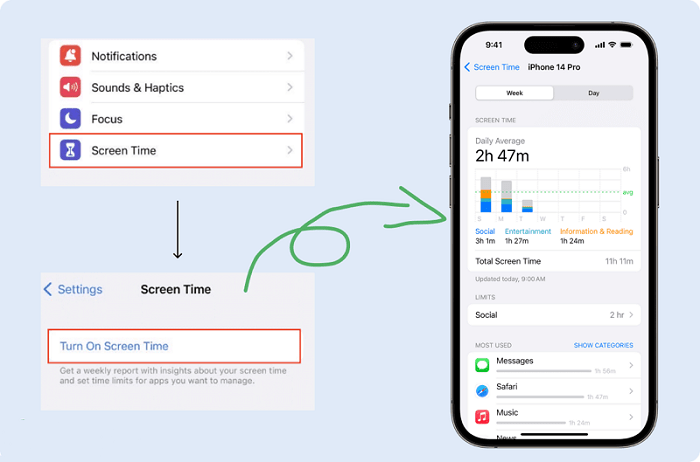
Analyzing Your Screen Time Patterns
- Daily vs. Weekly Reports: Review both daily and weekly reports to identify trends and patterns in your screen time.
- App-Specific Insights: Examine how much time you spend on individual apps and adjust your usage based on your goals.
- Notification Analysis: Pay attention to the number of notifications you receive and their impact on your screen time.
Making Informed Adjustments
- Set Achievable Goals: Based on your data, set realistic goals for reducing screen time and improving digital habits.
- Track Progress: Monitor your progress over time and adjust your strategies as needed to stay on track.
Related Post:
How to Delete Your Facebook Account on Android: A Comprehensive Guide
How to Find Hidden Apps on Android: A Comprehensive Guide to Uncovering Those Elusive Applications
Seamless Data Transfer: How to Transfer Data from Android to iPhone After Setup
Tracking and managing screen time on your Android device is essential for maintaining a healthy digital lifestyle. By using Android’s built-in tools and exploring third-party apps, you can gain valuable insights into your screen time habits and make informed decisions to improve your well-being. Remember to establish healthy digital habits, utilize available features, and regularly review your screen time data to stay balanced and focused.