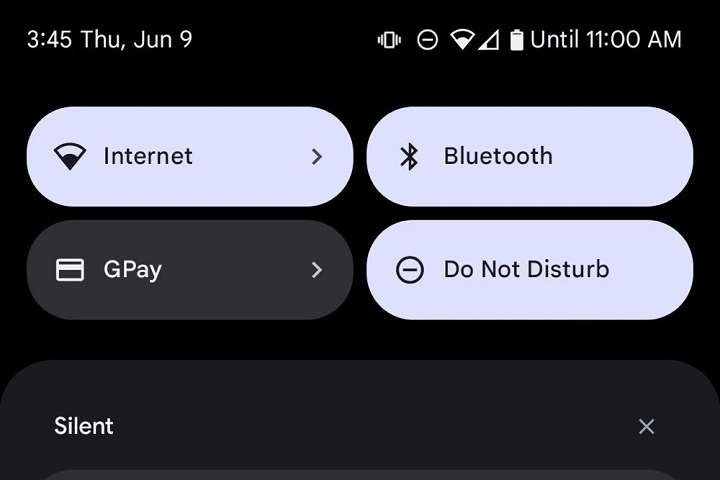What Is Do Not Disturb?
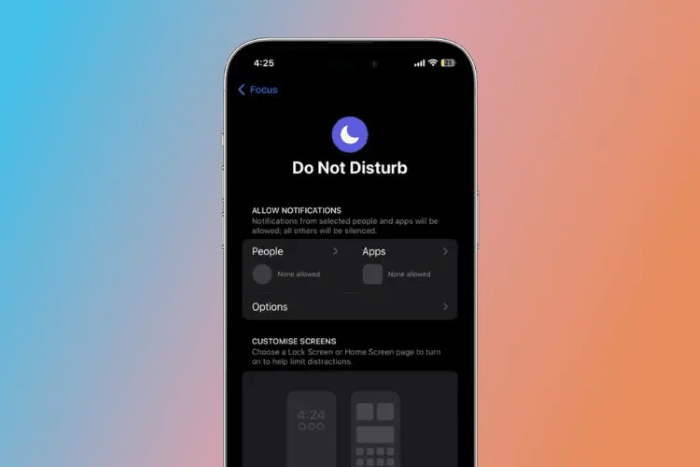
The Do Not Disturb (DND) feature on Android is designed to silence notifications, calls, and alerts based on your preferences. It allows you to customize which notifications can break through, enabling you to create an environment conducive to focus and tranquility.
How Does It Work?
When activated, Do Not Disturb can be set to block or allow specific notifications and calls. This flexibility ensures that you can tailor the feature to meet your unique needs, whether you need complete silence or just a temporary reduction in interruptions.
Setting Up Do Not Disturb
Configuring Do Not Disturb on your Android device is straightforward, but the options can vary slightly depending on your device and Android version. Here’s a step-by-step guide to setting it up effectively.
Accessing Do Not Disturb Settings
- Swipe Down from the Top: Start by swiping down from the top of your screen to open the notification panel.
- Locate the Do Not Disturb Icon: Look for the Do Not Disturb icon, which usually resembles a circle with a line through it. Tap it to activate the feature.
- Open Full Settings: For more detailed configuration, tap and hold the icon or go to Settings > Sound & Vibration > Do Not Disturb.
Customizing Do Not Disturb
Once you’re in the Do Not Disturb settings, you can customize it to suit your needs:
- Allow Exceptions: Decide which notifications and calls are permitted even when DND is active. Options typically include:
- Calls from Contacts: Allow calls from specific contacts or all contacts.
- Messages: Choose which messages can break through.
- Alarms: Ensure alarms always sound, regardless of DND settings.
- Schedules: Set up automatic schedules for DND. For example, you can program it to activate during work hours or nighttime.
Types of Do Not Disturb Modes
Android offers various modes within the Do Not Disturb feature, each catering to different scenarios.
Alarms Only
This mode ensures that only alarms will sound, while all other notifications are silenced. It’s ideal for when you need to sleep or focus on tasks without any disturbances.
Priority Only
In this mode, you can customize which notifications are considered a priority. For example, you can allow calls from important contacts or messages from specific apps, while other notifications are muted.
Total Silence
When you choose this mode, your device will silence all notifications, calls, and alerts. It’s perfect for situations where you need complete silence, such as during a meeting or while studying.
Advanced Do Not Disturb Features
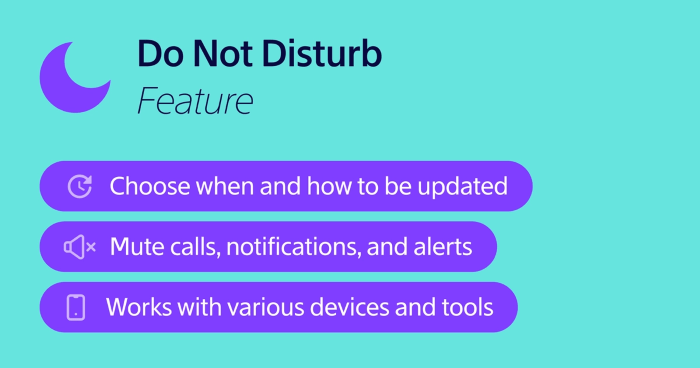
For users who want even more control over their notifications, Android provides advanced features within the Do Not Disturb settings.
Customizing Do Not Disturb for Specific Apps
You can customize Do Not Disturb settings for individual apps. This is useful if you want to block notifications from some apps while allowing others.
- Go to App Notifications: Access Settings > Apps & Notifications > See All Apps.
- Select the App: Choose the app you want to adjust notifications for.
- Set Notification Preferences: Adjust the notification settings as needed.
Do Not Disturb Exceptions
You can set exceptions for specific types of notifications or contacts, ensuring that only crucial interruptions come through.
- Repeat Callers: Enable the option to allow calls from the same number if it rings twice within a short period. This can be useful for emergencies.
- Contacts: Allow notifications from favorite or starred contacts.
Managing Do Not Disturb with Scheduled Times
Scheduling Do Not Disturb is an efficient way to manage your interruptions automatically.
Setting Up a Schedule
- Open Do Not Disturb Settings: Go to Settings > Sound & Vibration > Do Not Disturb.
- Select ‘Schedules’: Choose the option to set up a schedule.
- Customize Your Schedule: Define the days and times you want DND to activate and deactivate automatically.
Examples of Scheduling Use Cases
- Work Hours: Set DND to activate during work hours to maintain productivity.
- Sleep: Schedule DND to start at bedtime and end when you wake up, ensuring a restful night.
Troubleshooting Do Not Disturb Issues
Despite its effectiveness, you may encounter issues with the Do Not Disturb feature. Here’s how to troubleshoot common problems.
Do Not Disturb Not Activating
If Do Not Disturb isn’t activating, check the following:
- Settings: Ensure that DND is properly configured in your settings.
- Scheduled Times: Verify that the schedule is set correctly and that it hasn’t been overridden by another setting.
Notifications Still Coming Through
If you’re still receiving notifications despite DND being active:
- Check Exceptions: Review the exceptions you’ve set up and adjust as needed.
- App Notifications: Ensure that individual app settings aren’t bypassing DND.
Enhancing Productivity with Do Not Disturb
Using Do Not Disturb effectively can greatly enhance your productivity and well-being. Here’s how you can integrate it into your daily routine.
Creating Focus Time
Designate specific periods each day as “focus time” where Do Not Disturb is activated. Use this time for uninterrupted work or study.
Establishing Boundaries
Set clear boundaries for work and personal time by scheduling DND to separate these areas. This can help maintain a work-life balance.
Reducing Stress
Regular use of Do Not Disturb can reduce stress by minimizing interruptions and allowing you to concentrate on what matters most.
Related Post:
How to Reset Your Android Phone: A Comprehensive Guide to Rebooting Your Device to Factory Settings
How to Close Tabs on Android: A Comprehensive Guide to Managing Your Browser’s Workspace
Voice to Text on Android: Revolutionizing Mobile Communication and Productivity
Mastering the Do Not Disturb feature on your Android device can transform your daily routine, helping you stay focused and reduce stress. By understanding how to customize and schedule DND, you can create an environment that supports productivity and well-being. Whether you need total silence or just a temporary reduction in interruptions, Do Not Disturb is a powerful tool to help you manage your digital life effectively.