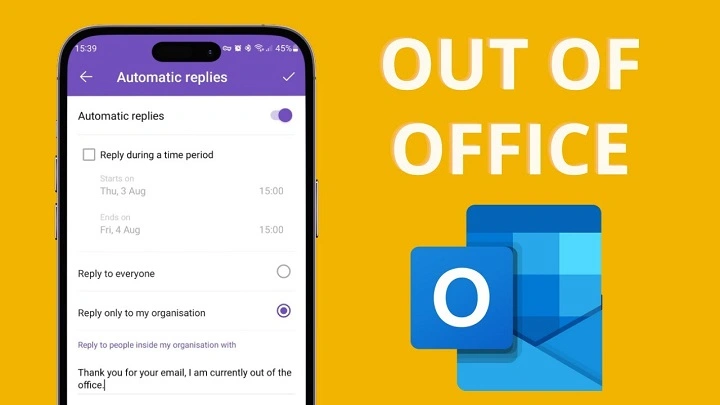The Out of Office (OOO) feature in the Outlook app lets you automatically notify people that you are away and unable to respond immediately. This automatic reply keeps your contacts informed of your absence and provides helpful information, such as when you’ll be back or who to contact in your place. Whether you’re using Outlook on your phone or tablet, understanding how to set and manage Out of Office replies helps maintain clear communication and professionalism.
What Is the Out of Office Feature in the Outlook App?
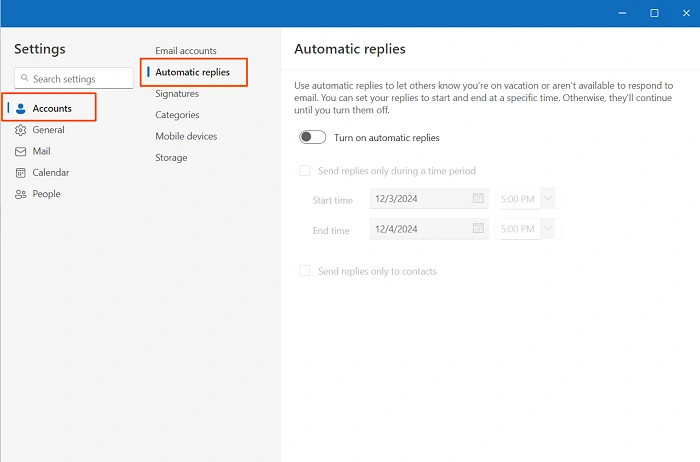
Automated Email Responses
Out of Office replies send automatic messages to anyone who emails you during your set absence period, so they don’t expect an immediate reply.
Customizable Messages
You can personalize your OOO message to include dates, reasons for absence, and alternative contact details.
Scheduled Activation
The Outlook app allows you to schedule your automatic replies to start and stop at specific times, ensuring messages are sent only while you are away.
How to Set Out of Office in the Outlook App
Open the Outlook App
Launch Outlook on your mobile device (iOS or Android).
Access Settings
Tap your profile icon or the gear icon to open Settings.
Select Your Email Account
If multiple accounts are added, choose the email for which you want to set the Out of Office.
Tap “Automatic Replies” or “Out of Office”
Find the option in account settings or mail settings.
Enable Automatic Replies
Toggle the switch to activate Out of Office replies.
Compose Your Message
Write a clear and polite message explaining your absence, expected return, and alternative contacts if needed.
Schedule Dates (Optional)
Set start and end dates for automatic replies to begin and end without manual intervention.
Save Changes
Confirm and save your settings. The Out of Office message will now be sent automatically.
Managing and Customizing Out of Office Replies
Internal vs. External Messages
Some versions allow separate messages for coworkers and external contacts, tailoring communication appropriately.
Editing or Disabling Replies
You can modify or turn off Out of Office replies anytime through the same settings menu.
Multiple Accounts
Set or manage Out of Office messages independently for each account configured in the Outlook app.
Troubleshooting Common Issues
Automatic Replies Not Sending
- Confirm that automatic replies are enabled for the correct account.
- Ensure your device has an active internet connection.
- Some corporate accounts require server-side activation or IT assistance.
Scheduling Not Available
If your app version doesn’t support scheduling, manually toggle replies on and off, or use Outlook desktop/web.
Replies Not Sent to External Contacts
Organization policies may restrict external Out of Office messages for security.
Conflicting Mail Rules
Check if other mailbox rules interfere with automatic replies.
Tips for Effective Out of Office Messages
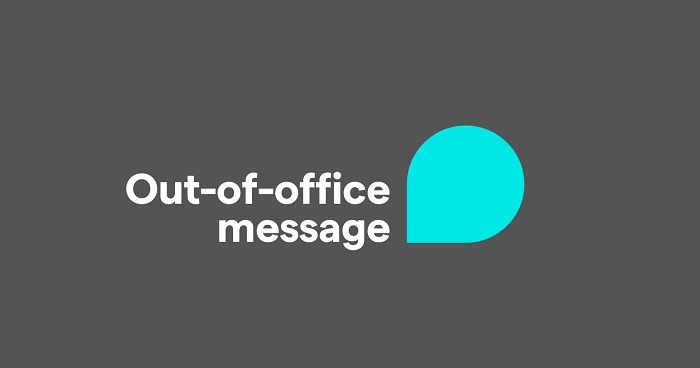
Keep It Professional and Clear
State your absence, return date, and alternative contact details concisely.
Avoid Sensitive Information
Do not share personal details or excessive information.
Update Messages as Needed
Adjust your Out of Office message based on the situation or audience.
Frequently Asked Questions (FAQs)
Does the Outlook app support Out of Office replies?
Yes, both iOS and Android Outlook apps support setting automatic Out of Office replies.
Can I schedule Out of Office messages in the app?
Many versions support scheduling; if not, use Outlook desktop or web for this feature.
Will Out of Office replies go to every email?
Replies are typically sent once per sender during your absence to avoid spamming.
How do I disable Out of Office in the app?
Go to Automatic Replies settings and toggle off the feature.
Can I set different messages for internal and external contacts?
Some versions of Outlook app allow this customization.
The Out of Office feature in the Outlook app is a powerful tool to keep communication clear and professional when you’re away. Setting it up is simple and can be customized to fit your needs. Whether you’re using your mobile device for quick setup or your desktop for advanced options, automatic replies help manage expectations and maintain a smooth workflow during your absence.