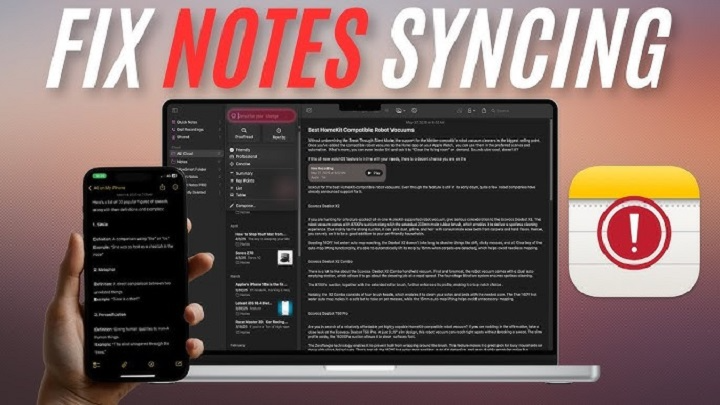You type out a list of things to buy on your phone. You grab your tablet at some point in the day to take to the shop, and it’s disappeared. You jot down ideas at a meeting on your laptop, but if you glance at your phone before the meeting, they’re gone. It’s a small betrayal. Your faithful notes are bound to a machine.
This is life when your notes app isn’t syncing. It disrupts your flow, smashes trust, and makes you question if technology’s actually got your back. The reality? Syncing conflicts are the norm—and a piece of cake to fix.
In this guide, we’ll explore why your notes app isn’t syncing, step-by-step fixes for major platforms, advanced troubleshooting tips, prevention habits, and real-life scenarios. By the end, you’ll know not only how to solve the problem but also how to keep it from happening again.
Why Notes Apps Fail to Sync
When syncing fails, your notes stop updating across devices. It feels like the link in the chain is broken.
Common Causes
- Internet connectivity issues
- Ruptured operating system or app
- Invalid login on a different account
- Cloud storage maximum capacity
- Background syncing limit
- App bugs or glitches momentarily
- Setting devices‘ date or time erroneously
These can prevent your notes from syncing throughout your digital life.
How to Fix Notes Not Syncing
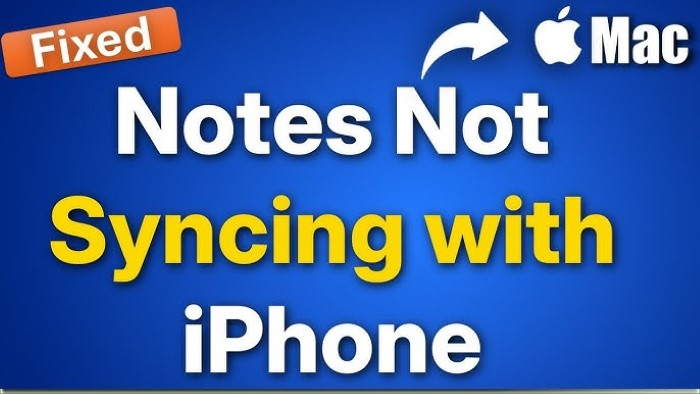
Test Internet Connection
Syncing depends on a stable connection.
- Test your Wi-Fi by loading a webpage.
- Toggle mobile data and Wi-Fi to rule out issues.
- Restart your router if the connection feels unstable.
Sometimes, all your notes need is a stronger signal.
Confirm Account Login
Sync relies on one account across all devices.
- For Apple Notes: make sure you’re signed into the same Apple ID.
- For Google Keep: confirm you’re logged into the same Google account.
- For Samsung Notes: verify you’re using the same Samsung Cloud account.
- For Evernote: check that you’re signed into the same profile everywhere.
Mismatches toss your notes into chaos.
Update the App and Device
Old apps have a tendency to create sync problems.
- Update the app for notes in your app store.
- Download system upgrades for smartphone, tablet, or laptop computer.
- Restart your device afterward.
It is somewhat like dusting cobwebs away—the update establishes communication once again.
Refresh Sync Settings
Sometimes the app simply needs prodding.
- On Apple Notes: Settings > Apple ID > iCloud and switch Notes off, then on.
- On Google Keep: Settings > Accounts > Google and force sync.
- On Samsung Notes: Settings > Samsung Cloud > Sync Now.
- On Evernote: Tap on the sync icon on the app.
This refresh will typically get the sync started again.
Check Cloud Storage
If iCloud, Google Drive, or some other cloud storage is full, syncing will stop.
- Clear out old documents to make room available.
- Insert storage if more space is required.
Syncing notes won’t work if the storage “pipe” is clogged.
Restart Devices
A restart only picks up where background services left off and typically fixes hung syncs. Restart all devices and try again.
Platform-Specific Fixes
Apple Notes
- Ensure that Notes is turned on in iCloud settings.
- Settings > Notes > Default Account and turn it over to iCloud.
- On Mac, check System Preferences > Apple ID > iCloud to ensure Notes is enabled.
Google Keep
- Confirm you’re logged into the right Google account.
- Go to Settings > Accounts > Google > Sync Keep Notes.
- Clear cache and storage if syncing seems frozen.
Samsung Notes
- Open Samsung Cloud settings and ensure Notes syncing is enabled.
- If syncing with Microsoft OneNote, verify your Microsoft login.
- Force a refresh using “Sync Now”.
Evernote
- Log out and log back in.
- Press the sync button manually.
- Verify your free account has reached the two-device milestone.
Notes App Advanced Troubleshooting
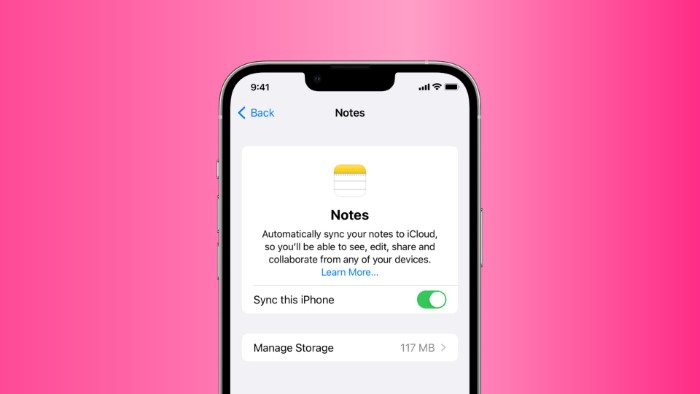
Clear Cache and Data
Garbage cache files can block syncing. Clear app cache from settings.
Reinstall the App
Uninstall and reinstall will typically remove deep glitches.
Disable Battery Optimization
Battery optimization on Android sometimes blocks background sync. Whitelist your notes app.
Adjust Date and Time
Broke system clocks get confused by cloud syncing. Set date and time auto.
Try Web Access
If the notes never appear in the app, check in the web version (iCloud.com, keep.google.com, Evernote.com). If they appear there, the problem lies with your app, not the service.
Avoiding Sync Issues
Keep Apps Current
Updates squish bugs before they become an issue.
Check Cloud Storage
Ensure your iCloud, Google Drive, or Samsung Cloud is selected on a regular basis.
One Account Only
Don’t jump between a series of accounts for a single notes app.
Restart Devices Weekly
Rebooting simply reboots background processes.
Back Up Key Notes
Occasionally save key notes to somewhere other than iCloud.
These habits prevent syncing from becoming bitter and capricious.
Real-Life Scenarios
The Student
A student works on a tablet but can’t access them on his computer. By switching iCloud Notes on and off, all come back again ahead of time when exams are near. Ah, at last relief.
The Remote Worker
The remote staffer takes client notes on the phone but won’t show it on the desktop. Restarting and closing out Evernote forces the cache out and manually syncing gets the notes over immediately.
The Parent
Parent syncs a grocery list in Apple Notes with the family. Checked-off items won’t sync to their child’s phone. Turning iCloud Notes on both phones fixes it, the shared beat restored.
These are the moments we understand syncing isn’t technology—it’s life clicking.
Emotional Side of Syncing
Notes are not words. They’re chunks of memory. Reminders. Dreams. Things you have to do. People you have to be. When syncing is off, you’re stuck with half your life.
It resolves the problem of trusting your tools again. It is like lubricating a squeaky door hinge—the door now opens smoothly again. Technology should be like a friend, not a roadblock. When your notes sync, it is like peace was restored.
Smooth Syncing Tips Beyond
- Use Wi-Fi for big attachments like photos.
- Keep the app open for a few minutes after note writing, allowing it to sync.
- Don’t sign out each time—it breaks continuity.
- Instruction: Teach shared users (e.g., family members) how to refresh sync.
- Not at home, use VPN if local limitations affect syncing.
Deeper Look: Why Syncing Is Important
Syncing is not convenient. It’s continuity. You’re on more than one device—phone, tablet, laptop, smartwatch. Without syncing, each is a stranger. With syncing, they’re a team, sharing your notes effortlessly.
When sync fails, the stream is broken. But when it works, it’s magic. Same idea hides everywhere, just waiting for you.
FAQs
Why will my notes not sync across devices?
Usually because of internet problems, incorrect account login, or not enough storage space.
Will uninstalling the app remove my notes?
Not if they’re in the cloud. They’ll pop back up on reinstall.
Can low cloud storage lead to syncing problems?
Yes, when the storage is full, new notes won’t be saved.
Why won’t one device sync but another will?
It may be running an older version of software or background sync is disabled.
What is the quickest solution?
Restart devices, resync settings, and check account logins.
When your notes app isn’t syncing, your brain is disorganized in one of your devices. But the solution is easy too—check connection, check account, resync, refresh apps, or clear cloud storage. With determination, flow returns.
Prevention, as well. Keep apps updated, keep storage free, and have one account. Periodic reboot of the device. Keeping important notes saved. These practices keep syncing within reach when you need it most.
Your notes are not words. They are thoughts, reminders, and memories that cut through your life. Synchronizing is building trust in your digital tools. It is letting your mind wander, catching you up where you are.