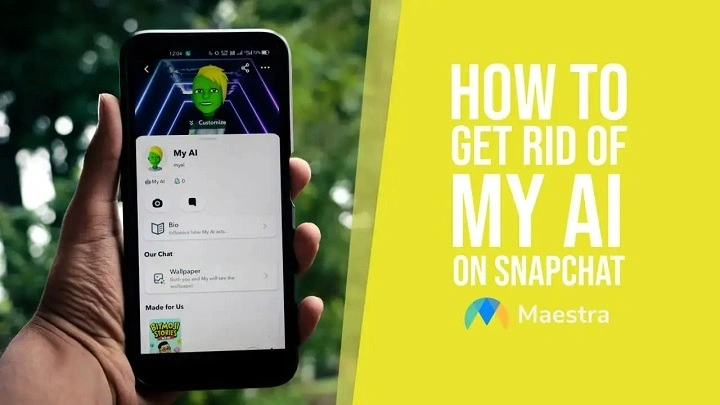Snapchat’s AI features, including filters, lenses, and other augmented reality (AR) components, can enhance the user experience by adding fun and creative elements to photos and videos. However, some users may find these features intrusive or unnecessary, leading them to seek ways to remove or disable them. In this comprehensive guide, we’ll explore various methods to get rid of Snapchat AI, catering to both casual users and those looking for more technical solutions. Whether you’re looking to disable specific features or remove AI elements entirely, this guide will cover everything you need to know.
Understanding Snapchat AI
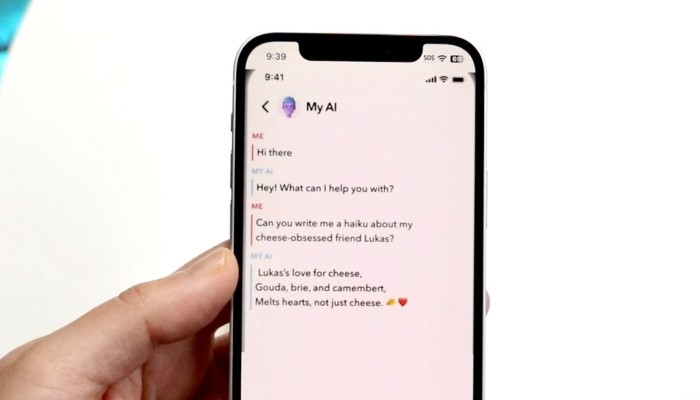
Snapchat AI encompasses a variety of features designed to enhance user interaction and engagement. These features include:
- Filters and Lenses: Augmented reality elements that can change the appearance of photos and videos.
- Voice Commands: AI-powered voice recognition that allows hands-free control of the app.
- Object Recognition: Identifies objects in photos to suggest relevant stickers or filters.
- Face Mapping: Tracks facial features to apply lenses and filters accurately.
Key Components of Snapchat AI
- Computer Vision: Used for detecting and mapping facial features.
- Machine Learning: Powers object and voice recognition.
- Augmented Reality (AR): Integrates digital elements into real-world settings.
Understanding these components helps in identifying what exactly you want to disable or remove from your Snapchat experience.
Why You Might Want to Get Rid of Snapchat AI
There are several reasons why you might want to disable or remove Snapchat AI features:
- Privacy Concerns: AI features often require access to personal data, including camera and microphone usage.
- Resource Management: AI features can consume significant battery life and processing power.
- Simplified Experience: Some users prefer a simpler, less cluttered interface.
- Data Usage: AI elements can increase data consumption, which might be a concern for those with limited data plans.
By understanding these reasons, you can better decide which features to disable and how to proceed.
Disabling Snapchat AI Features
Turning Off Filters and Lenses
Filters and lenses are among the most prominent AI features in Snapchat. Here’s how to disable them:
- Open Snapchat: Launch the Snapchat app on your device.
- Access Settings: Tap on your profile icon in the top-left corner, then tap the gear icon in the top-right corner to open Settings.
- Manage Preferences: Scroll down to find the “Manage” section under “Additional Services”.
- Turn Off Filters: Toggle off the options for filters and lenses.
Disabling Voice Commands
Voice commands are another AI-driven feature that some users may find unnecessary. To disable voice commands:
- Open Settings: Access the Settings menu as described above.
- Voice Activation: Look for the “Voice Commands” section.
- Turn Off: Toggle off the voice command feature.
Managing Camera Permissions
AI features often rely on camera access. Limiting camera permissions can reduce the influence of AI on your Snapchat experience:
- Device Settings: Go to your device’s settings.
- App Permissions: Navigate to the app permissions section and find Snapchat.
- Disable Camera Access: Turn off camera access for Snapchat. Note that this will disable all camera-related functions, not just AI features.
Customizing Your Snapchat Experience
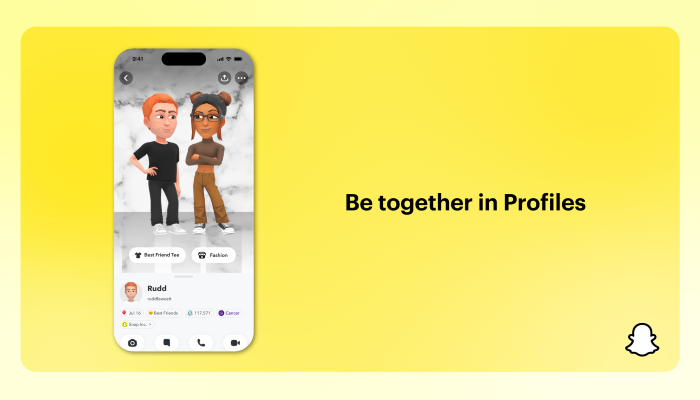
Using Snapchat Without AI Enhancements
For those who prefer a minimalistic Snapchat experience without AI enhancements:
- Basic Snaps: Focus on taking and sending snaps without using any filters, lenses, or AR elements.
- Text and Draw: Use basic text and drawing tools to personalize your snaps.
Alternatives to Snapchat AI Features
If you enjoy some aspects of AI features but want to reduce their impact, consider these alternatives:
- Third-Party Photo Editors: Use apps like VSCO or Adobe Lightroom for editing photos before uploading them to Snapchat.
- Manual Filters: Apply simple color corrections using the built-in editing tools on your device’s gallery.
Technical Solutions to Remove AI Elements
Modifying App Settings
For those comfortable with technical adjustments:
- Developer Options: Enable developer options on your device to access advanced settings.
- Adjusting Settings: Modify specific settings that control AI features, such as disabling specific services or permissions.
Using Third-Party Tools
Several third-party tools and applications can help in removing or disabling AI features:
- AdGuard: A robust ad blocker that can also block certain app functionalities.
- Package Disabler: Allows disabling specific services and permissions within apps.
Frequently Asked Questions
Is it possible to remove all AI features from Snapchat?
While you can significantly reduce AI influence by disabling certain features and permissions, some elements may be deeply integrated and hard to remove entirely without impacting the overall functionality of the app.
Will disabling AI features improve my phone’s performance?
Yes, reducing AI-related processes can lead to better battery life and improved performance, especially on older devices.
Are there any risks associated with using third-party tools?
Yes, using third-party tools can pose security risks and may violate Snapchat’s terms of service, potentially leading to account suspension.
Getting rid of Snapchat AI features can lead to a more streamlined and private user experience. By following the steps outlined in this guide, you can disable or minimize the AI elements that you find intrusive or unnecessary. Whether you choose to modify settings, use third-party tools, or simply opt for a more manual approach, there are plenty of options to tailor Snapchat to your preferences.
Remember to always consider the implications of disabling certain features and weigh the benefits against any potential drawbacks. With the right approach, you can enjoy a Snapchat experience that aligns with your personal preferences and privacy concerns.