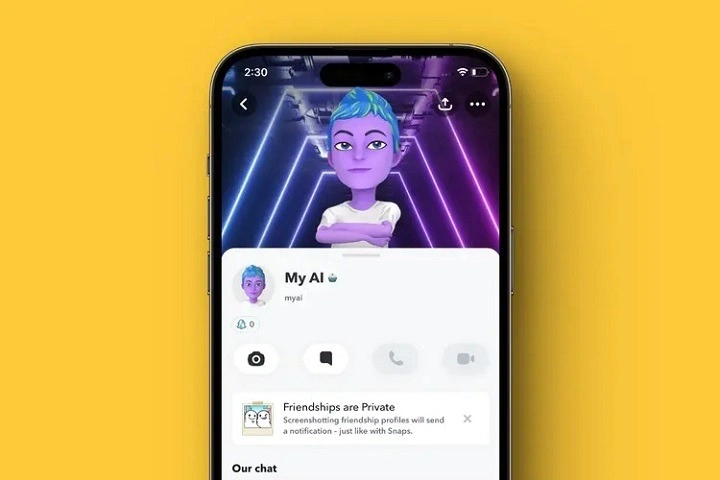Artificial Intelligence (AI) is increasingly becoming an integral part of our daily lives, including social media platforms like Snapchat. While AI can offer many benefits, such as improved user experience and personalized content, some users might find it intrusive or unnecessary. If you’re one of those users looking to remove or minimize AI’s presence on Snapchat, this guide will provide you with detailed steps and insights.
AI on Snapchat
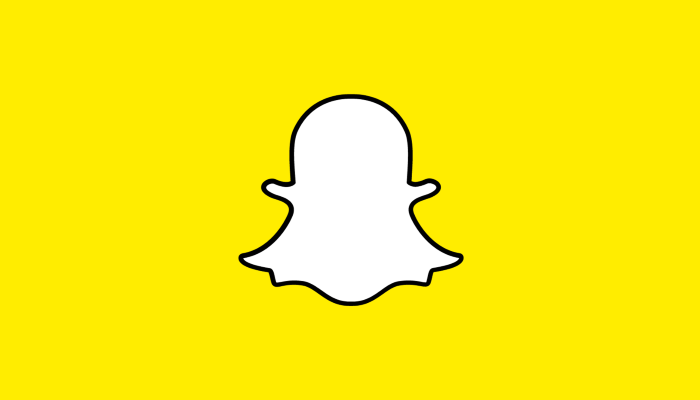
Snapchat, a multimedia messaging app, has integrated various AI features to enhance user engagement and experience. From filters and lenses that use facial recognition to personalized content and ads based on user behavior, AI plays a significant role in how Snapchat operates.
AI’s presence on Snapchat is designed to make the app more interactive and user-friendly. However, some users might feel uncomfortable with the extent of AI integration due to privacy concerns or personal preferences.
Why You Might Want to Remove AI
While AI can offer several benefits, there are legitimate reasons why you might want to reduce or remove AI features on Snapchat:
- Privacy Concerns: AI often collects and analyzes a vast amount of user data, which might be unsettling for privacy-conscious individuals.
- Intrusiveness: Personalized ads and content suggestions can sometimes feel intrusive and detract from the user experience.
- Battery and Data Usage: AI processes can consume more battery and data, which can be inconvenient for users with limited resources.
- Preference for Simplicity: Some users prefer a simpler, less AI-driven experience that allows them to control their interactions manually.
Understanding Snapchat’s AI Features
Before diving into how to disable AI on Snapchat, it’s important to understand the primary AI-driven features that the platform offers:
- Lenses and Filters: Uses facial recognition technology to apply animations and effects to users’ faces.
- Snap Map: Uses location data to show users where their friends are and what’s happening around them.
- Friend Suggestions: Recommends new friends based on mutual connections and interests.
- Personalized Ads: Delivers ads based on user behavior and preferences.
Steps to Disable AI Features on Snapchat
Disabling Snap Map
Snap Map is a feature that allows friends to see your location on a map. While it can be useful, it also raises privacy concerns. Here’s how to disable it:
- Open Snapchat: Launch the Snapchat app on your device.
- Access Your Profile: Tap on your Bitmoji or profile icon in the top-left corner of the screen.
- Open Settings: Tap on the gear icon in the top-right corner to open the settings menu.
- Select ‘See My Location’: Scroll down and find the ‘See My Location’ option.
- Enable Ghost Mode: Toggle ‘Ghost Mode’ to hide your location from everyone. You can also choose to share your location with select friends only.
Turning Off Personalized Ads
Personalized ads on Snapchat use your data to deliver targeted advertisements. To turn off this feature:
- Go to Settings: Open the Snapchat app and navigate to your profile, then tap the gear icon for settings.
- Select ‘Ads’: Scroll down to find and select the ‘Ads’ option.
- Manage Ad Preferences: Toggle off ‘Ad Preferences’ to stop receiving personalized ads based on your activity.
Managing Friend Suggestions
If you want to control or limit friend suggestions:
- Open Settings: From your profile, tap the gear icon to open settings.
- Select ‘See Me in Quick Add’: Scroll down to the ‘Who Can…’ section.
- Disable Quick Add: Toggle off the option for ‘See Me in Quick Add’ to stop appearing in friend suggestions.
Adjusting Privacy Settings for Better Control
To further enhance your privacy on Snapchat and reduce AI’s influence:
- Control Who Can Contact You: Go to settings and select ‘Contact Me’ under the ‘Who Can…’ section. Choose ‘My Friends’ to limit contacts to your friends only.
- Manage Story Visibility: Under ‘View My Story’, select ‘My Friends’ or customize to specific friends.
- Review App Permissions: Check the permissions you’ve granted Snapchat and adjust them to your comfort level.
Alternatives to Using Snapchat’s AI

If you’re looking to use Snapchat without relying heavily on its AI features, consider these alternatives:
- Manual Filters and Lenses: Use non-AI-based filters and lenses available within the app.
- Manual Friend Management: Instead of relying on AI suggestions, manually search and add friends.
- Opt for General Content: Avoid personalized content and explore general stories and snaps.
Tips for Maintaining Privacy on Social Media
Staying private on social media requires a proactive approach. Here are some general tips:
- Regularly Review Privacy Settings: Frequently check and update your privacy settings on all social media platforms.
- Limit Data Sharing: Be cautious about the information you share and with whom you share it.
- Use Strong Passwords: Ensure your accounts are protected with strong, unique passwords.
- Be Mindful of Third-Party Apps: Limit the number of third-party apps that have access to your social media accounts.
- Educate Yourself: Stay informed about the latest privacy features and concerns related to social media platforms.
Frequently Asked Questions (FAQs)
How can I permanently disable AI features on Snapchat?
While you can’t entirely disable all AI features permanently, you can minimize their impact by adjusting your settings as detailed in this guide.
Does disabling AI features affect the performance of Snapchat?
Disabling certain AI features like personalized ads and Snap Map might slightly alter your user experience but typically won’t affect the core functionality of Snapchat.
Are there any third-party tools to help manage Snapchat’s AI?
Using third-party tools to manage Snapchat settings is not recommended due to potential security risks and violations of Snapchat’s terms of service.
Can I still use Snapchat effectively without AI features?
Yes, Snapchat can still be used effectively without AI features. You can manually manage your interactions and use non-AI-based tools within the app.
What are some privacy concerns associated with AI on Snapchat?
Privacy concerns include the collection and use of personal data, location tracking, and targeted advertising.
While AI features on Snapchat can enhance your experience, they can also raise privacy concerns and feel intrusive. By understanding and adjusting your settings, you can control how much AI impacts your use of Snapchat. Whether it’s disabling Snap Map, turning off personalized ads, or managing friend suggestions, you have the power to tailor your Snapchat experience to your preferences. Additionally, maintaining good privacy practices on social media will help you stay secure and in control of your personal information.