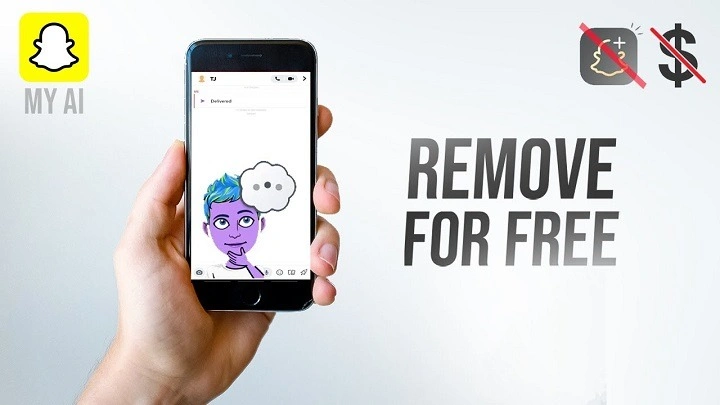Snapchat has become a ubiquitous part of modern social interaction, known for its unique features like disappearing messages and various creative tools. One of the latest additions to Snapchat’s offerings is AI-powered features designed to enhance user experience. However, with the rise of AI integration, some users might feel the need to remove or disable these AI features for privacy or personal preference reasons. If you’re wondering how to delete your AI on Snapchat, this comprehensive guide will provide you with all the necessary steps and information.
Understanding AI on Snapchat
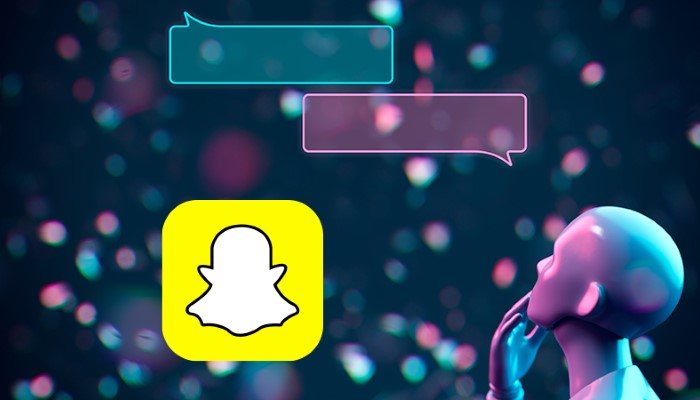
Before diving into the steps to delete or disable AI on Snapchat, it’s crucial to understand what AI features Snapchat offers and how they function. Snapchat uses AI in several ways to enhance user experience:
- AI Filters and Lenses: These are augmented reality features that overlay digital effects on your photos and videos. They use AI to track facial movements and apply effects accurately.
- Chatbots: Some chatbots on Snapchat use AI to interact with users, providing automated responses and assistance.
- Content Recommendations: AI algorithms analyze your activity to suggest relevant content, friends, and ads.
These AI features aim to make Snapchat more engaging and personalized, but not all users appreciate these automated enhancements.
Why You Might Want to Delete AI on Snapchat
There are several reasons why users might want to delete or disable AI features on Snapchat:
- Privacy Concerns: AI features often require access to personal data, which some users might find intrusive.
- Battery and Data Usage: AI functionalities can consume additional battery life and data, which might be problematic for users with limited resources.
- Simplicity: Some users prefer a simpler, less cluttered user interface without the extra bells and whistles provided by AI.
- Security: Concerns over data breaches and how AI data is handled might prompt users to disable these features.
How to Disable AI Features on Snapchat
Disabling AI Filters and Lenses
One of the primary AI features on Snapchat is its extensive range of filters and lenses. If you want to disable these:
- Open Snapchat: Launch the Snapchat app on your device.
- Access Settings: Tap on your profile icon in the top-left corner, then tap on the gear icon in the top-right corner to open the settings menu.
- Manage Lenses: Scroll down to find the “Lenses” section. Here, you can manage which lenses are active.
- Turn Off Filters: Some filters might be toggled off directly, while others might need to be managed through app permissions.
Turning Off AI Chatbots
To disable AI chatbots:
- Open Snapchat: Launch the Snapchat app.
- Go to Chat Screen: Swipe right to open the chat screen.
- Select Chatbot: Find the AI chatbot conversation you want to disable.
- Manage Chatbot Settings: Tap on the chatbot, then access its settings (usually found in the top-right corner of the chat screen). Look for options to mute or disable the chatbot.
How to Manage AI Data on Snapchat
Clearing AI Data
If you want to delete the data that AI features have collected:
- Open Settings: Tap on your profile icon and then the gear icon to access settings.
- Clear Data: Scroll to the “Account Actions” section and select “Clear Data.” Here, you can choose which types of data to clear, including search history, conversations, and more.
Managing Permissions
AI features often require various permissions to function. To manage these:
- Open Settings: Access settings through your profile.
- Manage Permissions: Scroll down to the “Additional Services” section and tap on “Manage” to adjust permissions for the camera, location, microphone, etc.
- Disable Unnecessary Permissions: Turn off permissions that are not essential for your use of Snapchat.
Alternative Methods to Control AI on Snapchat
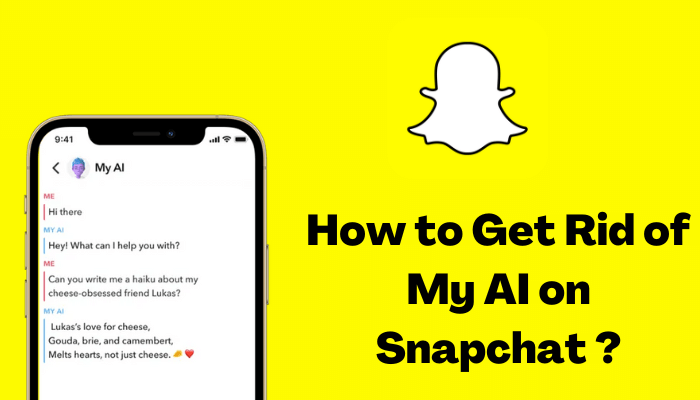
Using Privacy Settings
Snapchat provides several privacy settings that can help you control AI features:
- Open Privacy Settings: Access the settings menu and navigate to the “Privacy” section.
- Adjust Privacy Settings: Here, you can adjust who can contact you, view your story, and see your location.
- Limit Data Sharing: Consider limiting data sharing with third parties, which can reduce the amount of data AI features can access.
Contacting Snapchat Support
If you find that in-app settings do not offer enough control over AI features:
- Access Support: Open the settings menu and scroll to the “Support” section.
- Contact Support: Select “Contact Us” and describe your issue in detail, requesting the deletion or disabling of AI features.
- Follow Up: Be prepared to follow up if you do not receive a response within a reasonable timeframe.
Potential Consequences of Deleting AI on Snapchat
Disabling or deleting AI features on Snapchat might have some unintended consequences:
- Reduced Functionality: Some features of the app might not work as intended without AI.
- Limited Personalization: Without AI, the app might not offer as personalized an experience, affecting recommendations and interactions.
- Increased Manual Effort: You might need to manually adjust settings or perform tasks that AI would typically handle automatically.
FAQs
Can I Completely Delete AI from Snapchat?
No, you cannot entirely remove AI from Snapchat, but you can disable most of its functionalities and clear the data it has collected.
Will Disabling AI Affect My Snapchat Experience?
Yes, disabling AI features might impact your experience by reducing the personalization and functionality of certain features like filters, lenses, and recommendations.
Is It Safe to Use AI on Snapchat?
Snapchat implements various security measures to protect user data, but users concerned about privacy should consider adjusting their settings and managing permissions.
How Often Should I Clear AI Data?
Clearing AI data periodically, such as once a month, can help maintain privacy and ensure that old data is not being used to personalize your experience.
Can I Re-enable AI Features After Disabling Them?
Yes, you can re-enable AI features at any time by reversing the steps used to disable them.
Managing AI on Snapchat is crucial for users who value privacy, security, and simplicity. While you cannot entirely remove AI from the platform, understanding how to disable specific features and manage AI data can significantly enhance your control over your Snapchat experience. By following the steps outlined in this guide, you can tailor the app to better suit your preferences and needs. Whether it’s turning off AI chatbots, managing permissions, or clearing data, taking these actions can help you use Snapchat more comfortably and securely.