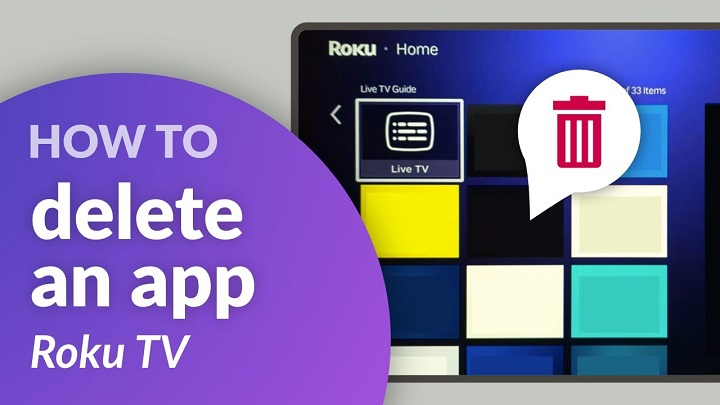Roku devices are the very definition of simplicity. They turn any TV into a streaming hub packed with movies, television shows, music, sports, and more. You get thousands of apps—so-called channels—at your fingertips, so you can add new ones every week. But what do you do when your home screen is filled with garbage? What do you do with the apps you never watch, the ones you did and forgot, or free trials you no longer use?
The solution is easy: you remove them. The skill of removing an app from Roku isn’t only for clearing space—it’s for simplifying the streaming process and making it more pleasant. Within this article, we will take you through all the ways to remove apps, show you what occurs when you remove them, provide you with tips on how to troubleshoot, and explain how to get your Roku tidy in the long term.
Why Uninstall Apps on Roku

Uninstalling apps is a small thing, but it’s gigantic in the way you approach your Roku.
Why You’ll Use It
- Clutter. Too many channels are taking up too much space on the home screen.
- Unused programs. You downloaded the channel but don’t ever use it.
- Performance. The fewer apps, the less there are to dig through.
- Subscription control. Some apps trick you into free trials. Uninstalling them stops surprise charges.
- Personalization. An organized Roku feels more like yours.
Uninstalling is spring cleaning for your life digitally. It clears your screen and mind.
Learning about Roku’s Organization
Understanding how the organization Roku employs prior to uninstalling is useful.
- Home Screen – Displays all installed channels.
- Channel Store – Where you install or browse for new apps.
- Options Menu – Pop up if you hit the star button on the remote while the channel is highlighted.
These are the three areas in which you start the uninstall process.
Uninstall an App from the Home Screen
This is the fastest and simplest way.
Steps
- Press the Home button on your Roku remote.
- Roll over to the app (channel) you want to delete with the arrows.
- Press your remote’s star (*) button to get to the options menu.
- Scroll down and select Remove channel.
- Click through to check your choice by selecting Remove again.
The app disappears instantly from your home screen.
Uninstall an App from the Channel Store
If you really are in the Channel Store, you can uninstall apps there.
Steps
- Swipe from the home screen to Streaming Channels.
- Go to the Channel Store.
- Locate the application you would like to delete.
- Select the application and choose Remove channel.
- Confirm when asked.
This is a convenient option if you are shopping around for new apps and find yourself in need of cleaning up while shopping around.
Using the Roku Mobile App
Misplaced your remote control? No problem. The Roku mobile app is also a remote control and places channels at your fingertips.
Steps
- Download the Roku mobile app (iOS or Android).
- Place your phone on the same Wi-Fi as your Roku device.
- Open the app and select your Roku device.
- Go to the Channels tab.
- Find the app you wish to remove.
- Touch it and select Remove.
The uninstall syncs in a split second to your Roku TV.
What You Get When You Uninstall an App
Uninstalling an app is simple, but a couple of things are worth noting.
- Subscriptions persist. Uninstalling won’t terminate a subscription if you purchased one through a channel on Roku. You’ll need to manually cancel that.
- Easy to reinstall. It’s simple to re-add an app in the Channel Store whenever you desire.
- No extra fees. Uninstalling an app is free.
Imagine it as taking a book off your coffee table. The book is gone, but your subscription to the magazine service that brought it to you continues unless you cancel.
Uninstalling and Canceling Subscriptions
If you uninstall and fail to cancel, you’ll get charged anyway. Here’s how you can avoid that.
Steps
- Select the channel on your Roku home screen.
- Click on the star (*) button on your remote.
- Select Manage subscription.
- Select Cancel subscription.
- See when access will end.
This will stop you from being charged again.
Roku App Tips for Managing Apps
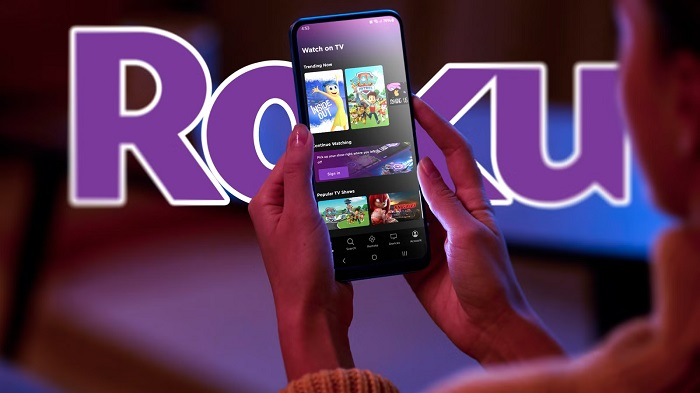
Organize Favorites
Select a channel, press the star button, and choose Move channel. Place favorites prominently at the front.
Limit Your List
Don’t download every free channel that you come across. Keep only those that you actually watch.
Check Monthly
Remember every month to review your Roku apps. Delete the ones you’ve not used in weeks.
Troubleshooting Channel Uninstallation
Remove Option Missing
- Check you are not highlighting a system application like Settings.
- Cancel active subscriptions tied to the application.
Channel Won’t Uninstall
- Power cycle your Roku device.
- Go to Settings > System > System restart.
- Attempt to uninstall again.
Channel Reappears
- Ensure your Roku is online so the uninstall syncs between devices.
- If you have more than one Roku device shared under the same account, uninstalling one uninstalls them all.
Real-Life Examples
The Family Household
Parents install dozens of children’s apps over holidays. At schooltime, they uninstall half to simplify browsing.
The Subscription Saver
A person installs several free-trial channels. They uninstall and cancel subscriptions prior to trials ending so that they don’t have to pay.
The Minimalist
The user has five apps by themselves: Netflix, Hulu, Prime Video, YouTube, and Spotify. Removing everything else makes Roku lightning quick and easy.
These are illustrations of how uninstalling apps saves headaches and money.
Why Uninstalling Apps Matters
It’s easy to shove mess under the rug, but it exhausts you eventually. Each new app is one more distraction, one more hit of the down arrow to get to what you really need. By clearing out apps, you sweep away digital clutter and bring back attention on what matters.
Your Roku is more than a device—it’s part of your relaxation ritual. Having it tidy makes it cozy and intimate.
Steering Clear of App Clutter
- Don’t download all the channels you see.
- Test apps but delete them immediately if you don’t enjoy them.
- Keep your home screen under 20 apps to scroll better.
- Teach family members how to delete so everyone in the family can help keep it updated.
Advanced Power User Hacks
- Set Up Multiple Roku Devices Under One Account – Having multiple televisions means app removal from one will be synchronized for all devices under the same Roku account.
- Use Parental Controls – Delete apps inappropriate for kids, then PIN-lock subsequent downloads.
- Match with Roku Search – Instead of having duplicate apps installed, use Roku Search to find programs across devices. This reduces clutter significantly.
Emotional Side of Cleaning Up Roku
Think of your Roku as a living room. Years pass, and it’s filled with toys, papers, and snacks. You barely even realize it. Then you wake up one morning and you look around and you feel ill. Clean the room, and the room feels open once again.
Uninstalling applications accomplishes the same thing. With fewer distractions, your home screen is less cluttered. Cleaner. More inviting. Every application you do have feels intentional. Every choice feels easier.
FAQs
Does uninstalling an application terminate my subscription?
No. Subscriptions must be canceled separately.
Can I reinstall a removed channel?
Yes, any application can be reinstated from the Channel Store.
Why can’t I delete some applications?
System applications and subscribed channels can prevent deletion until canceled.
Will uninstalling apps make Roku faster?
It does not make the internet faster but provides smoother navigation.
Is uninstalling permanent?
No. You can re-add the application anytime later.
It is simple to uninstall an app from Roku, but it’s more than a technical miracle. It’s a way of bringing order to disorder, saving you money, and simplifying streaming. Whether you visit the home screen, Channel Store, or the Roku mobile app, it takes minutes.
By removing the programs you don’t need, unsubscribing to the ones you don’t use anymore, and cleaning out your favorites, you create your Roku as a space that is yours, clean, and welcoming.
Streaming can be wonderful, not stressful. And with a clean Roku, every movie night, every binge-watching marathon night, each peaceful time spent in front of the TV is made a little bit brighter.