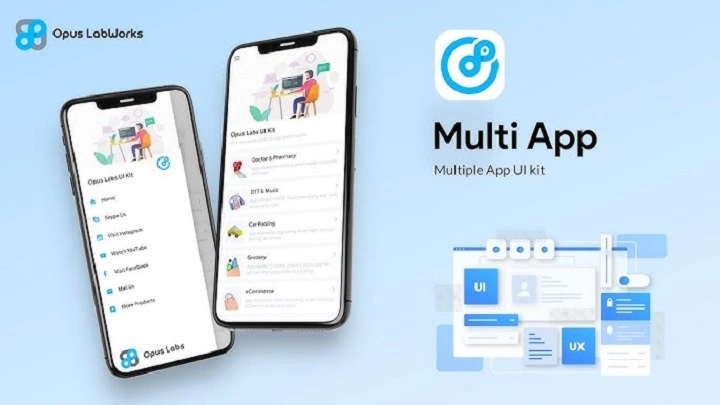You juggle work chats, family groups, side-projects. Too many icons. Too many pings. A multi app brings them under one roof. One hub. One rhythm. It lets you run multiple accounts, organize spaces, and switch modes without friction. In the next few minutes, you’ll learn what a multi app is, how it works, how to set it up, and the small tweaks that make your day feel lighter. Ready to breathe again? Let’s open the door.
What Is a Multi App?
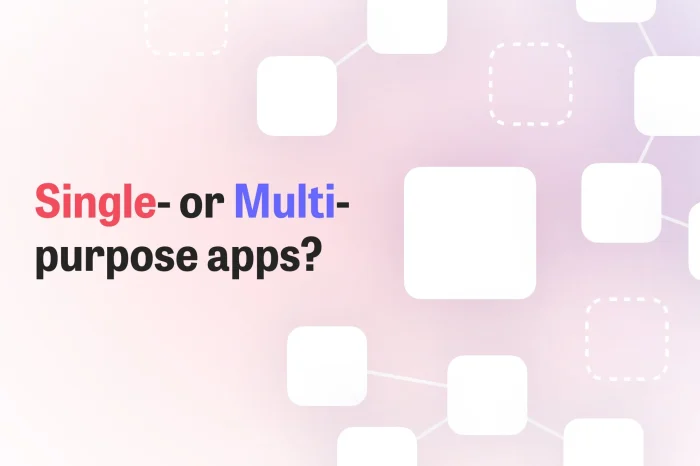
A multi app is a launcher, organizer, and sometimes a safe container. It doesn’t replace your favorite tools; it tames them. Think of it as a dashboard that lets you clone apps for a second account, arrange them into profiles—Work, Home, Travel—and jump between them in a tap. Some multi app tools add secure spaces for sensitive apps. Others focus on unified search and quick actions. Either way, the promise is simple: less hopping, more doing.
How a Multi App Works
- Creates profiles (Work, Personal, Study).
- Supports app cloning where allowed—second WhatsApp, second Instagram, second banking login.
- Offers shortcuts and widgets to launch tasks, not just apps.
- Adds locks (PIN or biometrics) for private spaces.
- Centralizes notifications so you see what matters first.
That’s the heart of a multi app—one place, many flows.
Why Choose a Multi App?
Because context switching is exhausting. A multi app reduces it.
- Two lives, one phone. Keep corporate chat separate from weekend plans.
- Cleaner mental lanes. When you open Work, you see only work. Peace.
- Less scrolling. Launch a task directly: compose, pay, book, scan.
- Family-friendly. Kids get a curated profile; you keep yours untouched.
- Side-hustle-ready. Clone marketplace apps, social pages, and message tools.
In short: a multi app gives you boundaries without building walls.
Setup in Minutes (Step by Step)
On Android
- Open the Play Store. Search for a reliable multi app or launcher with profile support.
- Install. Grant the minimum permissions needed to function.
- Create your first profile—Work. Add email, calendar, team chat, cloud drive.
- Add a second profile—Home. Photos, music, shopping, ride-share.
- Enable app cloning (if supported) for services you use twice.
- Turn on a PIN or biometric lock for any private space in your multi app.
- Add a home-screen widget for quick switches.
On iOS / iPadOS
System limits reduce cloning, but you can still organize workflows.
- Use app folders named Work, Personal, Travel.
- Add Shortcuts that stack actions—open calendar, start a focus mode, send a check-in message.
- Pin widgets for the apps that define each context.
Even without cloning, a multi app mindset changes the game.
On Desktop
- Use virtual desktops named per context.
- Pin a multi app launcher or workspace tool to centralize apps, links, and documents.
- Create keyboard shortcuts to flip between spaces.
Same philosophy, bigger screen.
First-Time Configuration: Make It Yours
Profiles that Match Real Life
- Work: mail, chat, docs, video calls.
- Home: photos, streaming, banking, food delivery.
- Creator: notes, editing, publishing, analytics.
- Travel: airline, maps, translation, ride-share.
If it doesn’t map to your day, it won’t stick. Keep each multi app profile lean.
Notifications That Don’t Shout
- Allow critical alerts in Work; mute the rest.
- In Home, flip it: family first, work asleep.
- Set schedules so your multi app respects evenings.
Silence is productivity’s friend.
Privacy and Locks
- Turn on profile PINs for banking and health.
- Hide sensitive icons from the main launcher.
- Keep backups encrypted.
Your multi app should feel like a safe room, not a crowded hallway.
Daily Routines with a Multi App
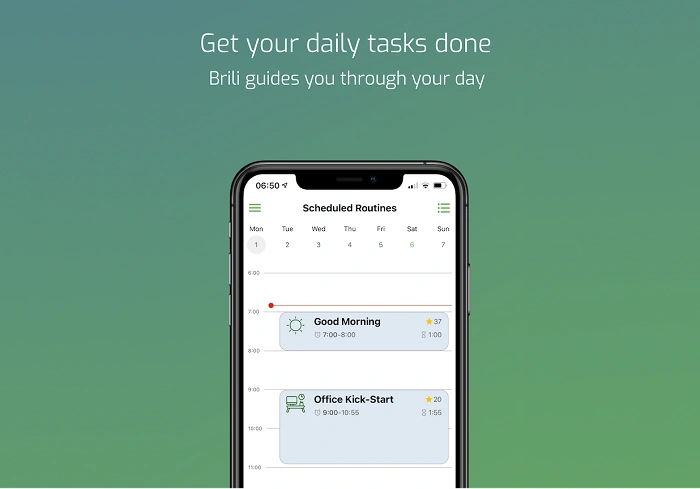
Morning Focus
Open Work. One glance: calendar, top three tasks, unread count. Your multi app launches the call link, not just the meeting app. Clean start.
Afternoon Switch
Break time. Tap Home. Groceries, messages, a photo from school. No workplace noise. You return sharper.
Evening Reset
Creator mode. Notes, camera, editor. Your multi app keeps social muted until you publish. Boundaries become momentum.
Power Tips and Small Wins
- Quick Actions: Long-press an icon to jump into “Compose,” “Scan,” or “Pay.”
- Universal Search: One bar to find files, chats, contacts.
- Rules & Routines: At 9 a.m., open Work. At 7 p.m., switch to Home.
- Widgets with Intent: Calendar in Work; photo frame in Home.
- Icon Colors: Subtle color cues per profile reduce mis-taps.
- Offline Grace: Cache key docs inside your multi app for flights.
Troubleshooting the Multi App
Cloned App Won’t Log In
- Clear the clone’s cache only.
- Update both original and clone.
- Some services block second sessions; use web login in one profile.
Your multi app is the frame—respect each service’s rules.
Notifications Don’t Arrive
- Check the app’s own notification settings.
- Remove battery optimization for that profile.
- Keep the multi app updated so background services stay alive.
Battery Drain
- Reduce how many apps refresh in the background.
- Turn off live widgets you never read.
- Use Focus modes to limit wake-ups.
A smart multi app is also a kind one—on your battery.
Storage Pressure
- Archive infrequently used apps per profile.
- Clear caches monthly.
- Store media to cloud; keep previews local.
Your multi app stays nimble when space breathes.
Security, Compliance and Care
- Least-Privilege Mindset: Grant only what a feature truly needs.
- Network Awareness: Avoid public Wi-Fi for finance or work admin.
- Separation of Duties: Keep admin tools in a locked profile.
- Regular Updates: System, apps, and the multi app itself.
- Backups: Test restores quarterly. A backup untested is a story unproven.
Who Benefits Most from a Multi App?
- Professionals with dual accounts on chat, email, or social.
- Parents curating safe spaces for kids.
- Students switching between classes, clubs, and part-time work.
- Creators who need a distraction-free publishing lane.
- Travelers who bundle maps, bookings, and eSIM tools in one profile.
If context matters to you, a multi app pays dividends daily.
Alternatives and Complements
- Focus Modes: Great for silence; pair them with a multi app for structure.
- Password Managers: Keep sign-ins fast across profiles.
- Cloud Workspaces: Pin docs and links into your multi app for one-tap access.
- Automation Tools: Trigger profile switches by time, Wi-Fi, or location.
Together, they form a calm, capable stack.
A Simple Weekly Ritual
- Monday: check Work shortcuts.
- Wednesday: clear caches in heavy apps.
- Friday: archive distractions from Creator mode.
- Sunday: review notifications—what can go quiet?
Five minutes. A smoother multi app week.
Frequently Asked Questions
What is a multi app in simple terms?
It’s a hub that organizes profiles, clones compatible apps, and streamlines tasks so you switch contexts faster.
Can a multi app run two accounts of the same app?
Often yes, when cloning is supported. Some services limit duplicates; use one clone and one web session if needed.
Is a multi app safe for banking and health apps?
Use profile locks, biometrics, and least-privilege permissions. Keep everything updated and avoid public Wi-Fi.
Will a multi app slow down my phone?
Not if you keep profiles lean, limit background refresh, and clear caches. Most modern devices handle it well.
How do I choose the right multi app?
Pick one that matches your needs: cloning, profiles, widgets, locks. Test for a week. Keep what truly reduces taps.
You deserve calmer days. A multi app won’t do the work for you, but it will clear the path. Profiles that mirror real life. Notifications that respect your time. Shortcuts that open to action. Build your lanes once, then glide. When the world presses in, your multi app presses back—quietly, faithfully, every day.