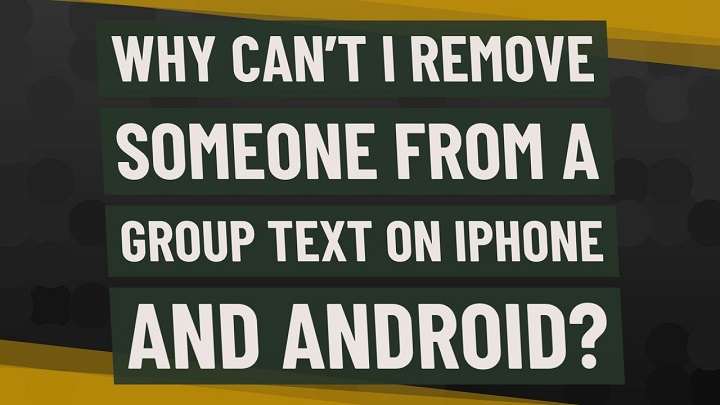Table of Contents
ToggleUnderstanding Group Texts on Android

Group texts, or group messages, allow multiple people to communicate simultaneously through SMS or MMS. They can be great for coordinating plans or staying in touch with friends and family. However, situations can arise where removing someone from the group becomes necessary. Android provides different methods depending on the messaging app you use and the type of message thread.
Types of Group Texts
Before diving into the removal process, it’s important to understand the different types of group texts:
- SMS Group Texts: These are standard text messages sent to multiple recipients. They are usually managed through your default messaging app.
- MMS Group Texts: Multimedia messages (MMS) include images, videos, or other media. They also support group messaging.
- Group Chats in Messaging Apps: Many Android users use third-party apps like WhatsApp, Telegram, or Signal, which offer more advanced group chat features.
Removing Someone from SMS and MMS Group Texts
Removing someone from SMS or MMS group texts can be straightforward but varies slightly depending on the messaging app you use. Here’s a general approach for popular apps:
Using Google Messages
Google Messages is a popular choice for managing SMS and MMS messages. To remove someone from a group text:
- Open the Google Messages App: Launch the app from your home screen or app drawer.
- Select the Group Conversation: Find and tap the group conversation from which you want to remove someone.
- Open the Group Details: Tap on the group name or the three-dot menu icon (⋮) in the top-right corner to access the group details.
- Manage Group Members: Tap on the “Group Details” option. You’ll see a list of participants.
- Remove the Participant: Find the person you want to remove, tap on their name, and select “Remove from group.”
Using Samsung Messages
If you’re using a Samsung device, Samsung Messages might be your default app. Here’s how to remove someone:
- Open Samsung Messages: Access the app from your device.
- Find the Group Chat: Open the group text conversation.
- Access the Group Settings: Tap on the group name or the three-dot menu icon (⋮).
- Edit Group Members: Choose “Edit group” or “Group settings.”
- Remove the Member: Select the participant you want to remove and confirm the action.
Using Other Messaging Apps
If you use other messaging apps like Verizon Messages or AT&T Messages, the process will be similar:
- Open the Messaging App: Launch the app you use.
- Select the Group Text: Open the group conversation.
- Access Group Settings: Tap on the group name or settings icon.
- Remove the Participant: Look for an option to manage members and remove the desired participant.
Removing Someone from Group Chats in Messaging Apps
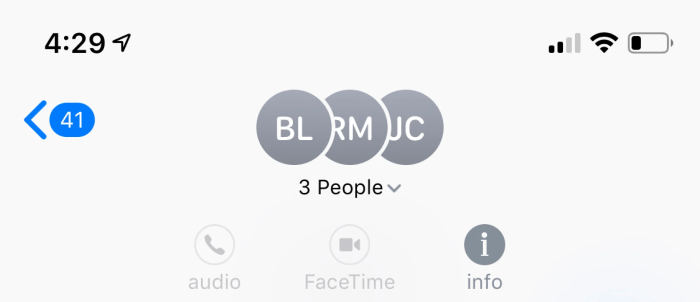
Group chats in third-party messaging apps come with more customization and features. Here’s how to handle removals in some popular apps:
WhatsApp is widely used for group messaging. To remove a member from a WhatsApp group:
- Open WhatsApp: Launch the app on your Android device.
- Go to the Group Chat: Select the group chat you want to manage.
- Access Group Info: Tap on the group name at the top of the screen.
- Manage Participants: Scroll down to the list of participants.
- Remove the Member: Tap and hold the name of the participant you want to remove, then select “Remove from Group.”
Telegram
Telegram allows for advanced group management. To remove a member:
- Open Telegram: Launch the Telegram app.
- Select the Group Chat: Navigate to the group you wish to manage.
- Open Group Info: Tap on the group name or profile icon.
- Manage Members: Go to “Members” or “Participants.”
- Remove the Participant: Find the user you want to remove, tap on their name, and choose “Remove from Group.”
Signal
Signal provides strong privacy features. To remove someone from a Signal group:
- Open Signal: Access the app from your device.
- Navigate to the Group Chat: Select the group chat.
- Open Group Settings: Tap on the group name or the three-dot menu.
- Manage Participants: Go to “Group Settings” and then “Participants.”
- Remove the Member: Find the person you want to remove and select “Remove.”
What to Consider Before Removing Someone
Removing someone from a group text or chat can have social implications. Consider these factors before taking action:
Assess the Situation
Evaluate the reason for removal. Is it a matter of personal conflict, or is the person simply not relevant to the conversation? Ensure that removing them is the best course of action.
Communicate Transparently
If possible, communicate with the person you intend to remove. A direct and honest conversation can help avoid misunderstandings and maintain positive relationships.
Review Group Dynamics
Consider how the removal might impact the group dynamics. Removing a member might affect group interactions, so weigh the pros and cons.
Alternatives to Removing Someone
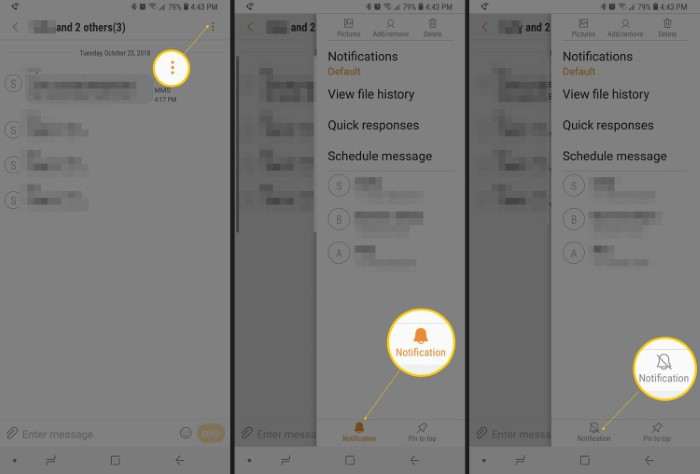
Sometimes, removal isn’t the only solution. Consider these alternatives:
Muting or Snoozing Notifications
If the issue is with frequent notifications rather than the person, you can mute or snooze notifications for the group chat. This way, you stay updated without being overwhelmed.
Creating a New Group
If removing someone disrupts the group, consider creating a new group without that person. This can be a fresh start and might be more effective for maintaining group harmony.
Adding More Participants
If the issue involves conflict or discomfort, adding more participants might help balance the conversation and improve group dynamics.
Troubleshooting Common Issues
Sometimes, removing someone from a group text can come with challenges. Here’s how to address common issues:
Removal Not Working
If you encounter problems with removing someone, ensure you have the necessary permissions. Only group admins or those with appropriate permissions can make changes to the group.
App-Specific Issues
Different messaging apps have varying interfaces and features. If you’re struggling with a specific app, check its support resources or user guide for detailed instructions.
Notification Problems
After removing someone, you might still receive notifications from the group. Ensure you adjust your notification settings accordingly.
Related Post:
Pokémon Infinite Fusion on Android
How to Block Calls on Android for a Hassle-Free Experience
Managing group texts and chats on Android involves understanding the tools and options available to you. Whether you’re using built-in messaging apps or third-party alternatives, knowing how to effectively remove someone ensures your group conversations remain productive and pleasant. By following this guide, you’ll be well-equipped to handle group text management with ease, maintaining both your digital space and your relationships with confidence.