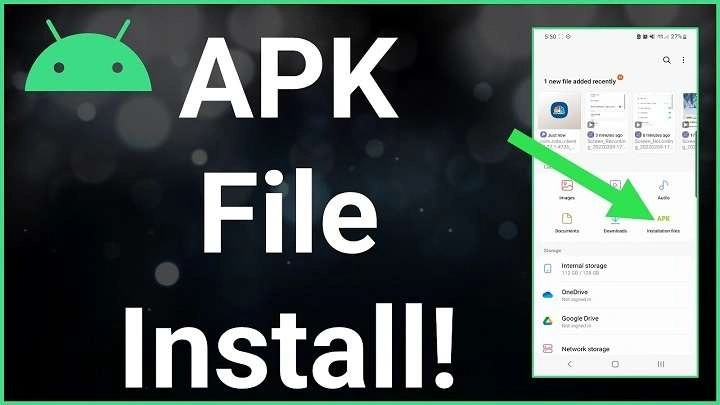Understanding APK Files

What is an APK File?
APK stands for Android Package Kit. It’s the file format used by Android for distributing and installing apps. Essentially, it’s a package that contains everything needed for an app to run, including the code, resources, and manifest file.
Why Install APKs?
There are several reasons you might choose to install an APK file:
- Early Access: Developers often release APKs for testing purposes or beta versions before they hit the Play Store.
- Region Restrictions: Some apps are only available in specific regions. APKs allow you to bypass these geographical restrictions.
- App Versions: APKs can provide access to older versions of apps that might not be available on the Play Store.
Preparing Your Device for APK Installation
Enabling Unknown Sources
By default, Android devices are set to only install apps from the Play Store for security reasons. To install an APK, you’ll need to adjust this setting.
Steps to Enable Unknown Sources:
- Open Settings: Go to your device’s settings menu.
- Navigate to Security: Look for the “Security” option or “Privacy” on some devices.
- Enable Unknown Sources: Find the “Unknown Sources” option and toggle it on. You may see a warning about the risks of installing apps from unknown sources—read this carefully and proceed if you’re comfortable with the potential risks.
Using Google Play Protect
Google Play Protect helps keep your device safe by scanning apps for malicious behavior. It’s a good idea to keep this feature enabled even when installing APKs.
Steps to Check Google Play Protect:
- Open Play Store: Open the Google Play Store app on your device.
- Go to Play Protect: Tap on your profile icon, then select “Play Protect.”
- Ensure Scanning is Enabled: Make sure that “Scan apps with Play Protect” is turned on.
Finding and Downloading APK Files
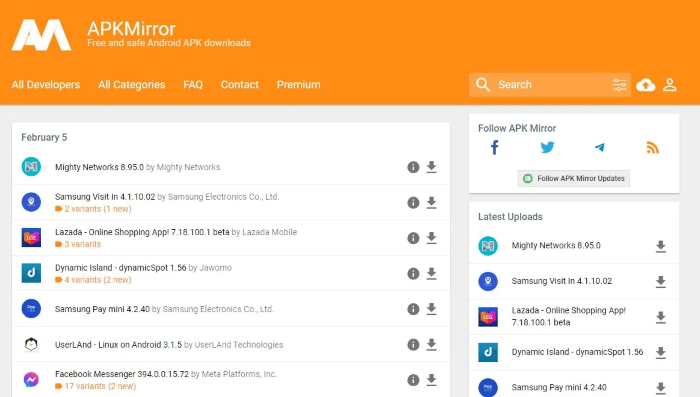
Sources for APK Files
Not all APK sources are created equal. It’s crucial to download APKs from reputable sources to avoid malware and other security issues.
Recommended Sources:
- Official Websites: Many developers provide APK downloads directly on their websites.
- Trusted Third-Party Stores: Platforms like APKMirror and APKPure are known for offering safe and verified APKs.
Downloading the APK
- Open Your Browser: On your Android device, open your web browser.
- Search for the APK: Enter the name of the app you want to download followed by “APK.” Ensure you are using a reputable site.
- Download the File: Tap on the download link and wait for the APK file to download.
Installing the APK
Using the File Manager
After downloading the APK file, you’ll need to locate it and start the installation process.
Steps to Install via File Manager:
- Open File Manager: Open your file manager app (this may be named differently depending on your device).
- Find the APK File: Navigate to the folder where the APK file is downloaded (typically the “Downloads” folder).
- Tap the APK File: Select the APK file to begin the installation process.
- Confirm Installation: Follow the prompts to install the app. You might need to grant permissions to the file manager app to proceed.
Using the Notification Bar
Most Android devices provide an easy way to install APKs directly from the notification bar.
Steps to Install from Notifications:
- Download the APK: Ensure the APK file has been downloaded successfully.
- Open Notification Bar: Pull down the notification bar at the top of the screen.
- Tap the Download Notification: Tap on the notification for the downloaded APK.
- Install the App: Follow the installation prompts to complete the process.
Troubleshooting Installation Issues
Common Installation Problems
Even with the correct settings, you might encounter issues while installing APKs. Here are some common problems and how to resolve them.
App Not Installed Error
- Check File Integrity: The APK file might be corrupted. Re-download the file from a reputable source.
- Version Conflicts: Ensure that the APK version is compatible with your Android version and doesn’t conflict with an existing app.
Installation Blocked
- Permissions: Ensure you have granted the necessary permissions for installing apps from unknown sources.
- Play Protect: Temporarily disable Google Play Protect if it’s blocking the installation. Remember to re-enable it afterward.
Security Considerations
Avoiding Malware
- Download from Reputable Sources: Stick to trusted websites and developers.
- Use Antivirus Software: Regularly scan your device for malware using reliable antivirus software.
Uninstalling APKs
How to Remove Unwanted APKs
If you decide you no longer want an app installed from an APK, you can easily uninstall it.
Steps to Uninstall:
- Open Settings: Go to your device’s settings menu.
- Select Apps: Navigate to the “Apps” or “Applications” section.
- Find the App: Locate the app you want to uninstall.
- Uninstall the App: Tap on the app and select “Uninstall.”
Advanced Tips for APK Installation
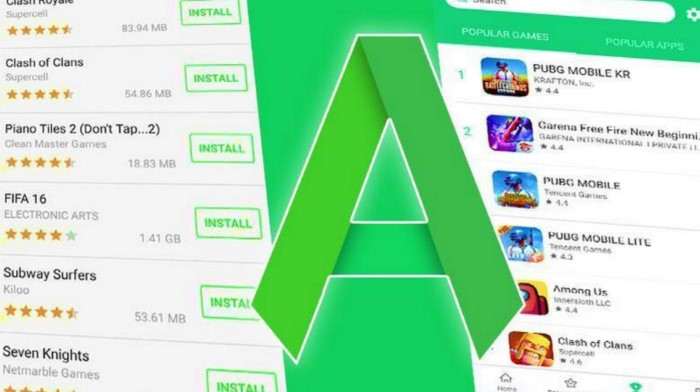
Managing App Permissions
After installing an APK, you might want to manage the permissions it has access to.
Steps to Manage Permissions:
- Open Settings: Go to your device’s settings menu.
- Select Apps: Navigate to the “Apps” section.
- Choose the App: Select the installed app.
- Manage Permissions: Adjust the permissions according to your preferences.
Keeping APKs Updated
APKs do not update automatically like apps from the Play Store. You’ll need to manually check for updates and download new APK files as needed.
Steps to Update APKs:
- Check for Updates: Visit the source where you downloaded the original APK or the app’s official website.
- Download the Latest Version: Obtain the updated APK file.
- Install the New APK: Follow the same installation steps to update the app.
Related Post:
How to Transfer from Android to iPhone: A Complete Guide
Enjoy Gaming: Best Offline Android Games Revealed
How to Rotate Screen on Android: A Complete Guide
Installing APK files on Android devices opens up a world of possibilities, allowing you to access apps that are not available through the Google Play Store. By following the steps outlined in this guide, you can confidently download and install APKs while ensuring your device remains secure. Remember to use trusted sources, manage permissions wisely, and stay vigilant about updates to make the most of your APK installation experience. Whether you’re a tech enthusiast or just looking to explore new apps, mastering APK installation is a valuable skill in the Android ecosystem.