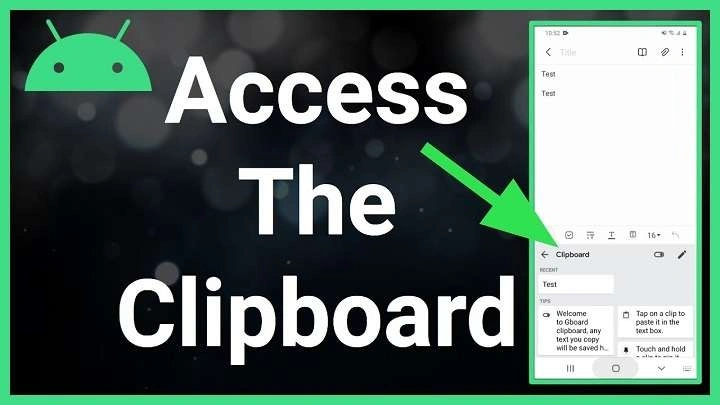In this article, we will explore everything you need to know about the clipboard on Android devices, how to use it efficiently, and how to extend its functionality with third-party apps.
Table of Contents
ToggleWhat Is the Clipboard on Android?
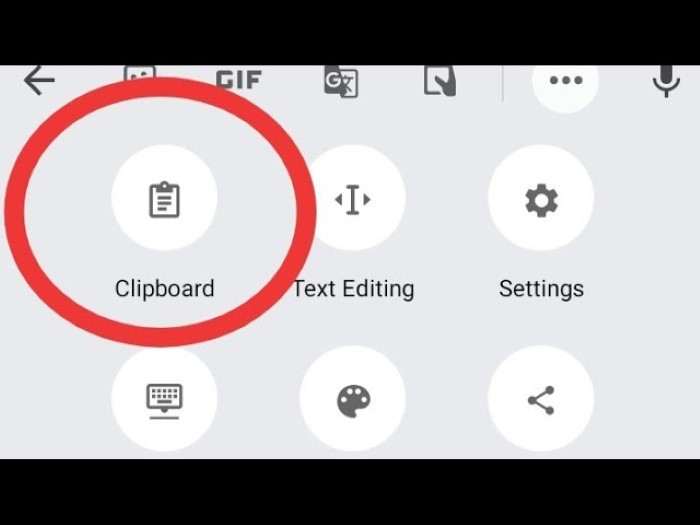
Before diving into where to find the clipboard on Android, let’s first understand what the clipboard actually is. The clipboard is a temporary storage area in your Android device’s memory where data like text, links, and images are stored after being copied or cut. When you copy something, it gets saved in the clipboard, waiting to be pasted elsewhere.
The clipboard is a transient space—meaning it only stores data temporarily. Once you copy or cut something new, the previous content in the clipboard is usually overwritten unless you use a clipboard manager.
Where Is the Clipboard on Android?
Most Android devices don’t have a dedicated app or a visible area for the clipboard like you might find on Windows or macOS computers. Instead, the clipboard operates behind the scenes, but there are ways to access it.
By default, the clipboard is hidden in Android, but you can access it through your keyboard or by using a third-party clipboard manager.
Accessing the Clipboard via the Keyboard
One of the easiest ways to access the clipboard on Android is through the default keyboard app. Many Android devices come with keyboards such as Gboard (Google Keyboard), Samsung Keyboard, or SwiftKey, which offer clipboard features directly.
How to Access the Clipboard with Gboard
Gboard, Google’s official keyboard, is one of the most widely used keyboards on Android. It has a built-in clipboard manager that allows you to view, manage, and paste copied items.
Here’s how to access the clipboard using Gboard:
- Open any app where you can type, such as a messaging app or a web browser.
- Tap on the text field to open the keyboard.
- In Gboard, you’ll see a small clipboard icon above the letters. If you don’t see it, tap the three-dot menu in the top-right corner of the keyboard, and you should find the clipboard option.
- Tap the clipboard icon, and you’ll see a list of your recent copied items.
- To paste something, just tap on the item you want to paste.
You can also pin items to the clipboard in Gboard so they won’t disappear when you copy something new. To do this, simply long-press on an item and select “Pin.”
How to Access the Clipboard with Samsung Keyboard
Samsung devices come pre-installed with the Samsung Keyboard, which also offers a clipboard feature.
Follow these steps to access the clipboard with the Samsung Keyboard:
- Open a text field in any app where the keyboard appears.
- Tap on the three horizontal dots located at the top of the keyboard.
- You’ll see several options, including the clipboard icon.
- Tap the clipboard icon to view your copied items.
- From here, you can paste any item by selecting it from the list.
The Samsung Keyboard allows you to save multiple items on the clipboard, making it easier to manage your copied content.
Accessing the Clipboard with SwiftKey
SwiftKey, another popular keyboard app, has a clipboard manager as well. Here’s how you can access it:
- Open the keyboard in any app by tapping a text field.
- Tap the “+” sign located on the toolbar at the top of the keyboard.
- Tap the clipboard icon, and you’ll see your copied content.
- To paste, simply tap on the item you want.
You can also pin items in SwiftKey, ensuring that they remain available even after copying new content.
Using Third-Party Clipboard Managers
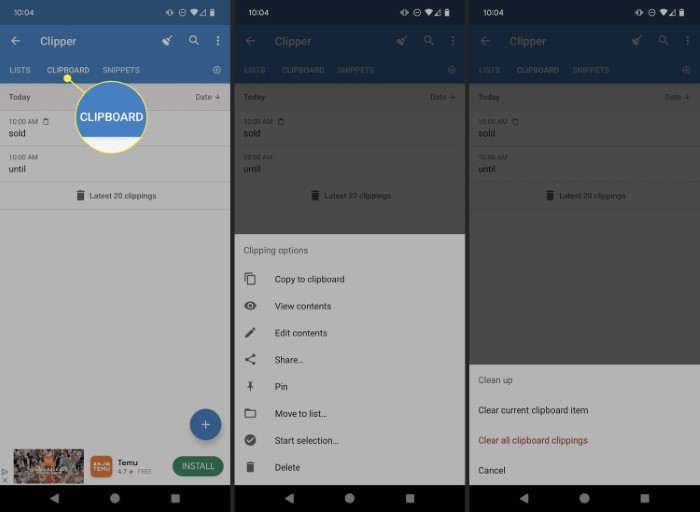
If you want more control over your clipboard, such as the ability to store multiple items, view clipboard history, or sync your clipboard across devices, third-party clipboard manager apps are the way to go. These apps offer enhanced clipboard features that go beyond what’s built into your Android device.
Best Clipboard Manager Apps for Android
Here are some of the best clipboard manager apps for Android that provide more advanced functionality:
- Clip Stack: Clip Stack is a free, open-source clipboard manager that saves everything you copy. It allows you to access clipboard history, pin important items, and even search through your clipboard history.
- Clipboard Manager: As the name suggests, Clipboard Manager is a powerful app that helps you manage all your copied content. It offers features like clipboard history, quick access to copied items, and the ability to categorize clips for easy organization.
- Clipo: Clipo is a user-friendly clipboard manager that not only stores your copied content but also offers smart actions like creating links, shortening URLs, and sending copied text to other apps.
By using these apps, you can take full advantage of the clipboard feature on Android and prevent accidentally losing important copied data.
Managing Clipboard Content on Android
Now that you know where to find and access the clipboard on Android, let’s look at some ways you can manage your clipboard content.
Copying and Pasting
Copying and pasting are the most basic clipboard functions on Android. To copy text, simply highlight the text by long-pressing it, then tap “Copy.” To paste, tap the text field where you want to insert the copied content, and tap “Paste” when it appears.
Deleting Clipboard Content
In some cases, you might want to clear or delete clipboard content to maintain privacy or simply remove clutter. The process varies depending on whether you’re using the built-in clipboard or a third-party app.
- Using the Keyboard: If you’re using Gboard or Samsung Keyboard, you can delete clipboard items by long-pressing them and selecting the “Delete” option.
- Using Clipboard Manager Apps: In clipboard manager apps like Clip Stack or Clipboard Manager, you can delete specific items from your clipboard history or clear the entire clipboard with one click.
Pinning Important Items
Pinning is a feature available in many clipboard tools, allowing you to save important items so they won’t be overwritten. To pin an item, simply long-press on the item in your clipboard and choose the “Pin” option.
Accessing Clipboard History
Clipboard history is one of the most useful features offered by third-party clipboard managers. This feature keeps track of everything you copy, so you can retrieve older items even after copying new ones.
Most third-party clipboard managers automatically save your clipboard history, but some built-in keyboards, like Gboard, also offer this feature. For example, Gboard saves copied content for one hour by default, allowing you to retrieve items during this time.
Clipboard Limitations on AndroidWhile the clipboard on Android is extremely useful, it does come with some limitations. For example, the clipboard memory is temporary, meaning it only stores the most recent copied item unless you use a clipboard manager. Additionally, certain apps may restrict clipboard access for security reasons, preventing you from copying and pasting content.
How to Secure Your Clipboard Data
Since the clipboard stores sensitive information like passwords, personal details, or payment information, it’s important to be mindful of security. Here are some tips to secure your clipboard data:
- Clear the Clipboard: After copying sensitive information, make sure to clear the clipboard, especially if you’re using a shared or public device.
- Use a Secure Clipboard Manager: If you rely on third-party clipboard apps, make sure they are from reputable developers with good security practices. Check app permissions and reviews before installing.
- Avoid Copying Sensitive Information: As much as possible, avoid copying sensitive information like passwords or credit card numbers. Instead, use password managers with auto-fill capabilities.
Related Post:
How to Block a Number on Android: A Comprehensive Guide
How to Clear Cookies on Android: A Comprehensive Guide
Fire Kirin XYZ Login for Android: A Comprehensive Guide
The clipboard on Android is a simple yet powerful tool that helps you copy, cut, and paste content efficiently. While Android doesn’t have a dedicated clipboard app, you can easily access and manage your clipboard through your keyboard or by using third-party clipboard managers. Whether you’re just copying text or want more advanced features like clipboard history and pinning, understanding where and how to access the clipboard will enhance your productivity on Android devices.
By mastering clipboard management, you can streamline your workflow and ensure that important information is always within reach. Whether you’re using Gboard, Samsung Keyboard, or a third-party app, the clipboard is a feature that every Android user should learn to utilize.