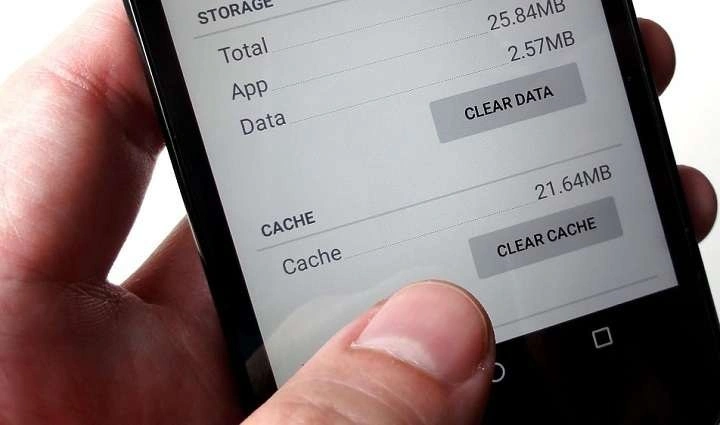Introduction to Cache
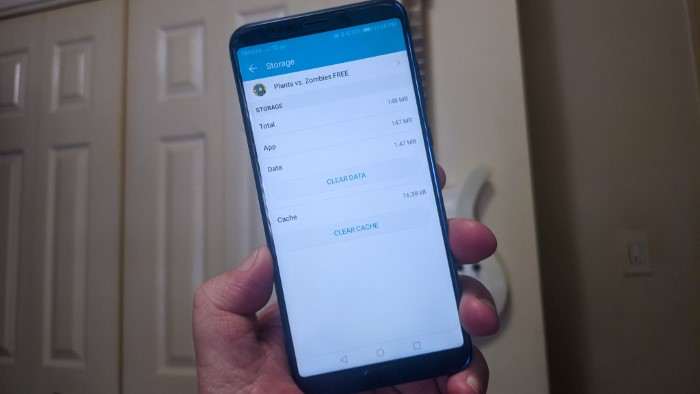
Cache refers to temporary files stored on your device by apps and the operating system to speed up operations and improve performance. These files include images, scripts, and other data that can be quickly accessed to avoid reloading them from the internet.
What is Cache?
- Definition: Cache is a collection of temporary data stored to help apps and websites load faster.
- Purpose: Reduces the time and resources needed to fetch data from the internet or other sources.
Types of Cache
- App Cache: Data stored by individual apps to speed up their operations.
- System Cache: Temporary files used by the Android operating system for general system performance.
Why Clear Cache on Android?
Clearing cache can be beneficial for several reasons:
Improve Performance
- Speed Up Apps: Over time, cached data can become corrupted or outdated, leading to slower app performance. Clearing the cache can refresh the app’s data and improve speed.
- Resolve Crashes: If an app crashes frequently, clearing its cache can resolve issues related to corrupted data.
Free Up Storage Space
- Storage Management: Cached data can take up significant space on your device. Regularly clearing the cache can help free up storage space.
- Avoid Overloading: Too much cached data can overwhelm your device’s storage capacity, leading to performance issues.
Fix Issues with Updates
- App Updates: Sometimes, after an app update, old cache files may conflict with new data. Clearing the cache can ensure that the app runs smoothly with the latest version.
- System Updates: For system-wide updates, clearing the cache can help prevent conflicts and ensure a smooth transition.
How to Clear Cache for Individual Apps
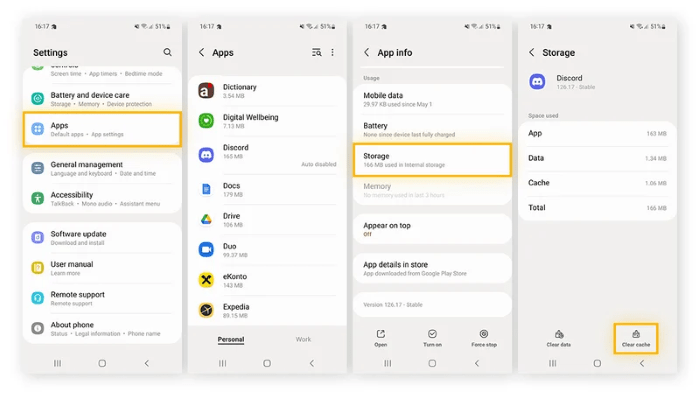
Clearing the cache for individual apps can be done through the Android settings. Here’s how:
Step-by-Step Instructions
- Open Settings: Tap on the Settings app from your home screen or app drawer.
- Select Apps: Scroll down and select “Apps” or “Applications” (depending on your Android version).
- Choose the App: Find and select the app you want to clear the cache for.
- Clear Cache: Tap on “Storage” and then select “Clear Cache.”
Visual Guide
- Settings Menu: Look for the gear icon to access the settings.
- App List: Locate the app you’re interested in.
- Storage Option: This is where you’ll find the option to clear cache.
Benefits
- Targeted Cleaning: Allows you to clear cache for specific apps without affecting others.
- Saves Time: Faster than clearing cache system-wide if only a few apps are problematic.
How to Clear System Cache
Clearing the system cache can help resolve performance issues that are not app-specific. Here’s how to do it:
Step-by-Step Instructions
- Turn Off Your Device: Power off your Android device completely.
- Enter Recovery Mode: Depending on your device, this usually involves holding down a combination of buttons (e.g., Volume Up + Power).
- Navigate to Wipe Cache Partition: Use the volume buttons to navigate and the power button to select.
- Clear Cache: Confirm the action to clear the system cache.
Visual Guide
- Recovery Mode: This is a special boot mode with options to reset or clear cache.
- Wipe Cache Partition: This option clears the system cache without affecting personal data.
Benefits
- System-Wide Effect: Clears cache for the entire system, which can resolve broader performance issues.
- No Data Loss: Unlike a factory reset, this process does not delete personal data.
How to Clear Cache on Android from Recovery Mode
Recovery mode is a powerful tool for troubleshooting and maintaining your device. Here’s how to use it to clear the cache:
Step-by-Step Instructions
- Power Off: Ensure your device is turned off.
- Enter Recovery Mode: Hold down the specific button combination for your device model.
- Navigate to Wipe Cache: Use volume buttons to navigate to “Wipe Cache Partition.”
- Confirm Action: Select the option to clear the cache.
Visual Guide
- Button Combinations: Different models may have different combinations. Refer to your device’s manual if unsure.
- Navigation in Recovery Mode: Typically involves volume buttons and power button.
Benefits
- Fix System-Wide Issues: Useful for resolving issues that affect the whole device.
- Safe Process: Clearing the cache from recovery mode is generally safe and does not affect personal data.
How to Clear App Data vs. Cache
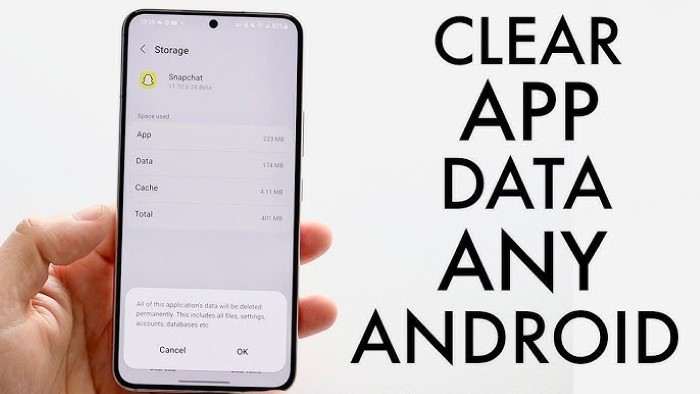
It’s important to understand the difference between clearing app data and cache:
Clearing Cache
- Purpose: Removes temporary files used by the app.
- Effect: App settings and user data remain intact.
Clearing Data
- Purpose: Resets the app to its default state.
- Effect: Deletes app data, settings, and login information.
When to Use Each
- Clear Cache: When experiencing performance issues or outdated data.
- Clear Data: When an app is malfunctioning and needs a complete reset.
Troubleshooting Cache Issues
If clearing the cache doesn’t resolve your issues, consider these troubleshooting steps:
Common Problems
- App Crashes: If an app continues to crash, consider updating or reinstalling it.
- Slow Performance: Check if other apps or system processes are causing slowdowns.
Advanced Solutions
- Factory Reset: As a last resort, a factory reset can resolve persistent issues but will delete all data.
- Seek Professional Help: For hardware-related issues, consider contacting support.
Tips for Managing Cache
Effective cache management can prevent performance issues and storage problems:
Regular Maintenance
- Schedule Cleanups: Set reminders to clear cache periodically.
- Monitor Storage: Keep an eye on your device’s storage usage.
Use Cache Management Apps
- Cache Cleaners: Consider using reputable apps to help manage and clear cache automatically.
Keep Apps Updated
- Update Regularly: Ensure apps are up-to-date to benefit from performance improvements and bug fixes.
Related Post:
Light Bulb Security Camera: A Comprehensive Guide
Entry Level Cyber Security Jobs: Your Comprehensive Guide to Starting a Career in Cyber Security
Security Service Federal Credit Union: A Comprehensive Guide
Clearing the cache on your Android device can significantly improve its performance and free up storage space. By following the steps outlined in this guide, you can effectively manage and clear cache for individual apps, system-wide, and through recovery mode. Regular cache management and app maintenance will ensure your device runs smoothly and efficiently.