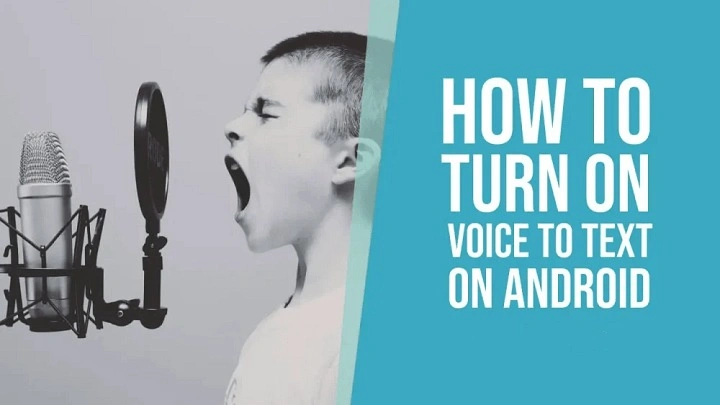What is Talk-to-Text?
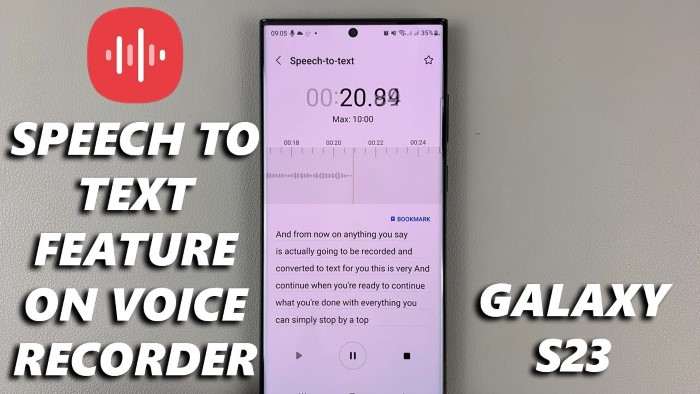
Talk-to-Text, often referred to as voice-to-text or speech-to-text, is a feature that allows users to convert spoken words into written text. This technology is particularly useful for those who find typing cumbersome or need to quickly document information. By simply speaking into the device, users can generate text with remarkable accuracy, thanks to advanced speech recognition algorithms.
The Evolution of Speech Recognition
Speech recognition technology has come a long way since its inception. Early systems struggled with accuracy and required users to speak in a specific manner. Today’s advanced algorithms can understand natural speech patterns, accents, and even background noise, making the Talk-to-Text feature more reliable and user-friendly.
Benefits of Using Talk-to-Text on Android
Talk-to-Text offers numerous advantages that can enhance your daily communication and productivity. Here’s a closer look at some of its key benefits:
Increased Productivity
For professionals and students alike, Talk-to-Text can significantly boost productivity. It allows users to dictate documents, emails, and notes without the need for manual typing. This can be especially beneficial during multitasking or when time is of the essence.
Accessibility
Talk-to-Text is a game-changer for individuals with physical disabilities or conditions that make typing challenging. It provides an alternative method of input that is both efficient and easy to use, promoting greater inclusivity.
Hands-Free Convenience
In situations where hands-free operation is essential, such as while driving or cooking, Talk-to-Text allows users to interact with their devices without physical contact. This convenience can lead to safer and more efficient communication.
Setting Up Talk-to-Text on Your Android Device
Getting started with Talk-to-Text on Android is a straightforward process. Here’s a step-by-step guide to setting up and using this feature effectively:
Ensuring Your Device is Updated
Before diving into the setup process, make sure your Android device is running the latest version of its operating system. Updates often include improvements to speech recognition and other related features.
Enabling Speech-to-Text in Settings
- Open Settings: Navigate to the Settings app on your Android device.
- Select System: Scroll down and select the “System” option.
- Tap Language & Input: Locate and tap “Language & Input.”
- Access On-Screen Keyboard: Choose “On-Screen Keyboard” or “Virtual Keyboard.”
- Select Google Voice Typing: Ensure that Google Voice Typing or a similar option is enabled.
Using Talk-to-Text in Various Apps
Once you’ve enabled Talk-to-Text, you can start using it in various applications, such as messaging apps, email clients, and note-taking apps. To use Talk-to-Text:
- Open the Desired App: Launch the app where you want to use Talk-to-Text.
- Activate the Keyboard: Tap on a text field to bring up the on-screen keyboard.
- Select the Microphone Icon: Look for the microphone icon on the keyboard and tap it.
- Start Speaking: Begin speaking clearly into the device’s microphone. The spoken words will be converted into text in real time.
Tips for Effective Talk-to-Text Usage

To make the most out of Talk-to-Text, consider these tips and tricks for improving accuracy and efficiency:
Speak Clearly and Naturally
For optimal results, speak clearly and at a moderate pace. Avoid mumbling or speaking too quickly, as this can affect the accuracy of the transcription. Natural speech patterns often yield better results compared to forced or overly deliberate speech.
Use Punctuation Commands
Many Talk-to-Text systems recognize voice commands for punctuation. For example, you can say “comma,” “period,” or “question mark” to insert the appropriate punctuation marks. Familiarize yourself with these commands to improve the readability of your transcriptions.
Review and Edit
While Talk-to-Text is quite accurate, it’s always a good idea to review and edit the transcribed text for any errors or misinterpretations. This step ensures that your final message or document is polished and professional.
Train Your Speech Recognition
Some devices offer the option to train the speech recognition system to better understand your voice and speech patterns. Check your device’s settings for any options related to voice training or personalization.
Troubleshooting Common Issues
While Talk-to-Text is generally reliable, users may occasionally encounter issues. Here are some common problems and their solutions:
Inaccurate Transcriptions
If you’re experiencing inaccuracies, ensure that you’re speaking clearly and in a quiet environment. Background noise can interfere with the device’s ability to accurately recognize speech.
Microphone Issues
If the microphone is not picking up your voice, check the device’s microphone settings and ensure that no physical obstructions are blocking it. Restarting your device may also help resolve microphone-related issues.
Language and Accent Limitations
Some Talk-to-Text systems may struggle with certain languages or accents. If you’re facing difficulties, try switching to a different language or accent setting if available.
Integrating Talk-to-Text with Other Android Features
Talk-to-Text can be seamlessly integrated with other Android features to enhance functionality and user experience. Here’s how you can make the most of this integration:
Voice Assistants
Combine Talk-to-Text with voice assistants like Google Assistant to perform various tasks hands-free. For instance, you can dictate messages or set reminders using voice commands.
Accessibility Features
Leverage Talk-to-Text alongside other accessibility features on Android devices, such as screen readers or magnifiers, to create a more inclusive and personalized user experience.
Third-Party Apps
Explore third-party apps that enhance or complement Talk-to-Text functionality. Some apps offer advanced features like translation, voice commands, or integration with other productivity tools.
The Future of Talk-to-Text Technology

As technology continues to advance, the Talk-to-Text feature is expected to evolve further. Here’s a glimpse into what the future might hold for this innovative technology:
Enhanced Accuracy
Future improvements may lead to even greater accuracy in speech recognition, reducing errors and improving overall reliability.
Multilingual Support
Expanding multilingual support will allow users to switch between languages seamlessly and communicate more effectively in diverse linguistic contexts.
Contextual Understanding
Advancements in AI and machine learning may enable Talk-to-Text systems to better understand context, leading to more accurate transcriptions and improved user experience.
Related Post:
How to Find Hidden Apps on Android: A Comprehensive Guide to Uncovering Those Elusive Applications
Seamless Data Transfer: How to Transfer Data from Android to iPhone After Setup
How to Delete Your Facebook Account on Android: A Comprehensive Guide
The Talk-to-Text feature on Android devices represents a significant leap forward in how we interact with technology. By offering a convenient and efficient alternative to traditional typing, it caters to a wide range of users and scenarios. Whether you’re looking to boost productivity, enhance accessibility, or simply communicate more effortlessly, Talk-to-Text is a powerful tool that can transform your digital experience.
As technology continues to advance, staying informed about the latest updates and features will ensure that you make the most out of Talk-to-Text. Embrace this innovation, and discover how it can make your daily tasks more manageable and enjoyable.