This guide will walk you through the process of setting up voicemail on Android, troubleshooting common issues, and using advanced voicemail features to optimize your experience.
What is Voicemail and Why is it Important?

Voicemail is an audio messaging system that lets callers leave a voice message if you’re unavailable or can’t answer your phone. Voicemail ensures that no important call is missed and allows you to listen to messages at your convenience. It’s particularly helpful for business users or those who are constantly on the go. Voicemail can also help you filter calls, so you can prioritize urgent matters and respond when necessary.
Having voicemail set up on your Android device provides peace of mind. It enables you to return important calls without rushing or worrying about missed connections. In today’s fast-paced world, voicemail is an indispensable communication tool.
How to Set Up Voicemail on Android
Setting up voicemail on Android is a straightforward process, though it may vary slightly depending on your phone model, carrier, and Android version. Follow these steps to set up voicemail quickly and efficiently.
Access Your Phone App
The first step to setting up voicemail on Android is to access the phone app. This is where you make calls, check your recent call log, and manage contacts. Here’s how you can start:
- Open the Phone app on your Android device.
- Look for the dialer keypad where you usually input phone numbers.
Call Voicemail
Most Android devices come with a dedicated voicemail number assigned by your carrier. Follow these steps to access your voicemail system:
- Press and hold the 1 key on the dialer keypad. This is the universal shortcut to voicemail.
- Alternatively, dial your carrier’s voicemail number, which is usually provided in your welcome package or can be found on the carrier’s website.
Set Up a Voicemail Greeting
After accessing the voicemail system, you will be prompted to set up a greeting. The greeting is what callers will hear when they reach your voicemail. To set this up:
- Follow the voicemail system’s instructions to record your greeting.
- You can choose between a standard greeting, which includes your phone number, or a custom greeting where you record your own message.
- Be clear and concise. Make sure your greeting reflects the tone you want to convey, whether it’s professional or casual.
Set a Voicemail Password
Security is vital when it comes to voicemail. To ensure that only you can access your voicemail messages, set up a secure password. The voicemail system will prompt you to do this during the setup process. Here’s how:
- Choose a password that is at least four digits long.
- Avoid using easily guessable combinations like “1234” or your birth year.
- Memorize your password or write it down in a safe place.
Once your password is set, you’ll need to enter it each time you check your voicemail, adding an extra layer of security to your messages.
Using Visual Voicemail
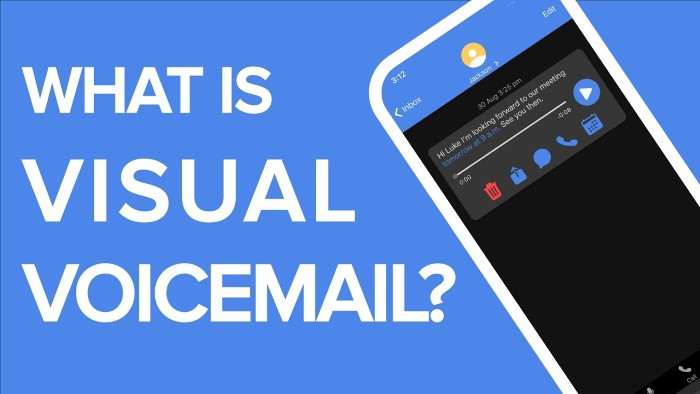
Many Android phones, especially those from larger carriers, come with a feature called Visual Voicemail. This allows you to see a list of your voicemail messages on your screen without dialing into the voicemail system. You can listen to messages, delete them, or even reply via text directly from this interface. Here’s how to set it up and use it:
Enabling Visual Voicemail
Visual Voicemail may already be enabled by default, but if not, follow these steps to activate it:
- Open the Phone app.
- Tap on the three-dot menu or settings icon in the upper-right corner.
- Look for an option labeled Voicemail or Visual Voicemail.
- Toggle the switch to enable Visual Voicemail.
If your carrier supports Visual Voicemail, you’ll now be able to manage messages through the app rather than calling the voicemail number.
Managing Voicemail Through the Visual Voicemail App
Once Visual Voicemail is enabled, open the app to manage your messages. Here’s what you can do:
- View a list of voicemail messages, including caller information and the time the message was left.
- Tap to play a message directly from the app.
- Delete unwanted messages with a simple swipe.
- Save important voicemails to your phone or forward them via email.
Visual Voicemail simplifies the voicemail experience, allowing for more efficient message management.
Troubleshooting Common Voicemail Issues
Sometimes, setting up voicemail on Android may not go as smoothly as expected. If you’re experiencing issues, here are some troubleshooting tips to help you resolve them.
Unable to Access Voicemail
If you’re unable to access your voicemail, there could be a few reasons behind the issue:
- Incorrect Password: Ensure you’re entering the correct password. If you’ve forgotten it, contact your carrier to reset it.
- Voicemail Not Set Up: If your voicemail isn’t set up properly, follow the steps outlined earlier to configure it.
- Carrier-Specific Issues: Sometimes, the issue lies with the carrier’s voicemail system. Contact your carrier for assistance if the problem persists.
Voicemail Notifications Not Appearing
Voicemail notifications are essential for keeping track of missed messages. If notifications aren’t appearing:
- Go to Settings > Apps > Phone, then make sure that notifications are turned on for the phone app.
- Check that Do Not Disturb mode isn’t enabled, which might silence voicemail alerts.
- Restart your phone to reset notification settings.
Voicemail App Crashes
If the Visual Voicemail app crashes frequently:
- Clear Cache: Go to Settings > Apps > Visual Voicemail, then tap Clear Cache.
- Update the App: Make sure your voicemail app is up to date by checking for updates in the Google Play Store.
- Reinstall the App: If the issue persists, try uninstalling and reinstalling the app.
Advanced Voicemail Features on Android
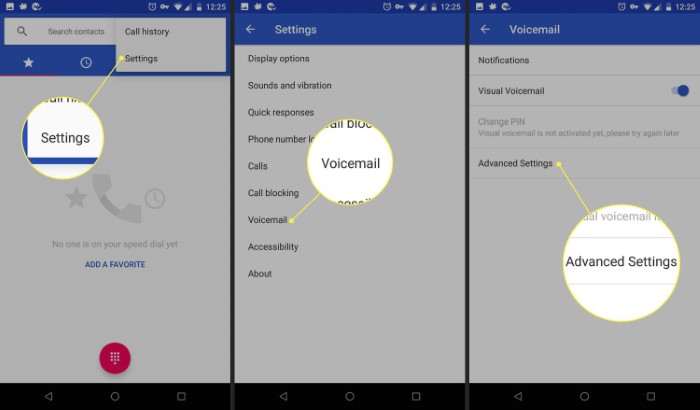
Once your voicemail is set up, you can take advantage of some advanced features that enhance your voicemail experience.
Transcribing Voicemail to Text
Some Android devices and carriers offer a voicemail transcription service, which converts audio voicemail messages into text. This feature allows you to read your voicemail messages without listening to them, which can be especially useful in noisy environments. To enable voicemail transcription:
- Check if your carrier supports voicemail transcription.
- If supported, enable the feature through your voicemail settings or Visual Voicemail app.
Forwarding Voicemail to Email
If you want to keep a permanent record of important voicemail messages, you can forward them to your email. This feature is particularly useful for business users who need to archive messages for reference. Here’s how:
- In the Visual Voicemail app, select the voicemail message you want to forward.
- Look for an option to share or forward the message.
- Choose email from the sharing options and send it to your preferred email address.
Setting Up Voicemail Notifications
You can customize how you receive voicemail notifications. By default, you’ll receive a standard notification when a voicemail is left, but you can personalize this further:
- Go to Settings > Sound & Vibration > Notification Sound.
- Choose a unique ringtone for voicemail notifications.
- Enable vibration alerts or LED notifications if your phone supports them.
These customizations help ensure you never miss an important voicemail message.
Carrier-Specific Voicemail Features
Different carriers offer unique voicemail features that can enhance your experience. It’s essential to know what additional features your carrier may provide:
- AT&T: Offers voicemail-to-text transcription, extended voicemail storage, and the ability to receive voicemail messages via email.
- Verizon: Includes features like multiple voicemail inboxes, message archiving, and customizable greetings.
- T-Mobile: Provides advanced voicemail options like message forwarding and enhanced voicemail storage capacity.
Contact your carrier to learn about the voicemail features specific to your plan and how to enable them.
Voicemail Etiquette: Best Practices
Now that you’ve set up voicemail on your Android, it’s essential to use it effectively. Here are a few tips on voicemail etiquette to ensure you’re leaving a professional and concise message:
- State Your Name Clearly: Always begin your voicemail by stating your name and the purpose of your call.
- Be Concise: Keep your message short and to the point. Long messages can be time-consuming for the recipient.
- Leave a Callback Number: End the message by providing a callback number, even if the recipient already has your contact information.
Following these simple tips ensures that your voicemails are effective and professional.
Related Post:
Understanding Android System WebView: A Comprehensive Guide
Understanding Android Auto Wireless Adapters: Revolutionizing Your In-Car Experience
How to Clear Cache on Android: A Comprehensive Guide
Setting up voicemail on Android is a simple process that offers tremendous benefits in terms of communication and convenience. Whether you’re using standard voicemail or taking advantage of Visual Voicemail, having a reliable voicemail system in place ensures you never miss an important message.
By following the steps outlined in this guide, you can set up, manage, and optimize your voicemail system on Android with ease. From recording personalized greetings to enabling advanced features like voicemail transcription, voicemail remains a vital tool in today’s mobile communication landscape.


