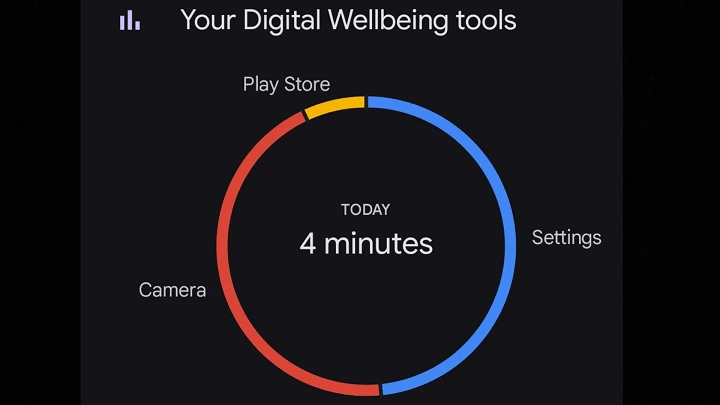Understanding Screen Time
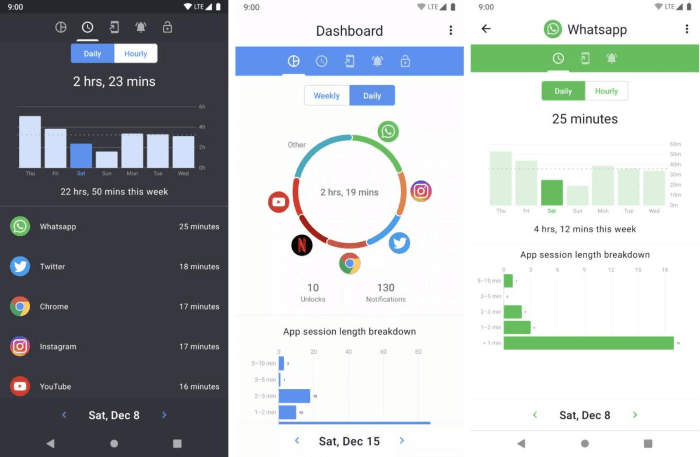
Before diving into the specifics of finding screen time on your Android device, it’s essential to understand what screen time entails. Screen time refers to the total amount of time spent interacting with your device’s screen. This includes time spent on apps, browsing the internet, and even watching videos.
The Importance of Tracking Screen Time
Monitoring screen time is crucial for several reasons:
- Health and Wellness: Excessive screen time can lead to eye strain, sleep disturbances, and a sedentary lifestyle. Tracking it helps in making necessary adjustments.
- Productivity: By understanding where your time goes, you can identify and limit distractions, enhancing your productivity.
- Parental Control: For parents, tracking screen time helps manage their children’s device usage, ensuring they spend time on educational and productive activities.
Finding Screen Time on Android Devices
Android devices come with various built-in tools and settings to help you track screen time. Here’s a step-by-step guide to accessing these features:
Using Digital Wellbeing & Parental Controls
Digital Wellbeing & Parental Controls is a feature introduced by Google to help users understand and manage their screen time. Here’s how you can use it:
- Open the Settings App: Tap on the settings icon on your home screen or app drawer.
- Scroll to Digital Wellbeing & Parental Controls: Depending on your Android version and device manufacturer, this option might be found under “Digital Wellbeing” or “Digital Wellbeing & Parental Controls.”
- View Your Dashboard: Tap on the “Dashboard” to see a summary of your screen time. This will show you the total time spent on various apps, along with a breakdown of usage for each app.
- Set App Timers: To manage your screen time more effectively, you can set timers for individual apps. Once you reach the limit, the app will be paused for the rest of the day.
Checking Screen Time on Samsung Devices
For Samsung users, the process is quite similar, with a few device-specific options:
- Open Settings: Tap on the settings icon.
- Navigate to Digital Wellbeing and Parental Controls: You can find this option under “Digital Wellbeing.”
- Access Screen Time Information: Here, you can view the amount of time spent on each app and set usage limits as needed.
Using Third-Party Apps
If you’re looking for more detailed insights or additional features, several third-party apps can help track and manage screen time. Some popular options include:
- Family Link: Designed for parents to monitor and manage their children’s screen time.
- StayFree: Provides in-depth statistics on your screen usage and helps set usage goals.
- Forest: Encourages focus by growing a virtual tree while you stay off your phone.
Checking Screen Time on Android Tablets
The process for Android tablets is similar to that of smartphones. Simply follow the steps under Digital Wellbeing or your device’s settings to find and manage screen time.
Tips for Managing Screen Time

Tracking screen time is only the first step. Here are some tips to help you manage and reduce screen time effectively:
Set Screen Time Goals
Define clear and achievable goals for your screen time. For instance, you might aim to reduce daily screen time by 30 minutes or limit social media usage to a specific time frame each day.
Use Focus Mode
Many Android devices come with a “Focus Mode” that helps you stay on task by temporarily disabling distracting apps. Enable Focus Mode during work or study sessions to enhance productivity.
Schedule Downtime
Establish regular breaks from screen time. Consider setting specific periods during the day when you disconnect from your device, such as during meals or before bedtime.
Educate Yourself on Screen Time Impacts
Understanding the effects of excessive screen time on your health can motivate you to make positive changes. Research how screen time affects sleep, mental health, and physical well-being.
Common Issues and Troubleshooting
Sometimes, you may encounter issues with tracking or managing screen time on your Android device. Here are some common problems and their solutions:
Inaccurate Screen Time Data
If you notice discrepancies in the screen time data, ensure that your device’s settings are correctly configured. Restarting your device or updating to the latest software version can also resolve data accuracy issues.
App-Specific Issues
If certain apps are not appearing in your screen time report, check if the app has permission to be tracked. Some apps may require manual setup to be included in the screen time statistics.
Parental Control Limitations
If you’re using parental controls and facing difficulties, ensure that you have set up the controls correctly and that your device’s operating system is up-to-date.
Related Post:
How to Stop Ads on Your Android Phone
Discover the Best Drawing Apps for Android
Downloading and Installing Juwa 777 for Android
Tracking and managing screen time on your Android device is a crucial step towards a healthier and more balanced digital lifestyle. By utilizing built-in features like Digital Wellbeing, third-party apps, and following effective management strategies, you can gain better control over your device usage. Whether for personal health, productivity, or parental control, understanding and managing screen time is essential for making the most out of your digital experience.