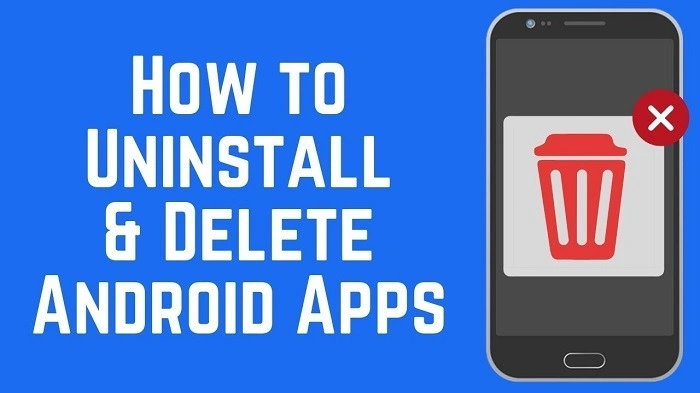In today’s digital age, our smartphones are filled with numerous apps catering to various needs. However, as our usage patterns change, we often find ourselves needing to delete apps on Android devices. Whether it’s to free up storage space, improve performance, or declutter our screens, knowing how to properly delete apps is essential. In this comprehensive guide, we’ll walk you through the various methods to delete apps on Android, along with tips and tricks to manage your app collection effectively.
Why Delete Apps on Android?
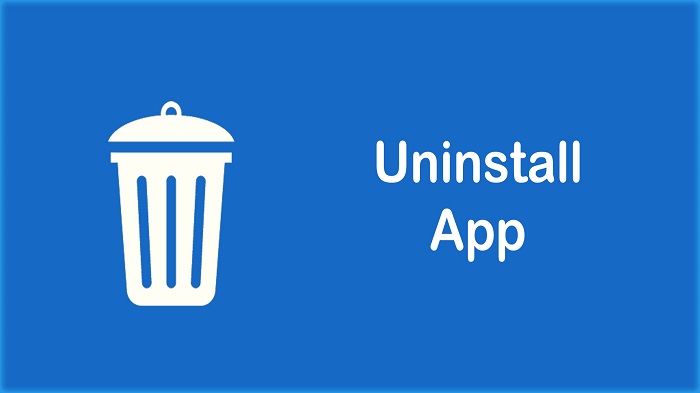
- Free up Storage Space: Apps can take up a significant amount of storage space on your device, especially if you have many installed.
- Improve Performance: Removing unused or resource-intensive apps can help improve the overall performance and speed of your device.
- Declutter Your Home Screen: Deleting apps you no longer use can help declutter your home screen, making it easier to find the apps you need.
How to Delete Apps on Android
Method 1: Using the Settings Menu
- Open the Settings app on your Android device.
- Scroll down and tap on “Apps” or “Applications” depending on your device.
- Here, you will see a list of all installed apps on your device.
- Tap on the app you want to delete to open its App Info page.
- On the App Info page, tap on the “Uninstall” button.
- Confirm the uninstallation when prompted.
Method 2: Using the Google Play Store
- Open the Google Play Store app on your device.
- Tap on the three horizontal lines in the top-left corner to open the menu.
- Select “My apps & games” from the menu.
- Here, you will see a list of all installed apps on your device under the “Installed” tab.
- Find the app you want to delete and tap on it.
- Tap on the “Uninstall” button and confirm when prompted.
Method 3: Using a File Manager App
- Download and install a file manager app from the Google Play Store if you don’t already have one.
- Open the file manager app and navigate to the “Apps” or “Applications” folder.
- Here, you will see a list of all installed apps on your device.
- Tap and hold on the app you want to delete until a menu appears.
- Select “Uninstall” from the menu and confirm when prompted.
Tips for Managing Your Apps
- Regularly review your installed apps and delete those you no longer use.
- Consider using app management apps that can help you identify and delete unused apps.
- Be cautious when deleting system apps, as this can potentially cause issues with your device.
- Clear app caches and data regularly to free up additional storage space.
Knowing how to delete apps on Android is essential for managing your device’s storage space and performance. By following the methods outlined in this guide and implementing the tips for managing your apps, you can keep your Android device running smoothly and efficiently.