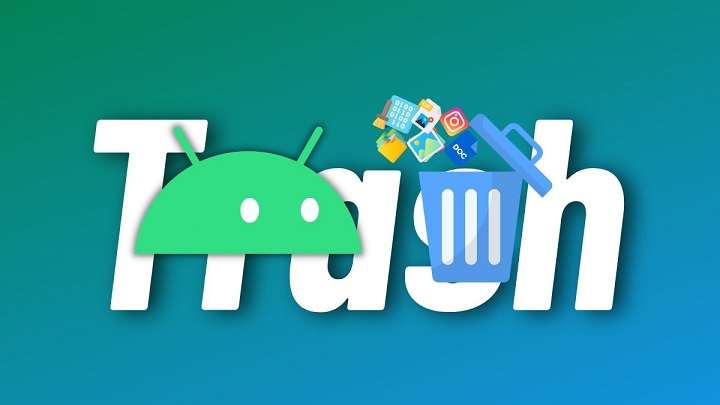Table of Contents
ToggleUnderstanding Android Trash and Junk Files

Before diving into the methods for deleting trash, it’s essential to understand what constitutes trash and junk files on an Android device. This knowledge will help you make informed decisions about what to clean and why.
Types of Trash Files on Android
Cached Data: Cached files are temporary files stored by apps to speed up their performance. While useful, they can accumulate and take up significant space over time.
Residual Files: These are files left behind after you uninstall apps. They often include temporary files, logs, and settings related to the uninstalled app.
Temporary Files: Created by various apps and processes, temporary files are meant to be deleted after their use but can sometimes linger on your device.
Duplicate Files: Sometimes, the same file might be saved in multiple locations, leading to unnecessary duplication of storage.
Methods to Delete Trash on Android

Now that we have a basic understanding of what trash files are, let’s delve into the different methods you can use to clean them up and free up space on your Android device.
Using Built-in Storage Management Tools
Most Android devices come with built-in storage management tools that can help you identify and delete trash files. These tools vary slightly depending on the device manufacturer, but the general approach is similar.
Accessing Storage Settings
- Open Settings: Start by opening the “Settings” app on your Android device.
- Go to Storage: Navigate to the “Storage” option. This may be listed under “Device Care” or “Device Maintenance” depending on your device’s manufacturer.
- View Storage Usage: Here, you will see a breakdown of your storage usage, including categories like Apps, Images, Videos, and Other.
Cleaning Cached Data
- Select Cached Data: In the storage management section, look for an option labeled “Cached Data” or “Temporary Files.”
- Clear Cached Data: Tap on this option and select “Clear Cache” to remove cached files from all apps. Note that clearing cached data may cause apps to load slower the next time you use them, as they will need to regenerate the cache.
Using Built-in Clean-Up Tools
Many Android devices have built-in clean-up tools designed to make it easier to manage junk files.
Google Files App
Google Files is a useful app for managing and cleaning up storage on your Android device.
- Download and Install Files by Google: If not already installed, download the “Files by Google” app from the Google Play Store.
- Open the App: Launch the app and go to the “Clean” tab.
- Scan for Junk Files: Tap on “Clean Up” to scan for junk files, including temporary files, cached data, and unused apps.
- Review and Delete: Review the files and apps suggested for removal, and confirm to delete them.
Device Manufacturer’s Clean-Up Tools
Many device manufacturers include their own clean-up tools in the settings menu. For example:
- Samsung Devices: Use “Device Care” under Settings to access “Storage” and use the “Clean Now” feature.
- Xiaomi Devices: Go to “Security” and use the “Cleaner” option to remove junk files.
Manually Deleting Trash Files
If you prefer a more hands-on approach, you can manually delete trash files using file manager apps or through the settings menu.
Using File Manager Apps
- Open File Manager: Launch the file manager app on your device. This might be a default app or a third-party app like “ES File Explorer” or “Solid Explorer.”
- Navigate to Storage: Browse through your device’s storage, focusing on folders like “Download,” “Documents,” and “DCIM” (for photos and videos).
- Delete Unnecessary Files: Select and delete any files you no longer need. Be cautious not to delete important files or system files.
Deleting Residual Files
- Uninstall Apps: Go to Settings > Apps & Notifications, select the app you want to uninstall, and choose “Uninstall.”
- Check Residual Files: Use a file manager app to navigate to the app’s directory and delete any residual files that may remain.
Using Third-Party Cleaning Apps
Several third-party apps are designed specifically for cleaning junk files and optimizing your Android device. While these apps can be effective, it’s essential to choose reputable ones to avoid potential issues.
Popular Cleaning Apps
- CCleaner: This app helps clear cache, residual files, and even manage app permissions.
- Clean Master: Offers a range of cleaning tools including junk file removal, memory boosting, and app management.
- SD Maid: Provides comprehensive cleaning options for residual files, duplicate files, and app management.
Preventing Trash Accumulation
Once you’ve cleaned up your device, it’s wise to adopt practices that prevent trash from accumulating in the future.
Regular Maintenance
- Schedule Clean-Ups: Set a reminder to clean your device regularly, such as once a month.
- Monitor Storage Usage: Keep an eye on your storage usage through the settings menu and clean up as needed.
App Management
- Uninstall Unused Apps: Regularly review and uninstall apps you no longer use.
- Clear App Cache: Periodically clear the cache for apps that accumulate a lot of temporary data.
Troubleshooting Common Issues
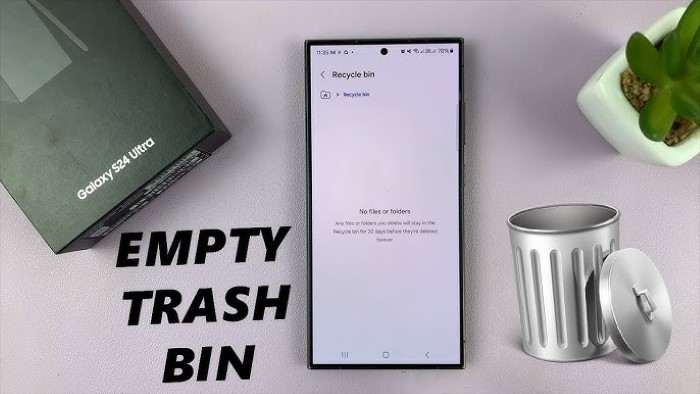
During the process of deleting trash files, you may encounter some common issues. Here’s how to address them.
App Not Responding
If an app becomes unresponsive or crashes after clearing its cache:
- Restart the Device: A simple restart can often resolve minor issues.
- Reinstall the App: If the problem persists, consider reinstalling the app.
Storage Not Freeing Up
If you notice that your storage space isn’t freeing up as expected:
- Check for Hidden Files: Some files may be hidden from view. Use a file manager app to locate and delete them.
- Clear System Cache: In addition to app cache, clearing system cache (if supported) can help.
Device Sluggish After Clean-Up
If your device becomes sluggish after cleaning:
- Reboot the Device: A reboot can help the system adjust after significant changes.
- Update Software: Ensure your device’s software is up to date, as updates can improve performance.
Related Post:
How to Block Text Messages on Android
How to Remove Safe Mode on Android: A Complete Guide
Why Your Android Isn’t Receiving Texts from iPhone
Maintaining a clean and optimized Android device is crucial for ensuring its longevity and performance. By understanding the types of trash files, utilizing built-in and third-party tools, and adopting regular maintenance practices, you can keep your device running smoothly and efficiently. Regular clean-ups not only free up valuable storage space but also enhance your device’s overall performance, making your Android experience more enjoyable.