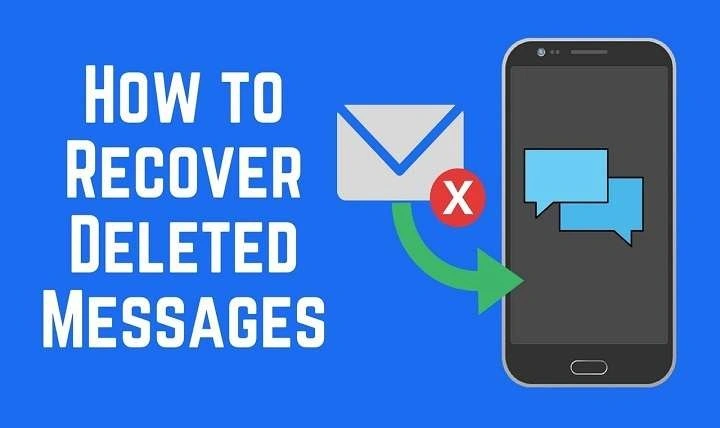Table of Contents
ToggleUnderstanding Message Deletion on Android
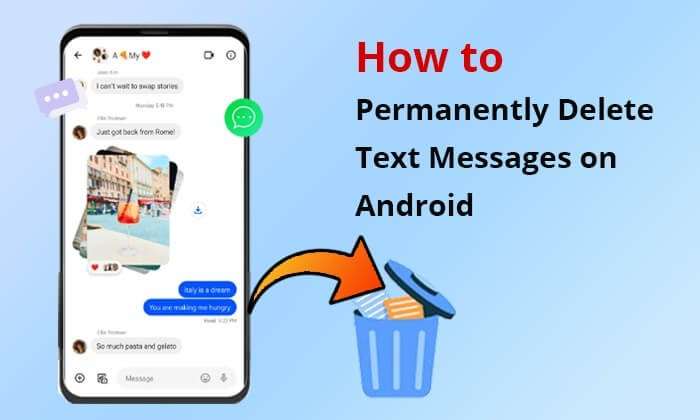
Before diving into recovery methods, it’s important to understand how message deletion works on Android devices. When you delete a message, it isn’t immediately removed from your device. Instead, the message is marked for deletion, and the space it occupied is flagged as available for new data. Until new data overwrites the deleted message, it might still be recoverable.
Backup and Restore Methods for Deleted Messages
Using Google Drive Backup
Google Drive offers an automatic backup feature that can be a lifesaver if you’ve lost your messages. Here’s how to use it:
Checking Google Drive Backup Settings
- Open the Settings app on your Android device.
- Scroll down and tap on Google.
- Select Backup.
- Check if Back up to Google Drive is enabled and if your messages are included in the backup.
Restoring from Google Drive Backup
- Reset your device to factory settings by going to Settings > System > Reset options > Erase all data.
- During the setup process, sign in to the same Google account used for the backup.
- Follow the prompts to restore from your Google Drive backup, ensuring you select the appropriate backup that includes your messages.
Using Manufacturer-Specific Backup Solutions
Some Android manufacturers provide their own backup solutions. For instance:
Samsung Smart Switch
- Download and install Samsung Smart Switch on your computer.
- Connect your Samsung device to the computer.
- Open Samsung Smart Switch and select Backup.
- If you have a backup available, you can restore your messages from there.
Restoring from Local Backups
If you have a local backup of your messages, you can restore them using file management tools:
- Use a file manager app to navigate to the backup location on your device.
- Locate the backup file, often found in a folder named SMSBackup or similar.
- Follow the instructions provided with your backup tool to restore the messages.
Using Third-Party Apps for Message Recovery

Several third-party apps can assist in recovering deleted messages. Be sure to choose reputable apps to avoid potential security risks.
DiskDigger Photo Recovery
While primarily used for recovering photos, DiskDigger can sometimes help recover other types of files, including text messages.
- Install DiskDigger from the Google Play Store.
- Open the app and grant necessary permissions.
- Select Full Scan and choose the memory partition to scan.
- Once the scan is complete, check if your deleted messages are recoverable.
Dr.Fone – Data Recovery
Dr.Fone is a well-known data recovery tool that supports message recovery:
- Download and install Dr.Fone on your computer.
- Connect your Android device to the computer.
- Open Dr.Fone and select Data Recovery.
- Choose Messages and start the scanning process.
- Review the recovered messages and select those you wish to restore.
EaseUS MobiSaver
EaseUS MobiSaver is another reliable option for recovering deleted messages:
- Download and install EaseUS MobiSaver on your computer.
- Connect your Android device to the computer.
- Open the software and select Recover from Phone.
- Scan for deleted messages and restore them as needed.
Manual Recovery Methods
In some cases, manual recovery methods can help if you have specific tools or knowledge.
Accessing SMS Database Files
Android stores SMS messages in a database file. If you have access to this file and a backup of your device, you might be able to recover deleted messages:
- Use a file manager app to navigate to the /data/data/com.android.providers.telephony/databases directory.
- Locate the mmssms.db file.
- Transfer this file to a computer and use SQLite database tools to extract and view the messages.
Using ADB Commands
Android Debug Bridge (ADB) is a versatile tool for accessing various parts of your Android device:
- Enable Developer Options on your Android device.
- Activate USB Debugging within Developer Options.
- Install ADB on your computer and connect your device.
- Use ADB commands to access the SMS database and extract messages.
Tips for Successful Message Recovery
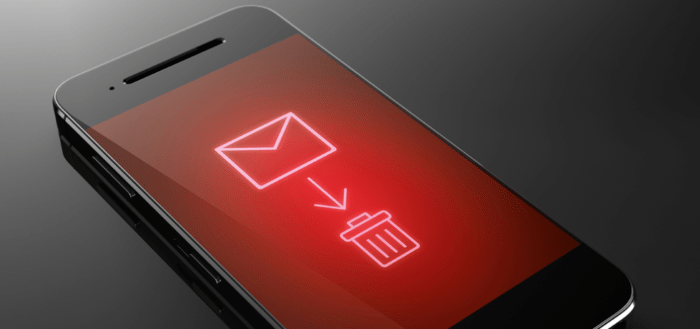
Act Quickly
The sooner you attempt to recover deleted messages, the higher the chances of success. New data can overwrite the space previously occupied by deleted messages, making recovery more difficult.
Avoid Using Your Device
To maximize recovery chances, avoid using your device for new data or apps, as this can reduce the likelihood of overwriting deleted messages.
Regular Backups
Regularly backing up your device is the best preventive measure. Use Google Drive, manufacturer-specific tools, or third-party apps to ensure your messages are securely backed up.
Preventing Future Message Loss
Enable Automatic Backups
Ensure automatic backups are enabled on your device to prevent future message loss. Regularly check and update your backup settings.
Use Reliable Backup Tools
Choose reputable backup tools and services to ensure your data is safely stored and easily recoverable when needed.
Keep Software Updated
Regularly update your device’s operating system and apps to ensure compatibility with backup and recovery tools.
Related Post:
How to Transfer Photos from Android to PC: A Comprehensive Guide
How to Screen Share on Android: A Comprehensive Guide for Beginners and Advanced Users
How to Record Screen on Android: A Comprehensive Guide to Capturing Your Mobile Experience
Recovering deleted messages on an Android device is possible through various methods, from using built-in backup solutions to employing third-party apps and manual techniques. Understanding how message deletion works and acting promptly can significantly enhance your chances of successful recovery. Regular backups and preventive measures are crucial for safeguarding your messages and other valuable data.