Understanding Android Phone Locking Mechanisms
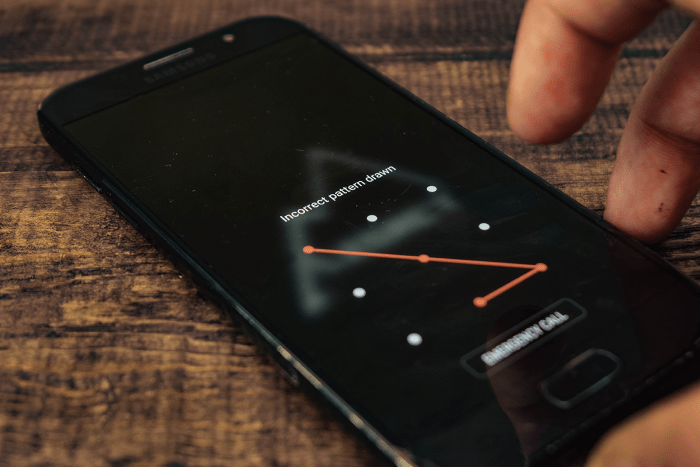
Types of Android Phone Locks
Android phones use several methods to secure your device:
- PIN Code: A numerical code usually consisting of 4 to 6 digits.
- Pattern Lock: A series of swipes connecting dots on a grid to form a pattern.
- Password: A combination of letters, numbers, and symbols.
- Fingerprint: A biometric method using your fingerprint for access.
- Face Unlock: Uses facial recognition to unlock your device.
Each method offers different levels of security, but also presents unique challenges if you forget or lose access.
Why You Might Need to Unlock Your Phone
Unlocking a phone is typically necessary if:
- You’ve forgotten your PIN, pattern, or password.
- You’ve purchased a second-hand device and need to bypass previous owner locks.
- Your device is malfunctioning and locked in a specific mode.
- You need to access your phone for troubleshooting or recovery purposes.
Basic Methods to Unlock Your Android Phone
Using the Forgot Password Feature
Most modern Android phones offer a “Forgot Password” feature. Here’s how you can use it:
- On the Lock Screen: After entering an incorrect password multiple times, you’ll usually see an option like “Forgot Pattern” or “Forgot Password.”
- Enter Your Google Account Details: You’ll need to provide the Google account username and password associated with the phone.
- Follow On-Screen Instructions: The phone will guide you through the process to set a new password or unlock the device.
Using Google Find My Device
Google’s Find My Device is a helpful tool for unlocking your phone:
- Visit the Find My Device Website: Go to Google Find My Device on a computer or another device.
- Sign In: Use the Google account associated with your locked phone.
- Select Your Device: Choose the locked device from the list.
- Choose the “Lock” Option: Enter a new temporary password and click “Lock.”
- Unlock Your Phone: Use the temporary password to access your phone, then set a new permanent password.
Using Safe Mode to Bypass Locks
If your phone is experiencing issues due to third-party apps:
- Enter Safe Mode: Power off your device. Then, press and hold the power button until the logo appears. Release the power button and immediately press and hold the volume down button until the phone starts in Safe Mode.
- Access Your Device: Safe Mode disables third-party apps, which might help you bypass problematic apps causing the lock.
- Remove the Problematic App: Once in Safe Mode, go to Settings > Apps and uninstall the problematic app.
Advanced Methods for Unlocking an Android Phone
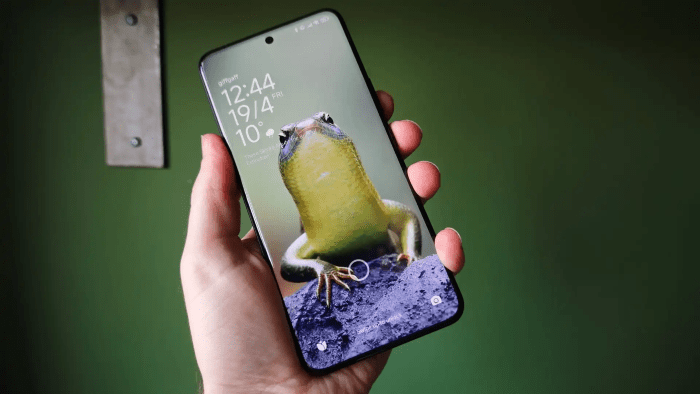
Factory Reset Through Recovery Mode
A factory reset will erase all data on your device but can be a last resort for unlocking:
- Power Off Your Device: Turn off your phone completely.
- Enter Recovery Mode: Press and hold the volume up button and the power button simultaneously until the device logo appears. Release both buttons.
- Navigate Recovery Menu: Use the volume buttons to navigate and the power button to select.
- Select “Wipe Data/Factory Reset”: Confirm the selection and wait for the process to complete.
- Reboot Your Device: After the reset, select “Reboot System Now.”
Using ADB (Android Debug Bridge) to Unlock Your Device
If USB Debugging is enabled and you have access to a computer:
- Install ADB on Your Computer: Download and set up ADB from the Android Developer website.
- Connect Your Device: Use a USB cable to connect your phone to the computer.
- Open Command Prompt: On your computer, open Command Prompt or Terminal.
- Enter ADB Commands: Use commands like
adb devicesto verify the connection andadb shell rm /data/system/gesture.keyto remove the lock file.
Dealing with a Locked SIM Card
Unlocking SIM Card with PIN
- Enter PIN: When prompted, enter your SIM card PIN.
- Unlock: If you’ve entered the correct PIN, your SIM card will be unlocked. If not, you might need to enter your PUK code.
Using PUK Code for SIM
- Find Your PUK Code: Check your SIM card packaging or contact your carrier for the PUK code.
- Enter PUK Code: When prompted, enter the PUK code to unlock your SIM card.
- Set New PIN: After unlocking, set a new PIN for security.
What to Do if You Can’t Unlock Your Phone

Contacting Your Device Manufacturer
If you’re unable to unlock your phone using the methods above:
- Visit the Manufacturer’s Support Page: Go to the support section of your phone’s manufacturer website.
- Contact Support: Reach out to customer service for assistance with unlocking your device.
Visiting a Professional Service
For complex issues or if you’re uncomfortable with advanced methods:
- Find a Reputable Service Provider: Search for a certified phone repair service.
- Provide Proof of Ownership: You may need to show proof of purchase or ownership.
Preventive Measures to Avoid Lock Issues
Using Biometric Security
- Set Up Fingerprint or Face Unlock: Enhance security and ease of access by configuring biometric options.
- Keep Your Biometrics Updated: Regularly update your biometric data for improved accuracy.
Regular Backups
- Enable Google Backup: Ensure your data is backed up to Google Drive.
- Use Third-Party Backup Solutions: Consider additional backup apps for comprehensive data protection.
Security Best Practices
- Use a Strong Password: Avoid easily guessable passwords and patterns.
- Regularly Update Your Device: Keep your phone’s software updated to protect against vulnerabilities.
Related Post:
How to FaceTime with Android: A Comprehensive Guide to Video Calling Across Platforms
How to Scan on an Android Phone: A Comprehensive Guide to Digital Scanning at Your Fingertips
Amazon Flex for Android: The Ultimate Guide to Maximizing Your Delivery Potential
Unlocking an Android phone can be straightforward if you follow the right steps. Whether you’re dealing with a forgotten password, a malfunctioning device, or a second-hand phone, this comprehensive guide provides various methods to regain access. Always prioritize security by using strong passwords and biometric options, and ensure your data is backed up regularly. With these strategies, you’ll be prepared to handle any unlocking challenge with confidence and ease.


