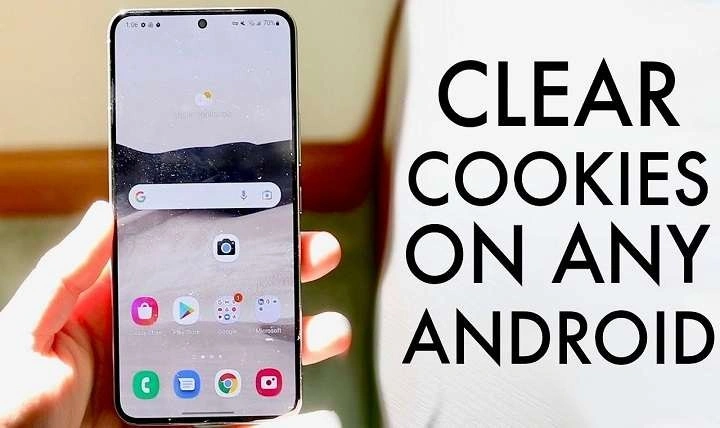Table of Contents
ToggleUnderstanding Cookies and Their Impact

What Are Cookies?
Cookies are tiny files that websites store on your device when you visit them. They contain information about your browsing activity, preferences, and login details. Cookies can enhance your browsing experience by remembering your login credentials, preferences, and settings, but they also have the potential to be used for tracking your online behavior.
How Cookies Affect Your Privacy
Cookies can be a double-edged sword when it comes to privacy. On one hand, they allow websites to remember your preferences and provide a more personalized experience. On the other hand, they can be used by advertisers and third-party trackers to monitor your online activity, potentially compromising your privacy.
The Role of Cookies in Device Performance
Accumulated cookies can slow down your device over time. As cookies pile up, they can take up valuable storage space and cause web pages to load more slowly. Regularly deleting cookies can help improve your device’s performance and ensure a smoother browsing experience.
Why You Might Want to Delete Cookies
Enhancing Privacy
Deleting cookies is a proactive step in safeguarding your privacy. By removing cookies, you minimize the risk of third-party trackers gathering information about your online behavior. This can be particularly important if you share your device with others or if you are concerned about targeted advertising.
Improving Device Performance
Clearing cookies can help free up storage space on your device, which can improve its overall performance. If you notice that your browser is running slowly or that web pages are taking longer to load, deleting cookies might be a simple solution to speed things up.
Resolving Browsing Issues
Sometimes, cookies can cause issues with website functionality. If you encounter problems with a particular site, such as incorrect login information or loading errors, clearing cookies can often resolve these issues.
How to Delete Cookies on Android
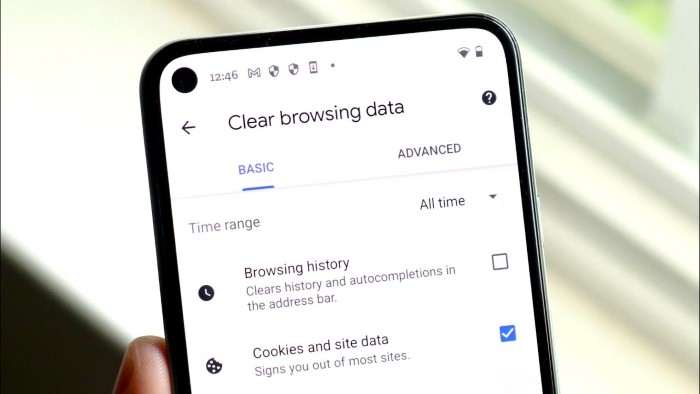
Using the Built-in Browser Settings
Google Chrome
- Open Chrome: Launch the Chrome app on your Android device.
- Access Settings: Tap the three-dot menu icon in the upper-right corner of the screen and select “Settings.”
- Navigate to Privacy: Scroll down and tap on “Privacy and security.”
- Clear Browsing Data: Tap on “Clear browsing data.”
- Select Cookies: Ensure that the “Cookies, site data” checkbox is selected. You can also choose to delete other types of data, such as cached images and files.
- Clear Data: Tap “Clear data” to delete the selected cookies.
Mozilla Firefox
- Open Firefox: Launch the Firefox app on your Android device.
- Access Menu: Tap the three-line menu icon in the upper-right corner and select “Settings.”
- Navigate to Privacy: Scroll down and tap on “Privacy & Security.”
- Clear Cookies: Tap “Clear private data” and ensure that the “Cookies” checkbox is selected.
- Confirm Action: Tap “Clear data” to remove the cookies.
Deleting Cookies via Third-Party Browsers
Many Android users opt for third-party browsers like Opera or Brave. The process for deleting cookies on these browsers is generally similar to Chrome and Firefox:
- Open Browser: Launch the third-party browser app.
- Access Settings: Locate and tap the settings menu.
- Navigate to Privacy: Find the privacy or security settings section.
- Clear Browsing Data: Look for an option to clear browsing data or cookies.
- Confirm Deletion: Select the appropriate options and confirm the deletion of cookies.
Managing Cookies in Android System Settings
Using the Device’s Settings Menu
- Open Settings: Go to the main Settings app on your Android device.
- Navigate to Apps: Select “Apps” or “Applications” from the list of options.
- Select Browser: Find and tap on the browser you use (e.g., Chrome, Firefox).
- Storage Options: Tap on “Storage” or “Storage & cache.”
- Clear Cache and Data: Tap on “Clear Cache” and “Clear Data” to remove stored cookies and other data.
Using Privacy and Security Apps
Several apps on the Google Play Store specialize in privacy and security, including cookie management. Apps like CCleaner or Avast Cleanup can help you manage cookies and other temporary files:
- Download App: Install a privacy or cleanup app from the Google Play Store.
- Open App: Launch the app and grant necessary permissions.
- Run Scan: Use the app’s scanning feature to detect cookies and other temporary files.
- Clean Up: Follow the app’s instructions to clear cookies and optimize your device.
Best Practices for Cookie Management
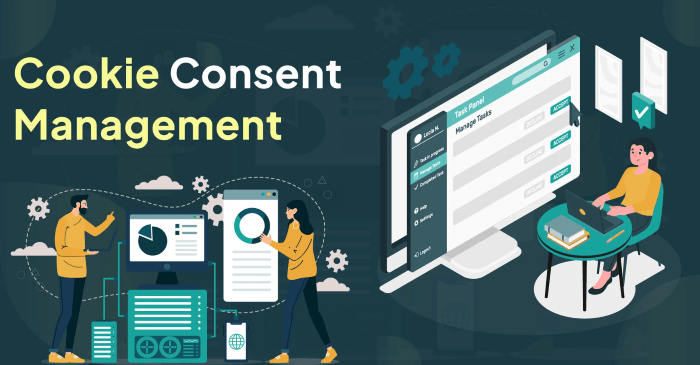
Regularly Clear Cookies
To maintain privacy and optimize performance, make it a habit to clear cookies regularly. Depending on your browsing habits, consider setting a reminder to clear cookies every few weeks or after a significant browsing session.
Use Incognito or Private Browsing Mode
For occasional browsing that doesn’t require saving cookies, use the incognito or private browsing mode available in most browsers. This mode prevents cookies from being saved to your device, providing a temporary solution for enhanced privacy.
Adjust Browser Settings
Explore your browser’s settings to customize how cookies are handled. You can set preferences for how cookies are stored, block third-party cookies, or manage exceptions for specific websites.
Stay Informed About Privacy Updates
Stay updated on privacy practices and recommendations related to cookies. As technology and privacy standards evolve, understanding the latest best practices can help you protect your personal information more effectively.
Related Post:
Understanding Android System WebView: A Comprehensive Guide
Understanding Android Auto Wireless Adapters: Revolutionizing Your In-Car Experience
How to Clear Cache on Android: A Comprehensive Guide
Deleting cookies on your Android device is a crucial step in maintaining both your privacy and your device’s performance. Whether you use built-in browser settings, third-party apps, or system settings, the process is straightforward and can significantly enhance your browsing experience. By regularly managing cookies, you ensure that your device runs smoothly and that your personal information remains secure. Embrace these practices and take control of your digital footprint, ensuring a more private and efficient online experience.