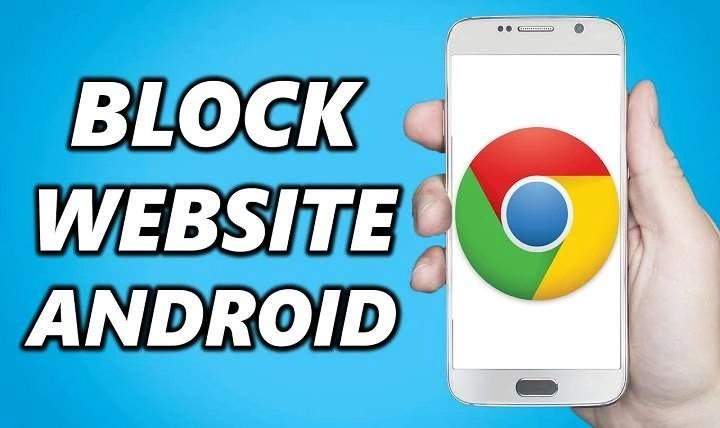Understanding the Need to Block Websites
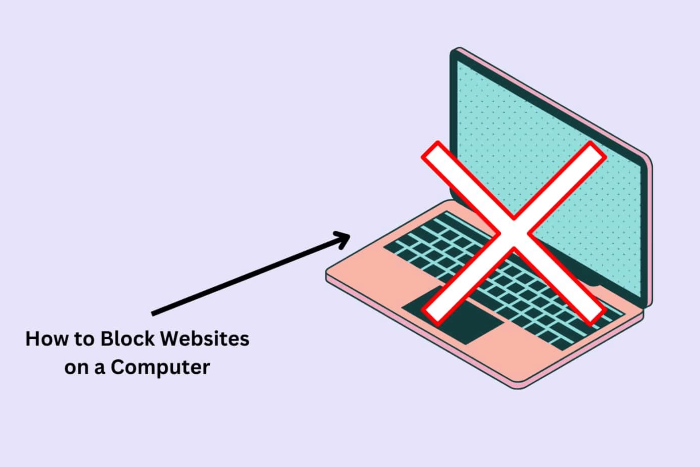
Blocking websites on Android can serve various purposes, from enhancing productivity to ensuring online safety. By understanding the need to restrict access, you can select the most suitable method for your situation.
Enhancing Productivity
In a world full of digital distractions, it’s easy to get sidetracked by social media, news sites, or online games. Blocking access to these websites can help you maintain focus and boost productivity, whether you’re working, studying, or simply trying to manage your time more effectively.
Protecting Children
For parents, ensuring that children are not exposed to inappropriate or harmful content is a top priority. Blocking websites that host explicit material or other unsuitable content can create a safer online environment for younger users.
Reducing Digital Distractions
Even if you don’t have specific concerns about content, reducing distractions can improve your overall digital experience. Blocking certain websites can help you avoid time-wasting activities and maintain a healthier balance between online and offline life.
Methods to Block Websites on Android
There are several methods you can use to block websites on your Android device. Each approach has its own advantages and limitations, so it’s important to choose the one that best suits your needs.
Using Built-In Android Features
Android does not have a built-in feature specifically for blocking websites, but there are ways to achieve this through system settings and parental controls.
Setting Up Parental Controls
- Open Settings: Go to your device’s Settings menu.
- Select Digital Wellbeing & Parental Controls: This option is available on most Android devices.
- Set Up Parental Controls: Follow the prompts to set up parental controls, which can include website restrictions.
This method is suitable for basic content filtering but may not offer comprehensive website-blocking options.
Utilizing Browser Extensions and Apps
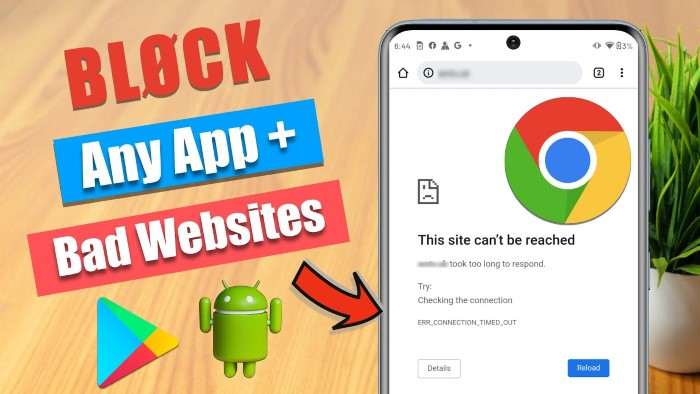
For a more flexible approach, you can use browser extensions or dedicated apps designed to block websites.
Using Browser Extensions
If you use a browser like Google Chrome or Firefox on your Android device, you can install extensions that block websites.
- Open Your Browser: Launch Chrome or Firefox.
- Visit the Extension Store: Navigate to the browser’s extension store.
- Search for Website Blockers: Look for extensions like BlockSite or StayFocusd.
- Install and Configure: Add the extension to your browser and configure it to block specific websites.
Browser extensions offer a high degree of customization and can be easily managed through the browser’s settings.
Using Dedicated Apps
Several apps are designed to block websites across all browsers on your Android device.
- Download a Website Blocking App: Examples include BlockSite, Freedom, and AppBlock.
- Open the App and Set Up: Follow the app’s setup instructions to configure website blocking.
- Add Websites to the Block List: Enter the URLs of websites you want to block.
Dedicated apps offer a more robust solution compared to browser extensions, especially for blocking websites across different browsers and apps.
Configuring Network-Level Blocking
Network-level blocking involves configuring settings on your router or network to restrict access to certain websites. This method is effective for blocking websites on all devices connected to your network, not just your Android device.
Using Router Settings
- Access Router Settings: Open your router’s settings page by entering its IP address in a web browser.
- Log In: Enter your router’s login credentials.
- Find Website Blocking Settings: Look for options related to URL filtering or website blocking.
- Add Websites to the Block List: Enter the URLs of websites you want to block and save the settings.
This method is useful for controlling internet access for all devices on your network and can be particularly effective for families or small businesses.
Using a DNS Service
- Choose a DNS Service: Services like OpenDNS or Cloudflare offer website blocking features.
- Configure DNS Settings: Follow the DNS service’s instructions to configure your router or device.
- Set Up Filtering: Use the DNS service’s dashboard to block specific websites.
DNS-based blocking is a powerful method for controlling internet access and can be applied across different devices connected to your network.
Implementing Firewall Apps
Firewall apps provide an additional layer of security and control over your Android device’s internet access. They can block websites and restrict access to certain apps or services.
Downloading a Firewall App
- Search for Firewall Apps: Look for apps like NoRoot Firewall or NetGuard on the Google Play Store.
- Install the App: Download and install the app on your device.
- Configure Website Blocking: Open the app and set up rules to block specific websites.
Firewall apps offer a flexible and detailed approach to managing internet access and can provide additional security features.
Troubleshooting Common Issues
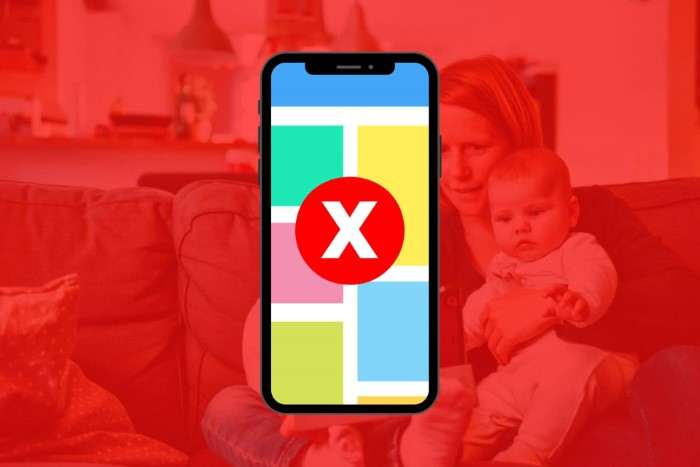
When blocking websites on Android, you may encounter some common issues. Here’s how to address them:
Website Not Blocking
If a website is not being blocked as expected, check the following:
- Ensure Proper Configuration: Double-check the settings in your blocking method, whether it’s an app, browser extension, or DNS service.
- Clear Browser Cache: Sometimes, cached data can bypass website blocking. Clear your browser’s cache and cookies.
- Update Software: Ensure that your browser, apps, or firewall software is up to date.
Blocking Apps Not Working
If blocking apps are not functioning correctly:
- Check App Permissions: Make sure the app has the necessary permissions to block websites.
- Restart Device: Sometimes, a simple restart can resolve issues.
- Reinstall the App: If problems persist, try reinstalling the app.
Inconsistent Blocking Across Devices
If you’re using network-level blocking but find that some devices bypass the restrictions:
- Verify DNS Settings: Ensure that all devices are using the configured DNS settings.
- Check Router Settings: Confirm that website blocking is enabled and correctly configured on your router.
Enhancing Your Website Blocking Strategy
To make the most of your website blocking efforts, consider these additional strategies:
Combining Methods
For comprehensive control, combine different blocking methods. Use browser extensions for specific site restrictions and firewall apps for overall internet management.
Regularly Updating Block Lists
Regularly review and update your block lists to ensure that new or changed websites are included in your restrictions.
Educating Users
If you’re managing internet access for others, such as children or employees, educate them about the importance of website blocking and responsible internet use.
Related Post:
The Ultimate Guide to Wireless Android Auto Adapters
How to Stop Pop-Up Ads on Android Phone
How to Share Location on Android: A Comprehensive Guide
Blocking websites on Android can significantly enhance your browsing experience, whether you’re looking to boost productivity, protect children, or reduce digital distractions. By utilizing built-in features, browser extensions, dedicated apps, network-level blocking, and firewall apps, you can effectively manage and control access to online content. Remember to choose the method that best fits your needs and regularly update your settings to stay ahead of new challenges.
With the right approach, you can enjoy a more focused, secure, and controlled online environment, making your digital life smoother and more manageable.