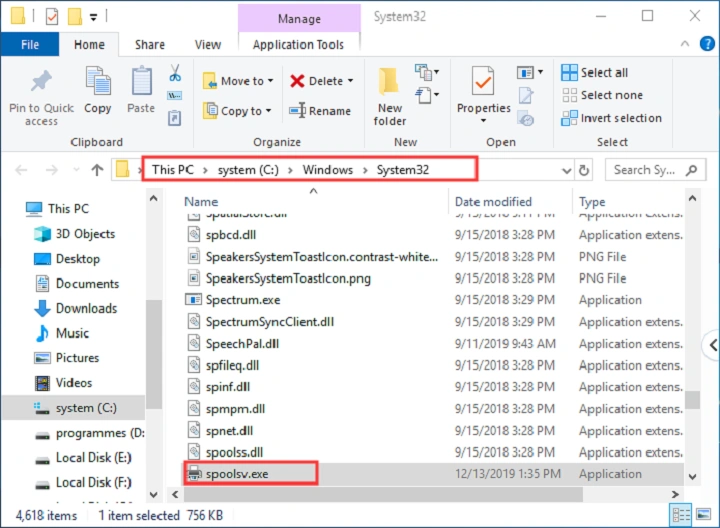The Spooler Subsystem App (spoolsv.exe) is a legitimate Windows process responsible for managing print jobs. However, cybercriminals often disguise malware as spoolsv.exe or infect this component to evade detection. If you notice suspicious behavior such as unusually high CPU usage, unexpected network activity, or errors linked to spoolsv.exe, it might be a sign of a virus infection. Understanding how to detect, remove, and prevent spooler subsystem app viruses is critical for maintaining your system’s security and performance.
What Is the Spooler Subsystem App Virus?
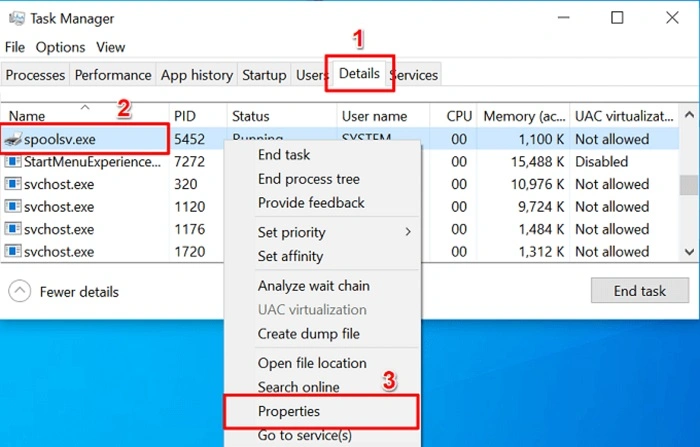
Malware Masquerading as spoolsv.exe
The spoolsv.exe file located in C:\Windows\System32 is genuine, but malware variants often use the same name or run malicious processes with similar names. These viruses can hijack the spooler service to execute harmful activities such as data theft, ransomware deployment, or spreading through network printers.
How the Virus Exploits the Spooler Service
Malicious actors exploit vulnerabilities in the Windows Print Spooler service or replace the executable with infected versions. This compromises print services and opens backdoors for attackers, sometimes leading to widespread attacks within corporate or home networks.
Signs Your Spooler Subsystem App Might Be Infected
High CPU and Memory Usage
An infected spoolsv.exe might consume excessive CPU or RAM, causing your system to slow down or overheat.
Unusual Network Traffic
Malware often communicates with remote servers. Unexpected outgoing network connections linked to spoolsv.exe can indicate infection.
File Location Check
If spoolsv.exe is running from any location other than C:\Windows\System32, it is suspicious and likely malicious.
Error Messages and Crashes
Frequent crashes or error messages related to the spooler service can signal corrupted or infected files.
Disabled Security Software
Some malware disables antivirus or firewall services, so check if your security programs are unexpectedly turned off.
How to Detect a Spooler Subsystem App Virus
Verify File Location
Open Task Manager, right-click spoolsv.exe, and choose “Open file location.” The authentic file is always in C:\Windows\System32. If elsewhere, treat it as suspicious.
Scan with Antivirus Software
Run a full system scan using updated antivirus or antimalware tools. Tools like Windows Defender, Malwarebytes, or other trusted security suites are effective.
Use Process Explorer
Microsoft’s Process Explorer can provide detailed information on spoolsv.exe, including digital signatures and network activity.
Check Startup Programs and Services
Inspect startup entries and services for unknown programs that may launch the virus at boot.
How to Remove a Spooler Subsystem App Virus
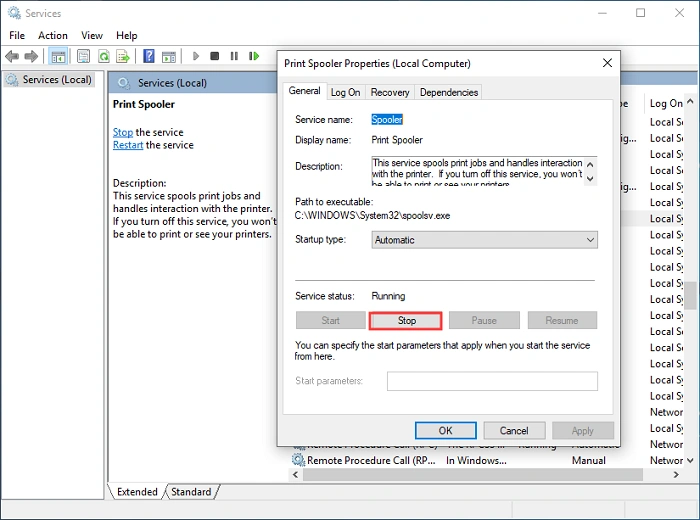
Disconnect from the Internet
Prevent the malware from communicating with its control servers.
Boot into Safe Mode
Restart your PC in Safe Mode with Networking to limit running processes.
Run Full Antivirus and Antimalware Scans
Use multiple trusted scanners to detect and remove infections.
Manually Remove Malicious Files
If comfortable, delete suspicious spoolsv.exe files from non-System32 locations.
Reset Print Spooler Service
Restart the Print Spooler service via Services (services.msc) to restore normal function.
Use Windows Defender Offline
Run Windows Defender Offline scan from a bootable environment to detect rootkits and stubborn malware.
Restore System Files
Run System File Checker and DISM tools in Command Prompt (Admin):
bash
Copy
sfc /scannow
DISM /Online /Cleanup-Image /RestoreHealth
Restore from Backup or System Restore Point
If infection persists, consider restoring your system to a clean backup.
Preventing Spooler Subsystem App Virus Infections
Keep Windows Updated
Regular updates patch vulnerabilities, including those in the Print Spooler service.
Use Strong Security Software
Maintain updated antivirus and anti-malware solutions with real-time protection.
Avoid Suspicious Downloads and Links
Don’t download software or open email attachments from unknown or untrusted sources.
Disable Print Spooler if Unused
If you rarely print, disable the Print Spooler service to minimize attack surface.
Regularly Monitor System Processes
Use Task Manager or Process Explorer to watch for abnormal spoolsv.exe behavior.
Limit Network Printer Sharing
In networks, restrict printer sharing and access controls to reduce malware spread.
Frequently Asked Questions (FAQs)
Can a virus really disguise itself as spoolsv.exe?
Yes, malware often uses legitimate Windows process names like spoolsv.exe to hide from detection.
How do I know if spoolsv.exe is a virus or safe?
Check the file location. If it’s not in C:\Windows\System32, it’s likely malicious. Also, use antivirus scans for confirmation.
Is it safe to disable the Print Spooler service to prevent virus attacks?
Disabling the Print Spooler is safe only if you never use printers. Otherwise, it will stop all printing functionality.
What if my antivirus doesn’t detect the spoolsv.exe virus?
Try using multiple antivirus tools, run scans in Safe Mode, or use dedicated malware removal tools.
Can malware in spoolsv.exe affect other devices on my network?
Yes, some malware exploits network printers or print services to spread across devices.
The Spooler Subsystem App virus is a real threat when malware disguises itself as spoolsv.exe or infects the Windows Print Spooler service. Detecting and removing such viruses promptly protects your system’s performance and security. By following detection steps, using robust security tools, and practicing prevention, you can safeguard your PC from these stealthy infections and maintain smooth printing operations.