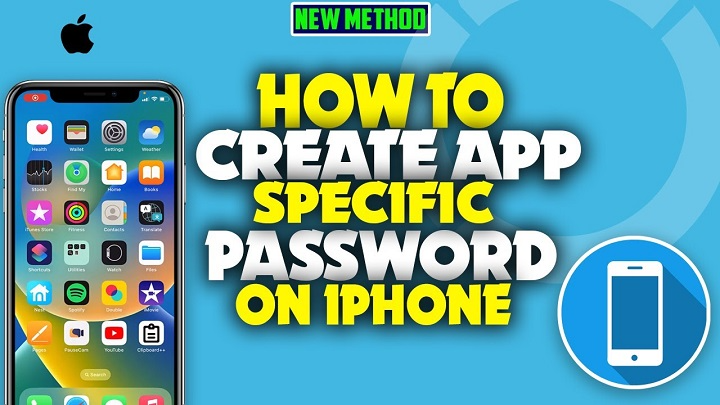An Apple App Specific Password is a unique, single-use password generated through your Apple ID account that allows third-party apps or services to access your iCloud data securely without sharing your main Apple ID password. This security feature helps protect your account by limiting app access and maintaining your overall privacy.
What Is an Apple App Specific Password?
Definition
An app specific password is a generated password that you use only with third-party apps or services that require access to your Apple account, such as email clients, calendar apps, or cloud storage tools. It acts as a gatekeeper, ensuring your main Apple ID password is never shared outside Apple’s ecosystem.
Why Use It?
- Enhances security by restricting app access to only necessary data.
- Prevents third-party apps from having full access to your Apple ID credentials.
- Helps protect your account from unauthorized access or password leaks.
When Do You Need an Apple App Specific Password?
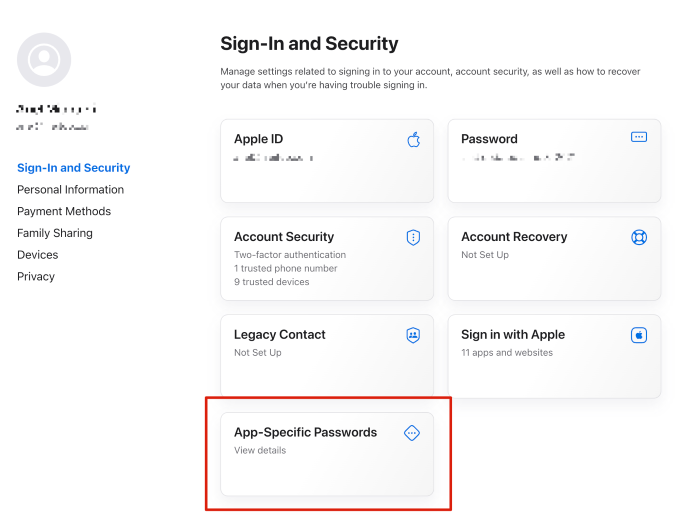
Typical Scenarios
You may be prompted to generate and use an app specific password when signing into third-party apps or services that access your Apple data, including:
- Mail apps like Microsoft Outlook or Mozilla Thunderbird
- Calendar or contacts syncing apps
- Backup or file transfer services
Requirements
- Two-factor authentication (2FA) must be enabled on your Apple ID to use app specific passwords.
- App specific passwords are required when the app or service doesn’t support Apple’s native sign-in methods.
How to Generate an Apple App Specific Password
Sign In to Apple ID
- Go to the Apple ID account page at appleid.apple.com.
- Log in with your Apple ID and password.
Access Security Settings
- Under the Security section, find App-Specific Passwords.
- Click on Generate Password.
Create Password Label
- Enter a label to identify the app or service you will use this password for (e.g., “Outlook Email”).
- Click Create.
Use the Password
- Copy the generated password and enter it into the third-party app’s password field when prompted.
Managing and Revoking App Specific Passwords
Viewing Active Passwords
- Apple allows you to view a list of active app specific passwords in your Apple ID account under Security settings.
Revoking Passwords
- You can revoke any app specific password to immediately cut off access for that app or service without affecting other passwords or your main Apple ID.
- Revoking is useful if you lose access to a device or no longer use the app.
Frequently Asked Questions (FAQs)
Is an app specific password the same as my Apple ID password?
No, it is a unique password generated for individual apps to enhance security.
Can I use one app specific password for multiple apps?
No, it’s best practice to generate a separate password for each app or service.
What happens if I forget an app specific password?
You can revoke the old one and generate a new password anytime from your Apple ID account.
Do I need an app specific password for all apps?
Only for third-party apps that do not support Apple’s native authentication and when two-factor authentication is enabled.
Is app specific password required for Apple apps?
No, Apple’s own apps and services use your main Apple ID credentials and 2FA.
Apple app specific passwords provide an important layer of security when using third-party apps with your Apple ID. By generating unique passwords for each app, you minimize risk and maintain control over which services can access your data. Enabling two-factor authentication and using app specific passwords together keeps your Apple account safer.